User Interface
When you open Mech-Eye Viewer, the following interface is displayed.
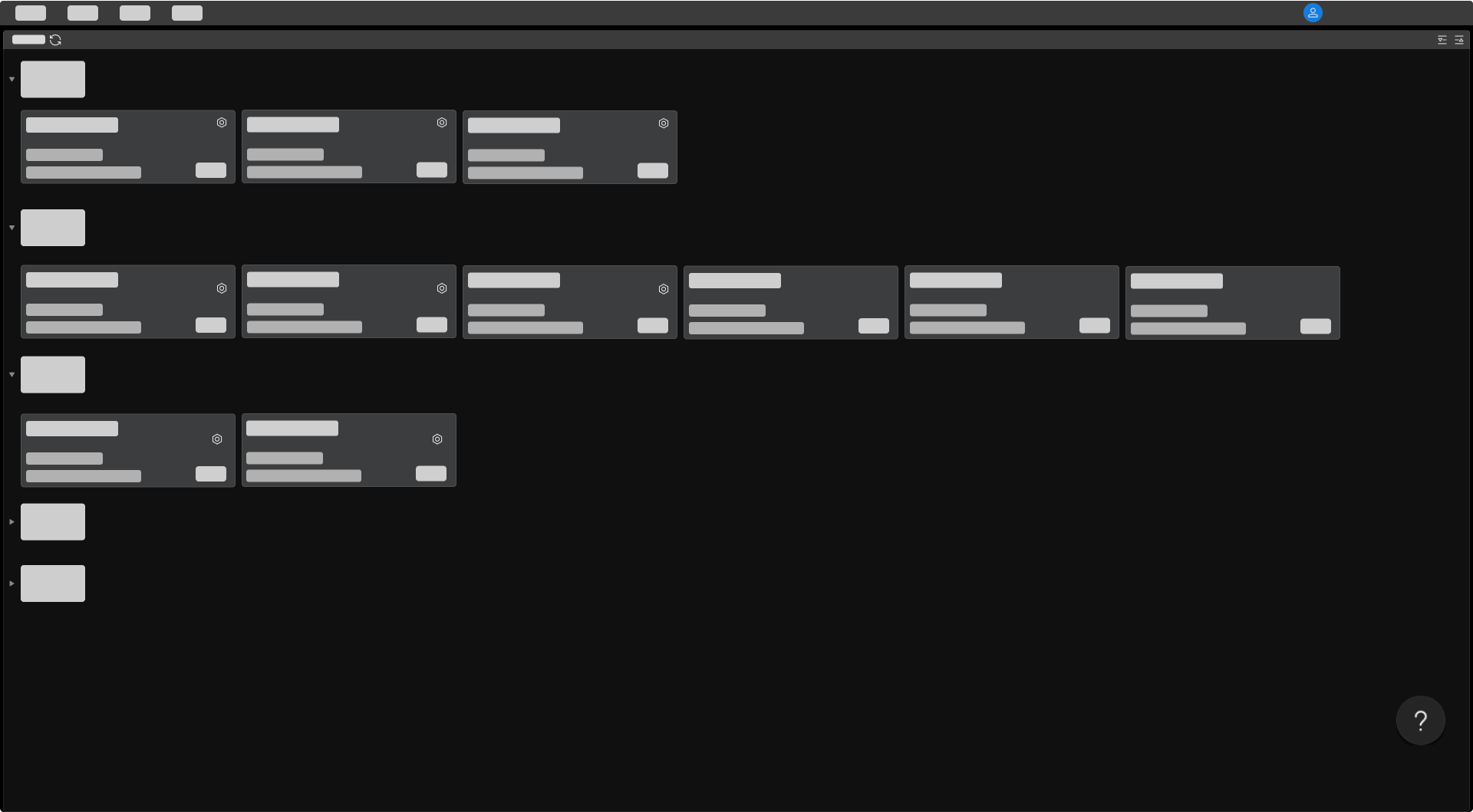
In this interface, you can view all the available laser profilers and their information, set laser profiler IP address, and connect to a laser profiler.
Hover the cursor on ![]() , and then click Laser Profiler to view the troubleshooting guidance on laser profiler connection issues.
, and then click Laser Profiler to view the troubleshooting guidance on laser profiler connection issues.
After the laser profiler is successfully connected, the following interface is displayed.
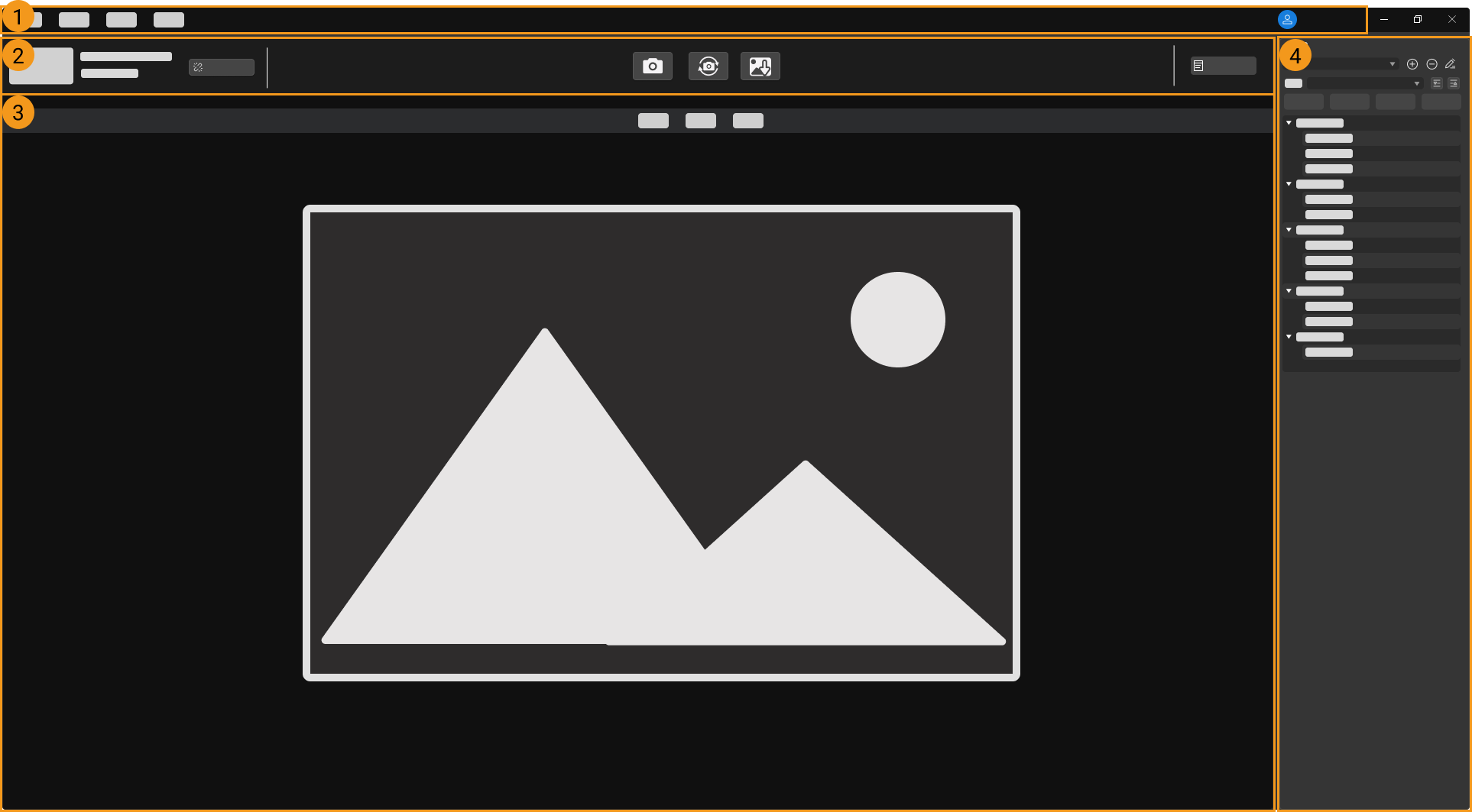
This interface consists of the following parts:
-
Menu bar: provides the File, Tools, View, and Help menus.
-
Data acquisition area: used to set a custom name, switch data mode, acquire data, disconnect, and view the log.
-
Data display area: used to display and save the data obtained from the laser profiler.
-
Parameter and acquisition info panel: used to adjust parameters, manage parameter groups, and view the information related to acquisition.
Menu Bar
The menu bar provides the File, Tools, View, Help and user switch menus.
| Menu | Option | Description |
|---|---|---|
File |
Save Virtual Device File |
Save the virtual device file in MRAW format for analysis and troubleshooting later on. |
Load Virtual Device File |
Load the virtual device file saved in MRAW format, and check the parameter values set when the data was saved. |
|
Tools |
Provide supplementary tools. For detailed information, please refer to Tool. |
|
View |
Toolbar |
Check to display the toolbar. Unchecked by default. |
Image Information Box |
Check to display the image information box on the raw image, intensity image, and depth map. Checked by default. |
|
Parameter Description |
Check to display the Parameter Description section in the Parameters tab. Checked by default. |
|
Help |
About |
Display software version. |
Release notes |
Open the Mech-Eye SDK release notes in your browser. |
|
User Manual |
Open the user manual in your browser. |
|
Online Community |
Open Mech-Mind Online Community in your browser. |
|
Log |
View the device and software logs. |
|
Options |
Switch the software display language. Change is applied after the software is restarted. |
|
|
Click to switch the user account. The default account is Standard. If you need to use the Administrator account, please contact Mech-Mind Technical Support. |
|
Data Acquisition Area
In the data acquisition area, you can:
-
Disconnect from the current laser profiler
Data Display Area
The data display area displays the data output from the laser profiler. You can perform the following operations:
Parameter and Acquisition Info Panel
This panel includes two tabs, Parameters and Acquisition info.
Parameters Tab
The Parameters tab consists of the following sections:
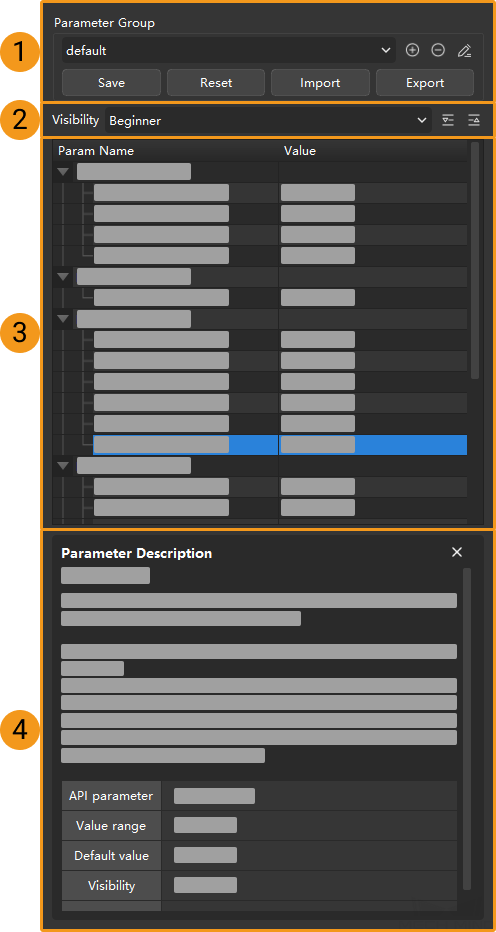
-
Visibility: change the visibility of parameters.
-
Parameter list: adjust parameters.
-
Parameter description: view more information of the selected parameter.
Acquisition Info Tab
The Acquisition info tab displays the following information related to the current data acquisition:
-
Laser profiler name and the completion time of the acquisition
-
Temperatures
-
Controller: the temperature of the controller CPU
-
Sensor head: the temperature of the sensor head
-
This topic introduced the user interface of Mech-Eye Viewer. Continue reading for instructions on using Mech-Eye Viewer.
