User Interface
When you open Mech-Eye Viewer, the following interface is displayed.
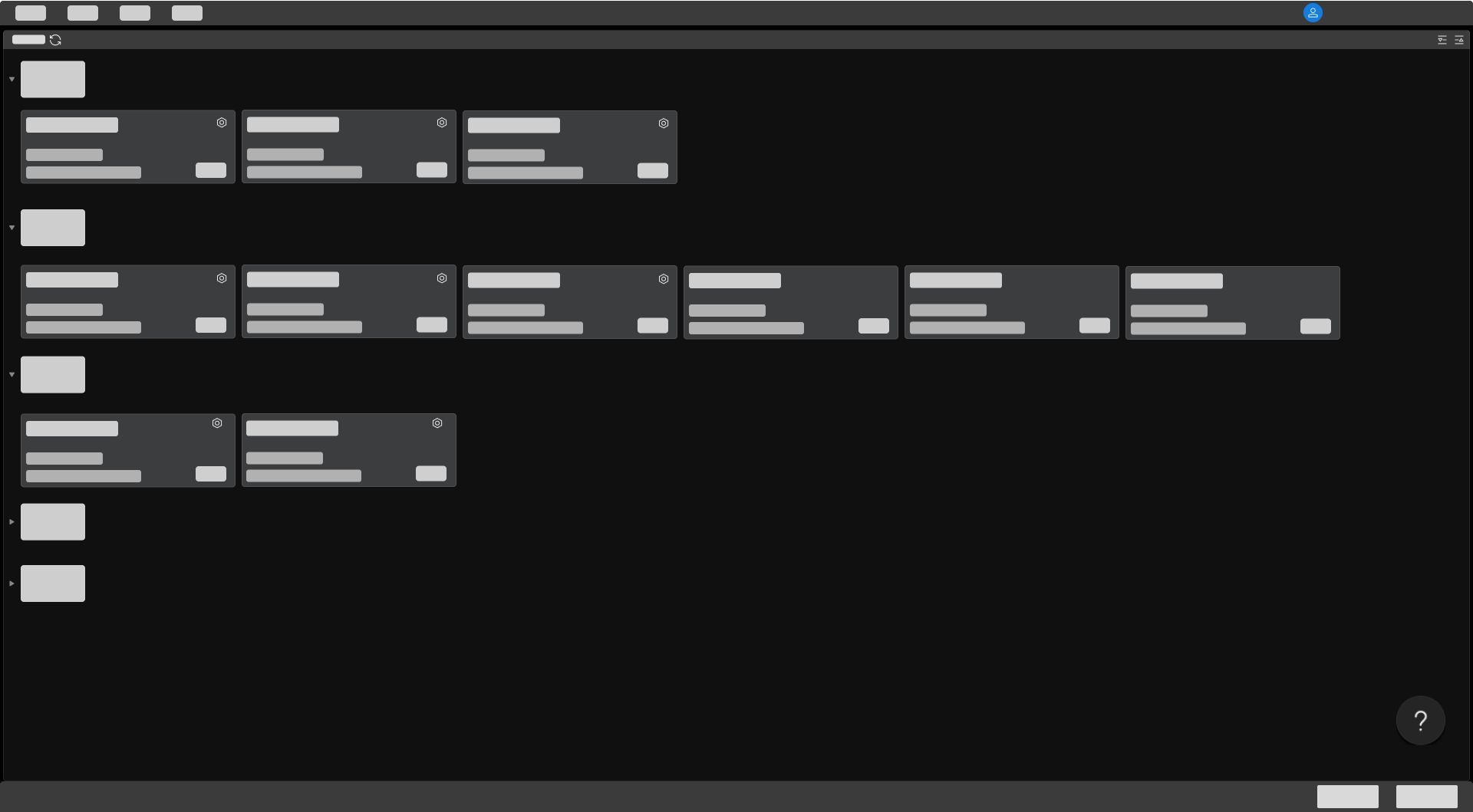
In this interface, you can view all the available laser profilers and their information, set laser profiler IP address, and connect to a laser profiler.
Hover the cursor on ![]() , and then click Laser Profiler to view the troubleshooting guidance on laser profiler connection issues.
, and then click Laser Profiler to view the troubleshooting guidance on laser profiler connection issues.
After the laser profiler is successfully connected, the following interface is displayed.
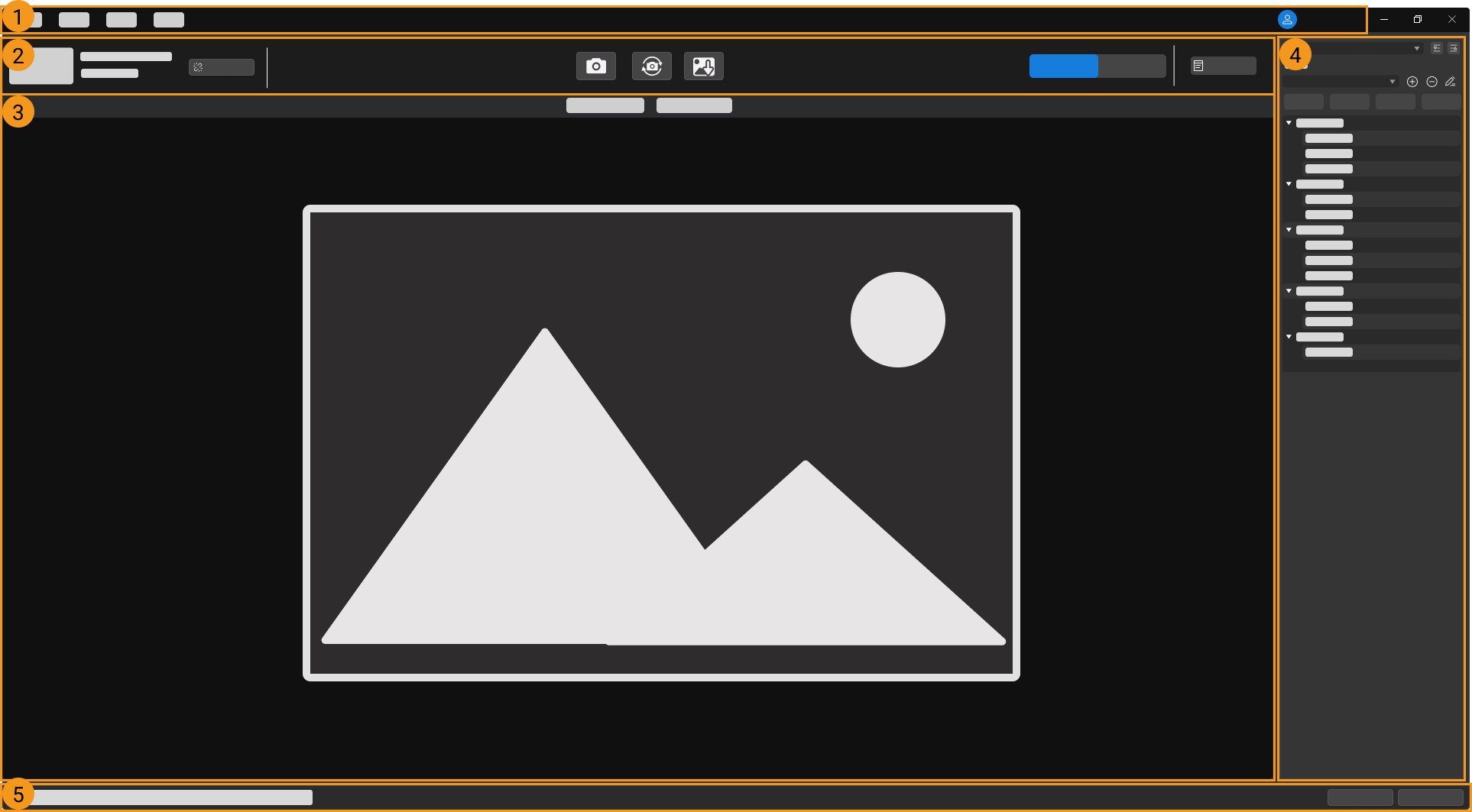
This interface consists of the following parts:
-
Menu bar: provides the Tools, View, and Help menus.
-
Data acquisition area: used to set a custom name, switch data acquisition mode, acquire data, save data, disconnect, and view the log.
-
Data display area: displays the data obtained from the laser profiler.
-
Parameter panel: used to adjust parameters and manage parameter groups.
-
Status bar: displays the laser profiler operation status. Click Previous or Next to switch between messages.
Menu Bar
The menu bar provides the Tools, View, Help and user switch menus.
| Menu | Option | Description |
|---|---|---|
Tool |
Define a custom reference frame used for displaying the depth map and point cloud. |
|
Measure point-to-point distances, point-to-line distances, and height differences in the profile. |
||
View |
Toolbar |
Check to display the toolbar. Unselected by default. |
Image Information Box |
Check to display the image information box on the raw image, intensity image, and depth map. Checked by default. |
|
Point Cloud Exhibit Button |
Check to display the Play button on the point cloud, used to exhibit the point cloud. Unchecked by default. |
|
Parameter Description |
Check to display the Parameter Description section in the parameter panel. Checked by default. |
|
Help |
About |
Display software version. |
Release notes |
Open the Mech-Eye SDK release notes in your browser. |
|
User Manual |
Open the user manual in your browser. |
|
Online Community |
Open Mech-Mind Online Community in the browser. |
|
Options |
Switch the software display language. Change is applied after the software is restarted. |
|
|
Click to switch the user account. The default account is Standard. If you need to use the Administrator account, please contact Mech-Mind Technical Support. |
|
Data Acquisition Area
In the data acquisition area, you can:
-
Disconnect from the current laser profiler
Data Display Area
This area displays the data output from the laser profiler. You can switch among different types of data.
For detailed information on the function of this area, please refer to Adjust Data Display.
Parameter Panel
The parameter panel consists of the following sections:
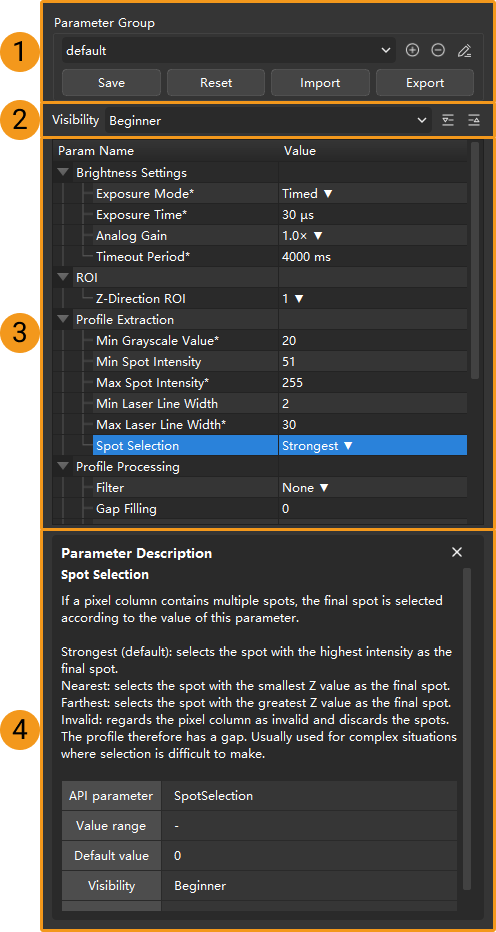
-
Visibility: change the visibility of parameters.
-
Parameter list: adjust parameters.
-
Parameter description: view more information of the selected parameter.
This topic introduced the user interface of Mech-Eye Viewer. Continue reading for instructions on using Mech-Eye Viewer.
