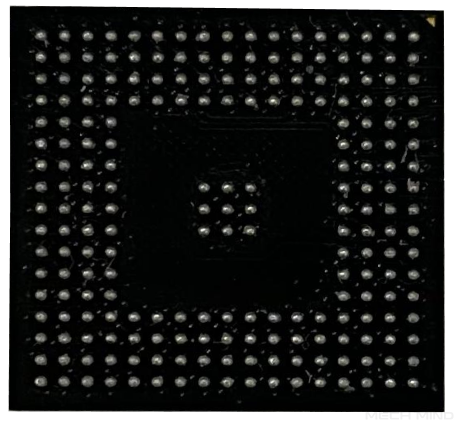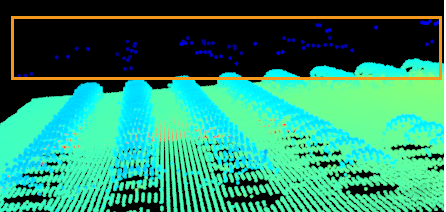Blind Spot Filtering
This tool identifies and removes false data caused by blind spots, thereby avoiding influence on further data processing.
Blind spots are the areas on the target object surface where the reflected laser light is blocked. However, if the surface of the target object has closely-spaced dents and bumps, interreflection of the laser light might occur, thus producing false data near the blind spots.
In the image below, the blue dots in the orange box are false data.
| Target object | Point cloud |
|---|---|
|
|
|
The Blind Spot Filtering tool calculates the Y-axis resolution of the scan data based on the trigger rate. If the value of Line Scan Trigger Source is set to Encoder, first open the Encoder Settings Tool and enter or calculate the value of Encoder resolution. Otherwise, the value of Y-axis resolution calculated by the Blind Spot Filtering tool might be incorrect. |
Follow these steps to perform blind spot filtering:
-
Click the button
 in the data acquisition area to trigger one round of data acquisition.
in the data acquisition area to trigger one round of data acquisition. -
Click the Edit button on the right of Blind Spot Filtering to open the Blind Spot Filtering tool.
-
Under Travel direction, select the travel direction of the target object relative to the laser profiler.
-
Check or calculate Y-axis resolution.
-
When the trigger source is Encoder, check and confirm the value of Y-axis resolution.
-
When the trigger source is Fixed rate, enter the travel speed of the target object relative to the laser profiler in the Travel speed textbox. The encoder resolution will be displayed in the Encoder resolution text box.
-
-
Set Filtering intensity. A higher level of Filtering intensity removes more false data and features lower processing speed.
-
Click the Filter button to check the effect of blind spot filtering.
-
If the effect meets requirements, click the Apply button to apply and exit the Blind Spot Filtering tool.
After you click the Apply button, the Enable Blind Spot Filtering toggle switch will be turned on automatically. During the next data acquisition, blind spot filtering will be performed according to the settings in the tool.
If blind spot filtering is not needed, turn off the toggle switch and acquire data again.
-
If the filtering effect does not meet requirements, deal with it according to the value of Line Scan Trigger Source:
Line Scan Trigger Source Solution Encoder
-
Repeat step 5 and 6.
Fixed rate
-
Repeat step 5 and 6.
-
Under Y-axis resolution, change the value of Calculating method to Auto-Calculate, and fine-tune the default value.
If the filtering effect still does not meet requirements, contact Technical Support.
-
-
-
Acquire data again to check the depth map and point cloud after performing blind spot filtering.