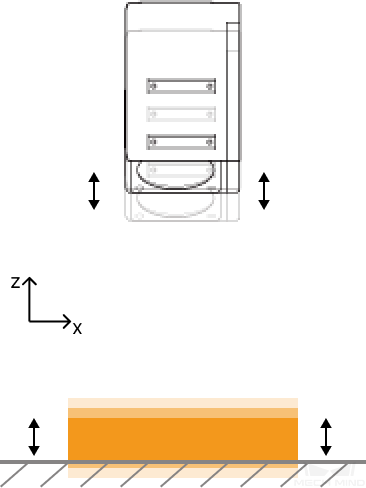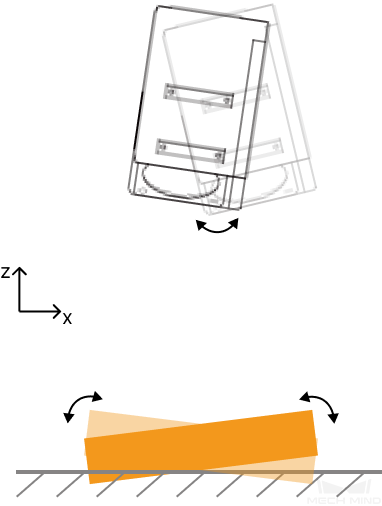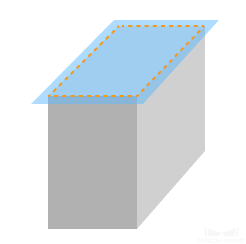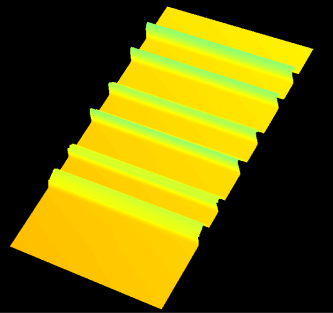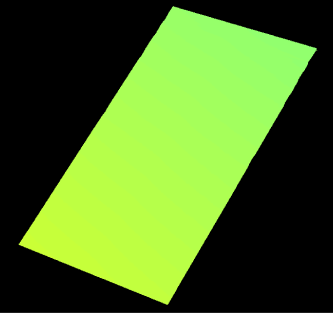Z-Axis Profile Alignment
This tool corrects the Z-axis vibrations in the profiles. By selecting surfaces of the target object, and setting the values of Vibration range and Alignment reference with this tool, you can correct distortion in these surfaces caused by profile vibrations.
In the situations below, profiles vibrate along the Z-axis. In other words, the depth values fluctuate.
|
|
|
|
Point clouds before and after turning on Z-Axis Profile Alignment (all other conditions identical):
| Target object (demonstration) | Before | After |
|---|---|---|
|
|
|
Follow these steps to perform Z-axis profile alignment:
-
Click the button
 in the data acquisition area to trigger one round of data acquisition.
in the data acquisition area to trigger one round of data acquisition. -
In the scan mode, click Edit on the right of Z-Axis Profile Alignment to open the Z-Axis Profile Alignment tool.
-
Select a proper tool in the left toolbar, and then add or adjust correction area(s) in the depth map.
You can add up to five correction areas.
To ensure the effect of profile alignment, each correction area should:
-
Not overlap with others.
-
Contain a surface of the target object that is not curved.
-
-
Adjust Vibration range. Set the minimum value to the depth value of the lowest point in the correction area, and the maximum value to that of the highest point in the correction area.
If you have added more than one correction area, set the minimum value to the depth value of the lowest point in all correction areas, and the maximum value to that of the highest point in all correction areas.
Profiles within the Vibration range will be aligned with the Alignment reference.
The largest vibration range and increment of various laser profiler models are as follows:
Model Largest vibration range (mm) Increment (mm) LNX-7530-GL
-15.0–15.0
0.1
LNX-7580-GL
-40.0–40.0
LNX-75150-GL
-100.0–100.0
LNX-75300-GL
-150.0–150.0
LNX-8030-GL
-20.0–20.0
LNX-8080-GL
-64.0–64.0
LNX-8300-GL
-200.0–200.0
-
Set Alignment reference according to the feature of the target object surface in the correction area.
Surface feature
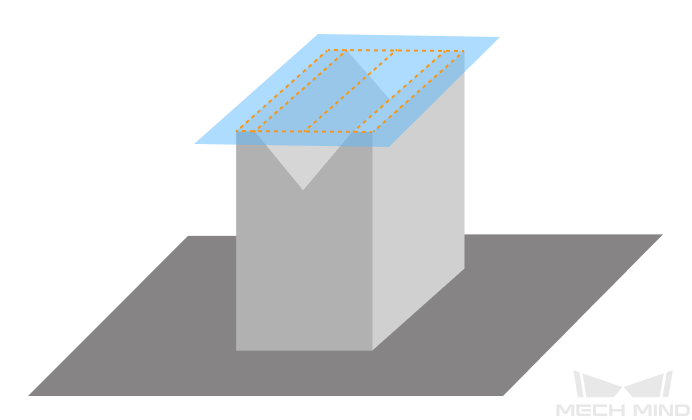
Bent downward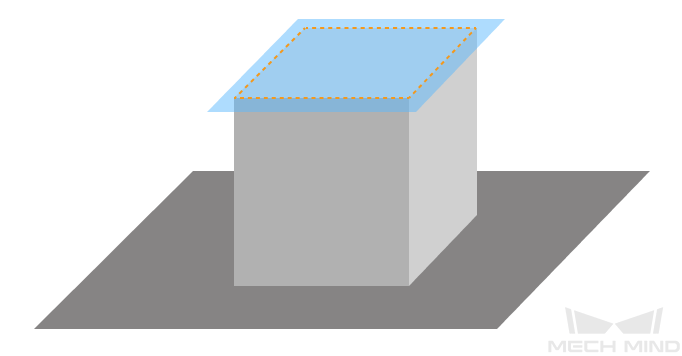
Horizontal plane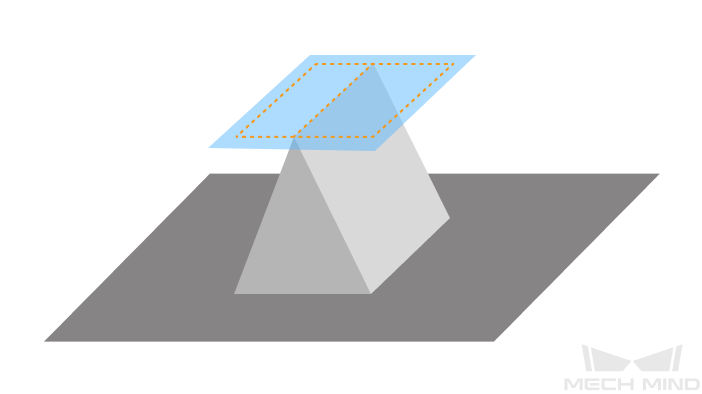
Bent upwardAlignment reference value
Lowest
Middle
Highest
-
Check if the target object or sensor head rotates around the Y-axis.
-
If the target object or sensor head rotates along the Y-axis, turn on the Correct rotating vibrations toggle switch.
Before turning on this switch, ensure that the horizontal plane covers at least 50% of the correction area. When the horizontal plane on the target object surface is less than 50%, you can include part of the plane where the target object is placed into the correction area.
Use the selection tool on the left toolbar to adjust the shape and size of the correction area.

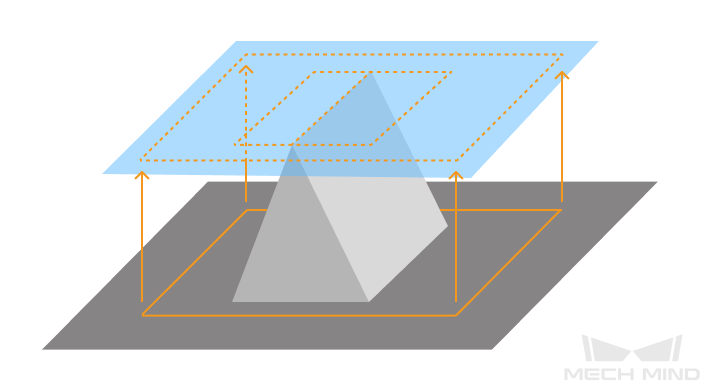
-
If the target object or sensor head does not rotate around the Y-axis, proceed to the next step.
-
-
Click Align to check the effect of Z-axis profile alignment.
-
If the alignment effect fulfills requirements, click Apply to apply settings and exit the Z-Axis Profile Alignment tool.
After you click Apply, the Enable Z-Axis Profile Alignment toggle switch will be turned on automatically. During the next data acquisition, profile alignment will be performed according to the settings in the tool.
If Z-axis profile alignment is not needed, turn off the toggle switch and acquire data again.
-
If the alignment effect does not fulfill requirements,, repeat steps 3 to 7.
-
-
Acquire data again to obtain the depth map and point cloud with Z-axis profiles aligned.