FANUC Automatic Calibration
This topic introduces the process of automatic calibration via Standard Interface communication between the FANUC robot and Mech-Mind Vision System.
Preparation before Calibration
Make preparation before calibration according to the camera mounting method. You may refer to the links below.
-
If the camera is mounted in the Eye to Hand method, refer to Preparation before Calibration in Automatic Calibration in the Eye-to-Hand Setup.
-
If the camera is mounted in the Eye in Hand method, refer to Preparation before Calibration in Automatic Calibration in the Eye-in-Hand Setup.
Pre-calibration Configuration
-
Open Mech-Vision, and click the Camera Calibration (Standard) button in the toolbar. The Configuration before Calibration window will be prompted.
-
In the Select how to calibrate window, select the New calibration radio button, and then click the Next button.
-
In the Select calibration task window, select Hand-eye calibration for listed robot from the drop-down list box, click the Select robot model button to select the robot model used by the project, and then click the Next button.
-
In the Select camera setup window, select the camera mounting method in this project, and then click the Next button.
-
In the Calibration method and robot control window, select Automatic and Standard Interface, and then click the Next button.
-
In the Communication mode window, keep the default value of Protocol. Click the Start interface service button in the Connect the robot area, and the message on this button will change to Waiting for the robot to connect....
-
The port number for the Host IP address parameter is 50000 by default. If the port number determined in the communication solution is not 50000, please change it as required.
-
After finishing the previous steps, do not close the Configuration before Calibration window.
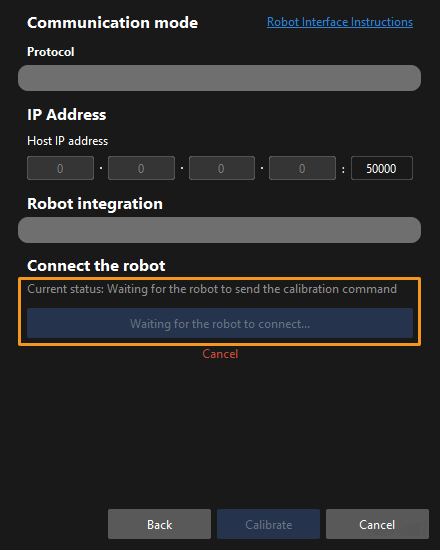
-
Select and Modify Calibration Program
| Before starting, ensure that you have set up Standard Interface communication. |
-
After loading the program files, press SELECT key on the teach pendant to enter the program selection interface. Select MM_AUTO_CALIB using the arrow keys and then press ENTER to open the program.
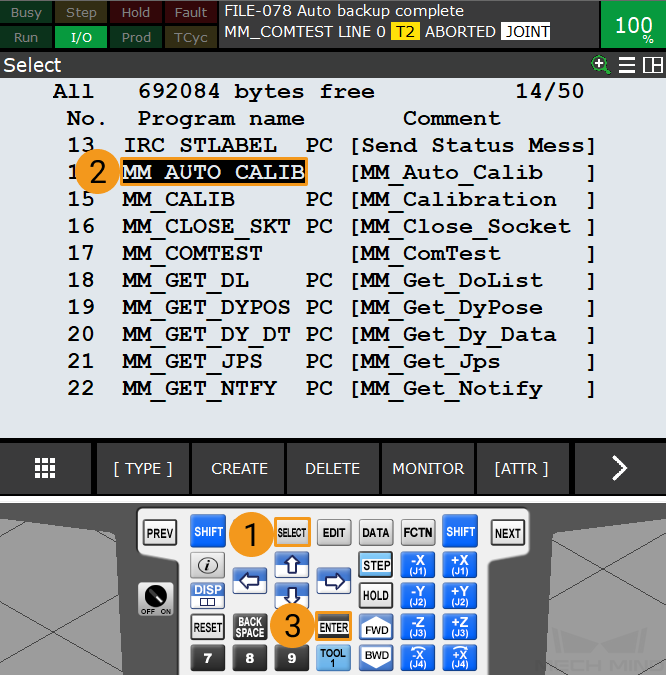
-
Set the parameters of the function CALL MM_INIT_SKT in the program MM_AUTO_CALIB. This function has four parameters. Select one of the parameters by using the arrow keys, press F5 to select CHANGE, and then change the value as needed.
-
Parameter 1: client port number (1-8)
-
Parameter 2: IP address of the IPC
-
Parameter 3: IPC (server) port number, which should be the same as the setting in Mech-Vision
-
Parameter 4: timeout (min)
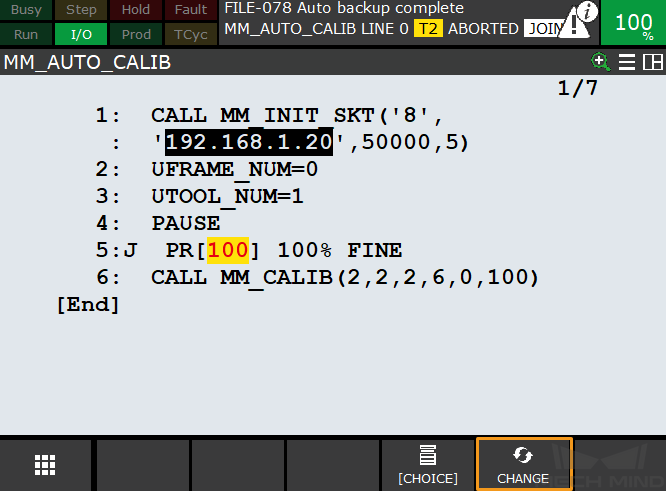
-
Teach the Calibration Start Point
-
After opening the program, press the STEP key on the teach pendant to switch to Step mode. Then the Step icon on the screen will turn yellow.
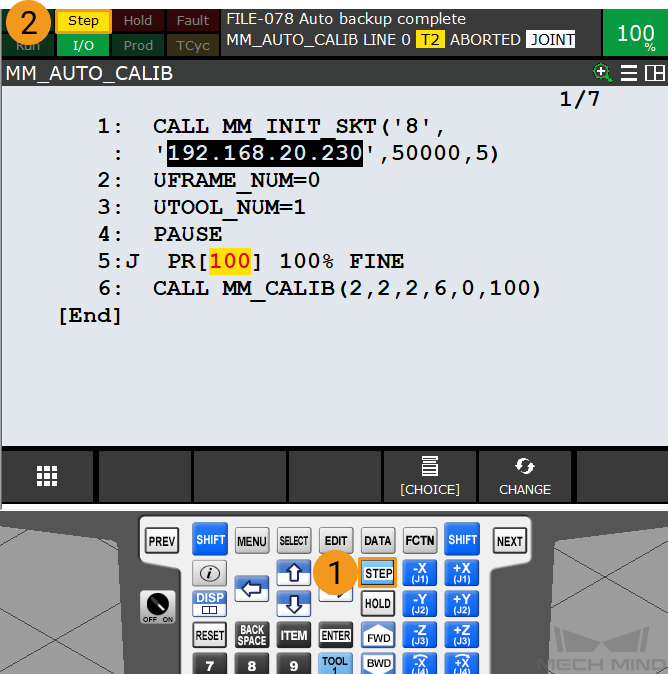
-
Press and hold either one of the deadman switches on the back of the teach pendant. Move the robot to the start point for calibration.

-
Move the cursor to the second line using the arrow keys, and press the SHIFT and FWD keys at the same time to run the command on the second line. Then the user reference frame 0 will be used.
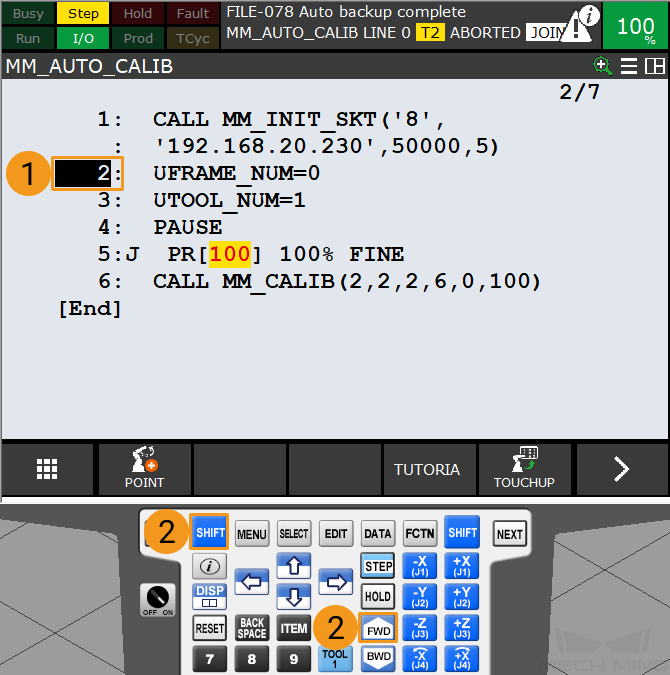
-
Move the cursor to the third line, and press the SHIFT and FWD keys at the same time to run the command on the third line. Then the tool reference frame 1 will be used.
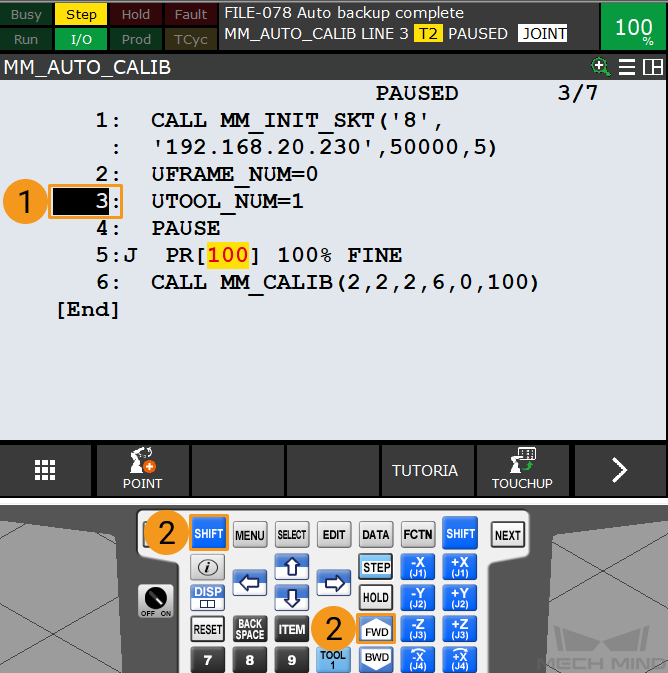
-
Select [100] using the arrow keys, and press F5 to select POSITION. Then, press F5 again to select REPRE. Select Cartesian using the arrow keys and press ENTER to confirm.
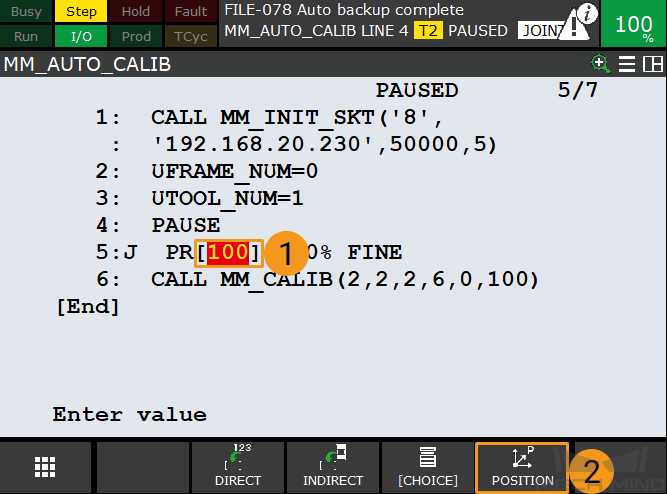
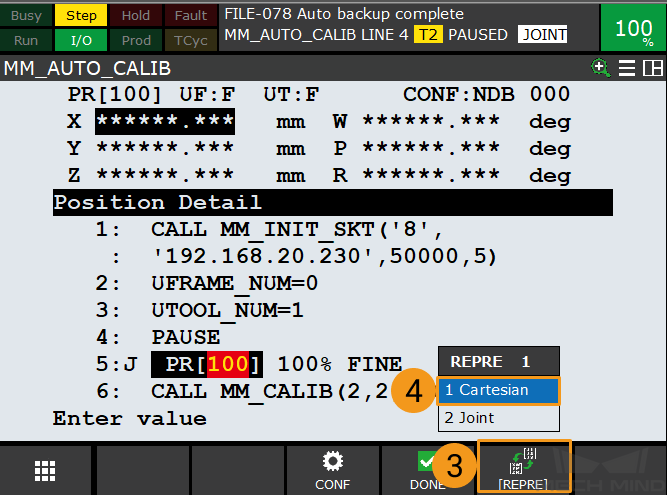
-
Select CONTINUE in the dialogue box below, and then press F4 to select DONE.
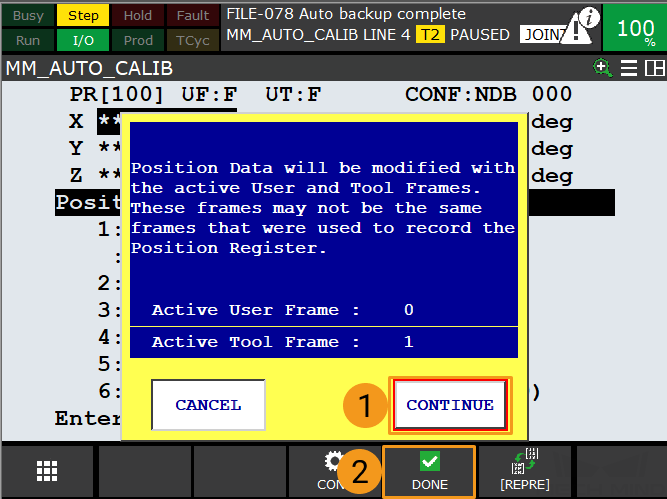
-
Select the line number of line 5. Then, press SHIFT and F5 (to select TOUCHUP) together. When the teach pendant displays the message Position has been recorded to PR[100], the robot’s pose is stored in PR[100].
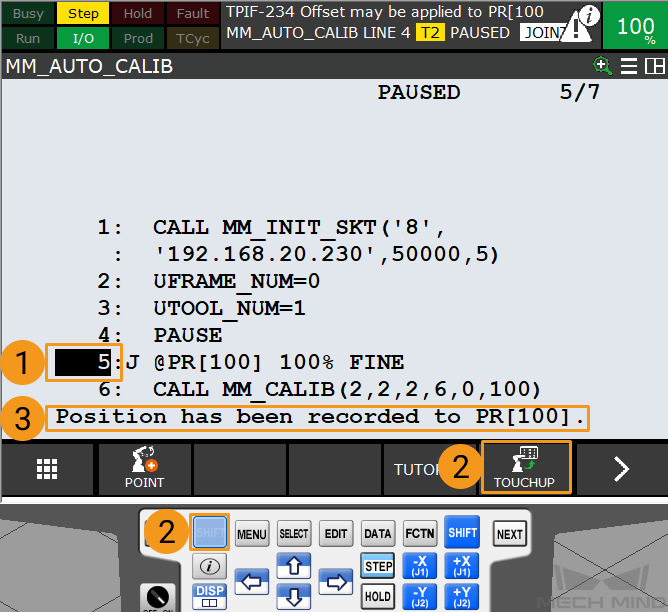
-
Press STEP on the teach pendant to exit the Step mode. Then the Step icon on the screen will turn grey.
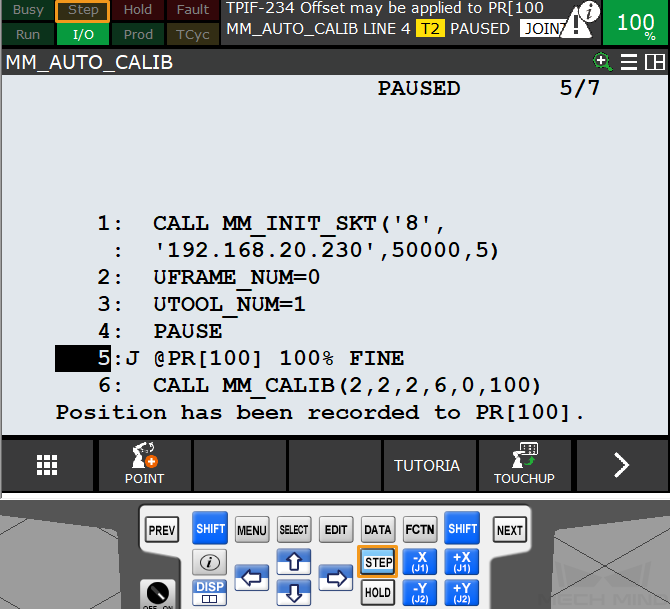
Run the Calibration Program
-
Switch the robot to the automatic mode: Turn the switch of the teach pendant to OFF, and turn the switch of the controller to AUTO.
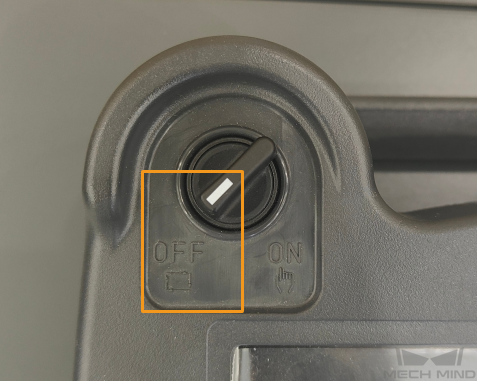
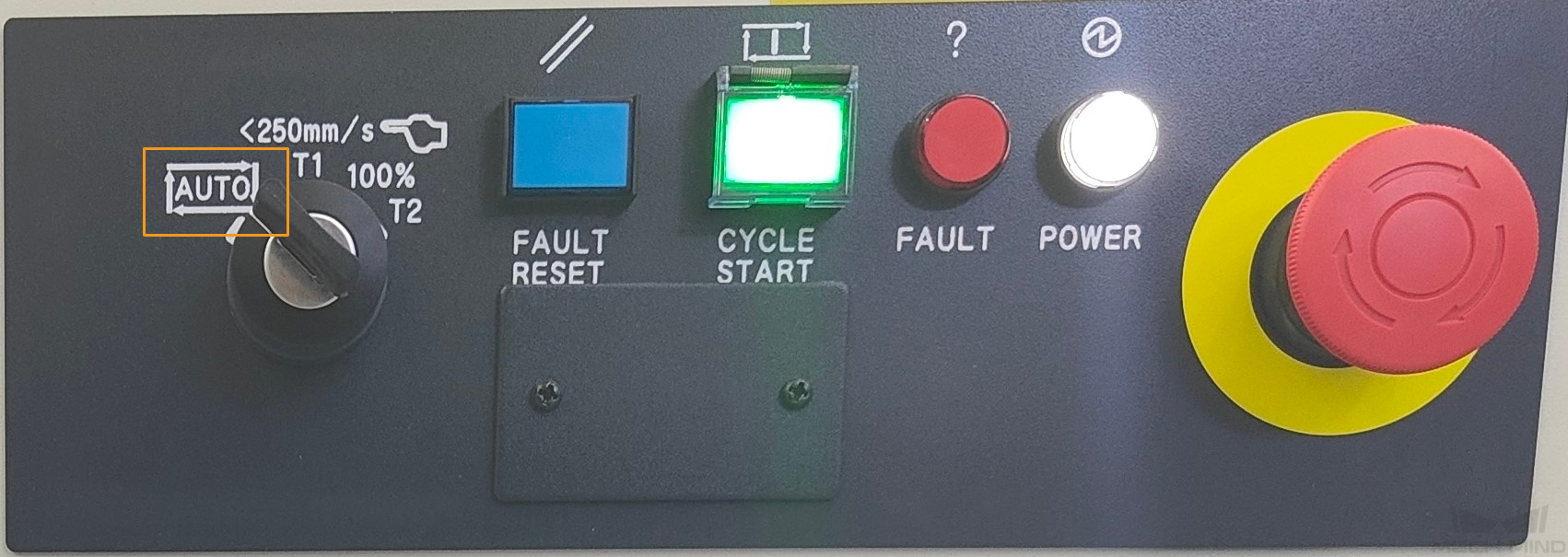
-
Press RESET on the teach pendant to dismiss all alarms. Then, adjust the robot speed to between 10% and 20% with the keys +% and -%.
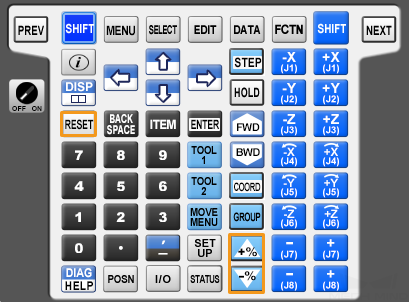
-
Press the green button on the controller to auto-run the calibration program.

-
When, in the Configuration before Calibration window in Mech-Vision, the current status changes to connected and the button Waiting for the robot to connect… changes to Disconnect robot, click Calibrate. The Calibration (Eye to hand) window will be prompted.
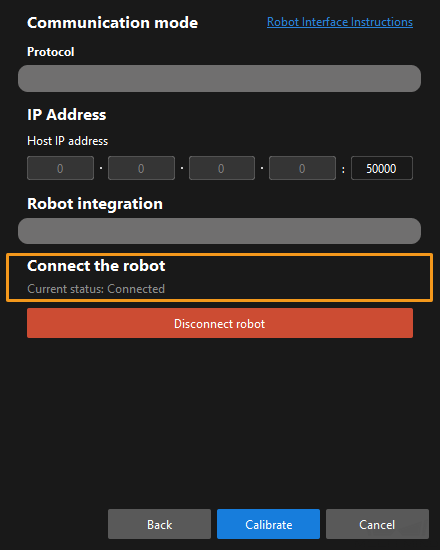
If the robot is connected successfully, the Console tab of Mech-Vision Log panel will display a log.
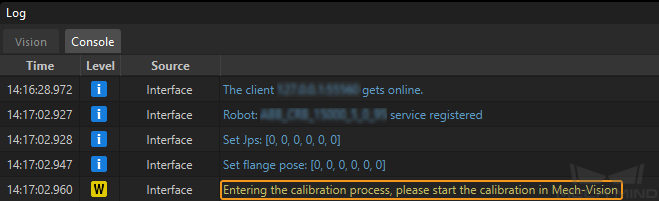
Calibration Procedure
Conduct calibration according to the camera mounting method. You may refer to the links below.
-
If the camera is mounted in the Eye to Hand method, refer to Calibration Procedure in Automatic Calibration in the Eye-to-Hand Setup.
-
If the camera is mounted in the Eye in Hand method, refer to Calibration Procedure in Automatic Calibration in the Eye-in-Hand Setup.
Change the Extrinsic Parameter File
If the camera’s extrinsic parameter file has been used by a Mech-Vision project, you need to change the extrinsic parameter file used by the Mech-Vision project to a new one after you finish the hand-eye calibration.
-
Select the Capture Images from Camera Step.
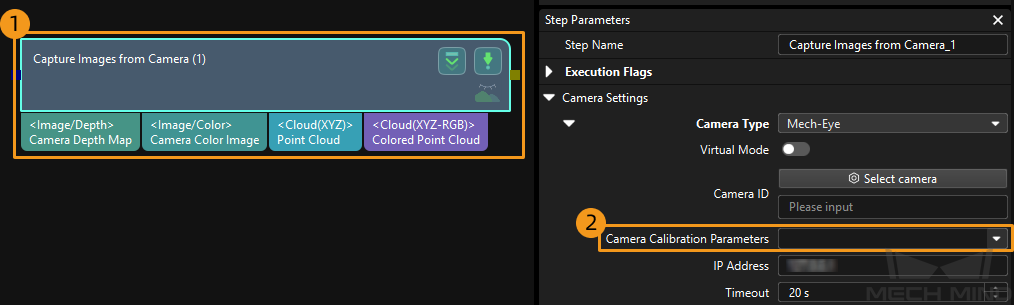
-
In the Step Parameters panel, click
 of the Camera Calibration Parameters parameter, and select the newly calibrated extrinsic parameter file.
of the Camera Calibration Parameters parameter, and select the newly calibrated extrinsic parameter file.
Calibration-Related Status Codes
During automatic calibration via Standard Interface communication, the vision system returns data together with the status code to the robot. Status codes, which are categorized into error codes and normal status codes, indicate the command execution status. Calibration related status codes are listed in the tables below.