Hand-Eye Automatic Calibration with the CRX Plugin
This section introduces the process of calibrating the camera extrinsic parameters using the CRX plugin.
Create a Calibration Program
-
Create a new robot program. The program name in this example is MM_AUTO_CALI. Select Programming, and drag the commands in the ALL tab to the program line in the following order: Mech-System SocketInit → User Frame Select → Tool Frame Select → J → Mech-Eye Calibration.
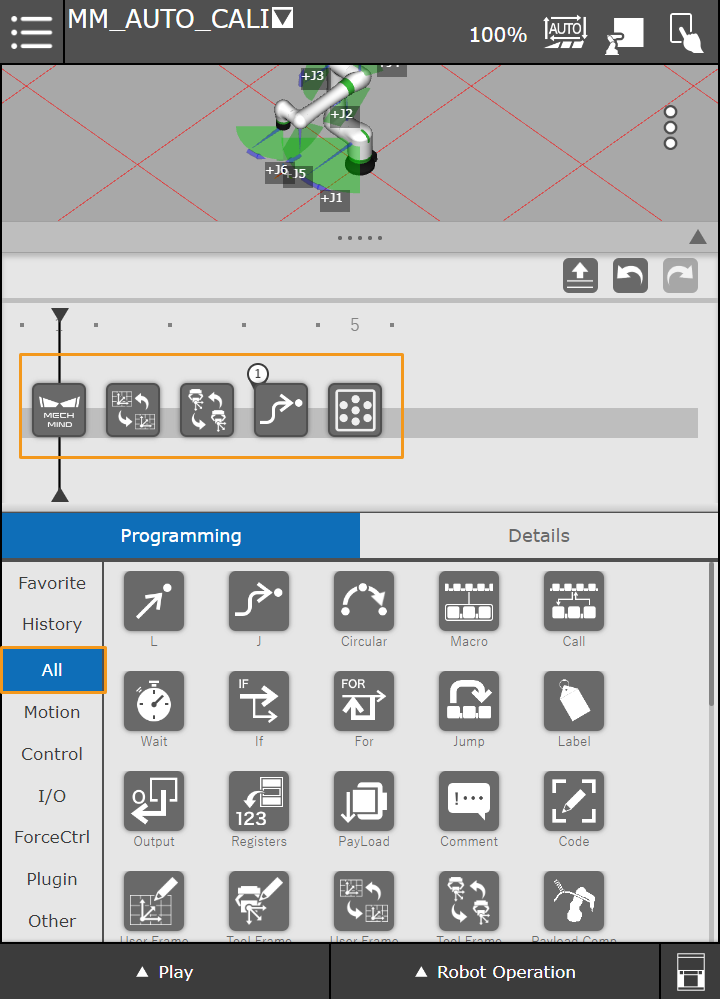
-
Select Mech-System SocketInit on the program line to view the details of the command. Set the IP Address of IPC to the host address and set the Port of IPC to the port number configured in Mech-Vision.
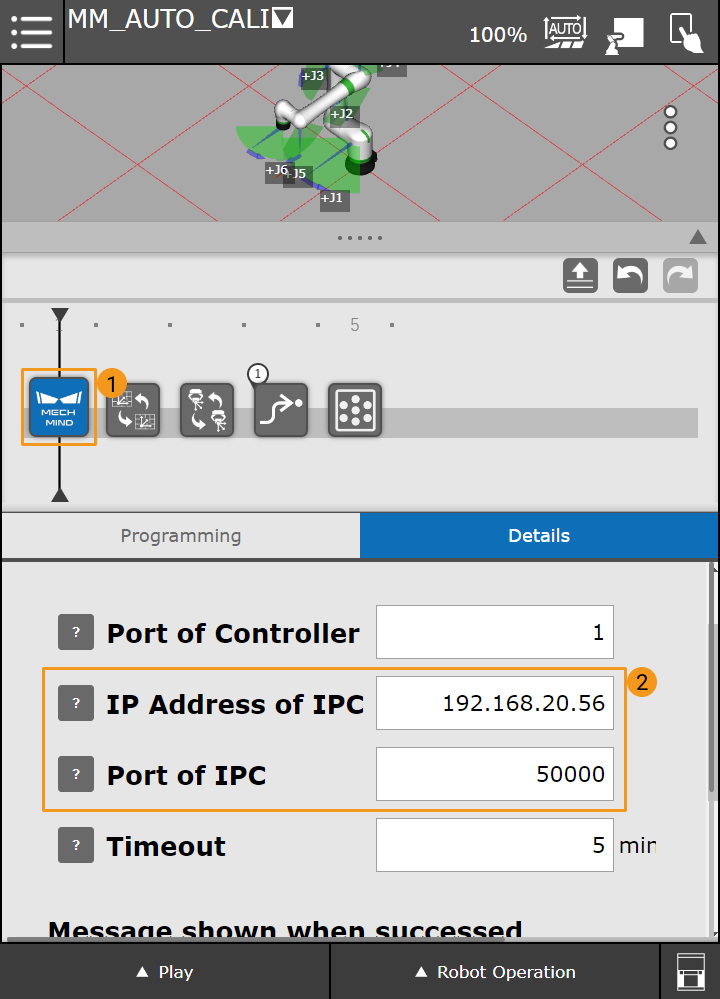
-
Select User Frame Select, and set the User Frame Number to 0.
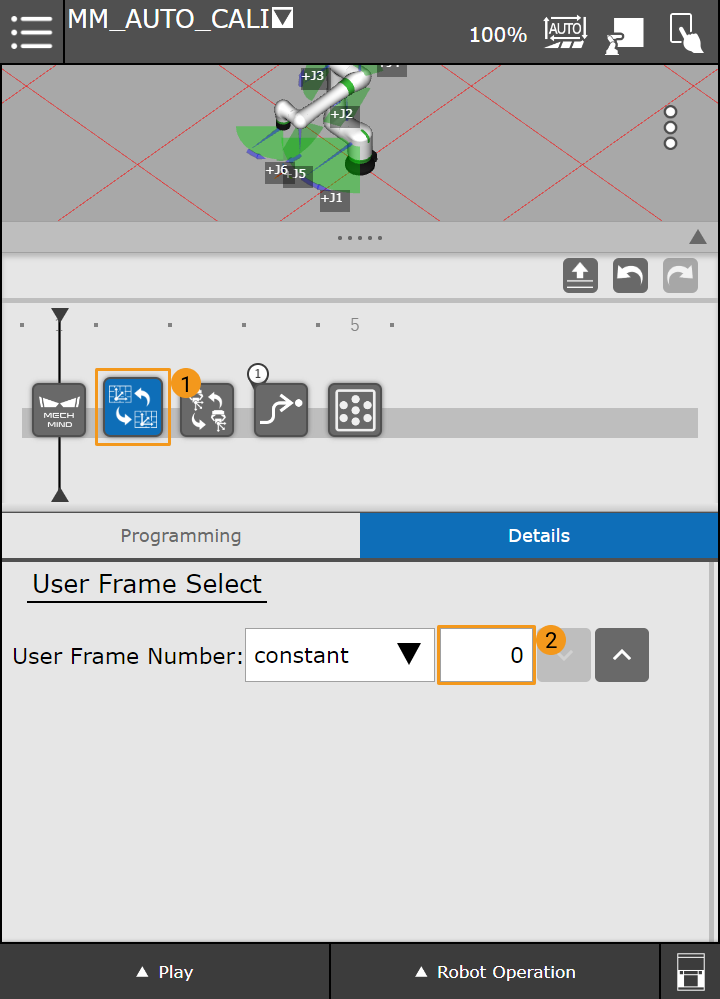
-
Select Tool Frame Select, and set the Tool Frame Number to 1.
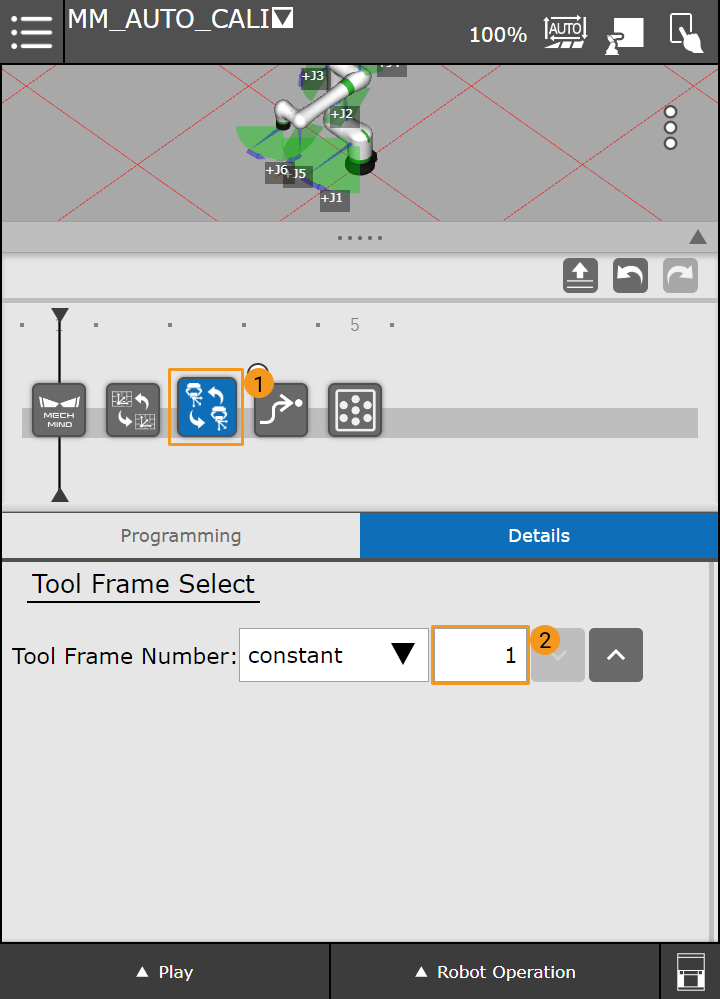
Teach the Calibration Start Point
-
Select J motion.
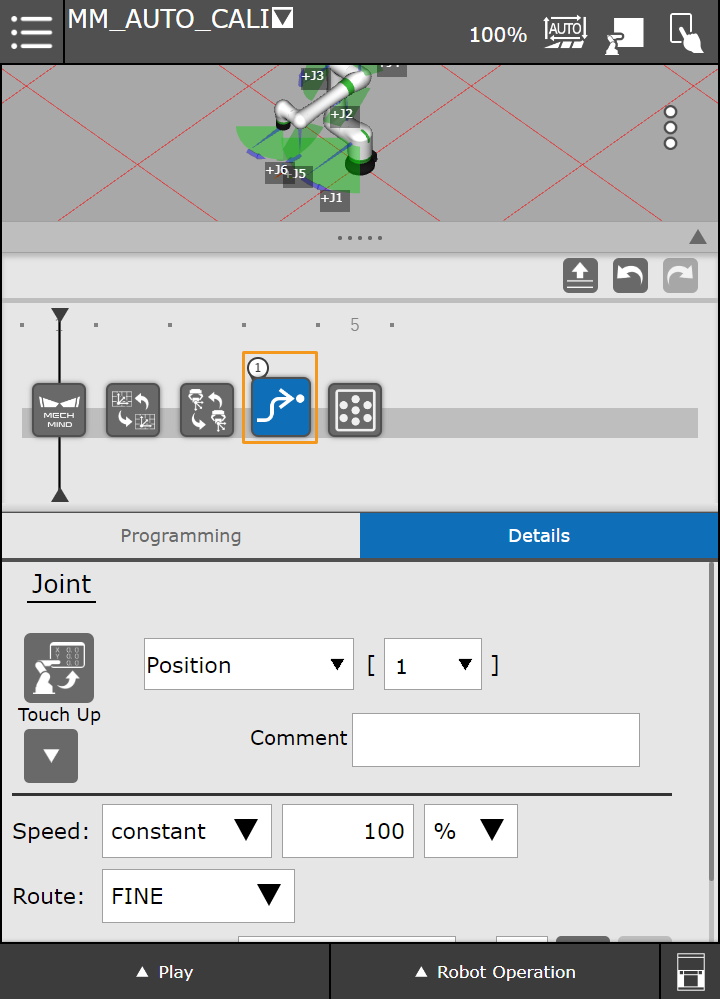
-
Manually move the robot to the start point of the calibration. The start point for automatic calibration is at the center of the lowest layer in the calibration path.
-
Select Pos.Reg, and enter the number of the pose register. The register 100 is used in this example. Then select the
 icon to display the Cart./Joint button.
icon to display the Cart./Joint button.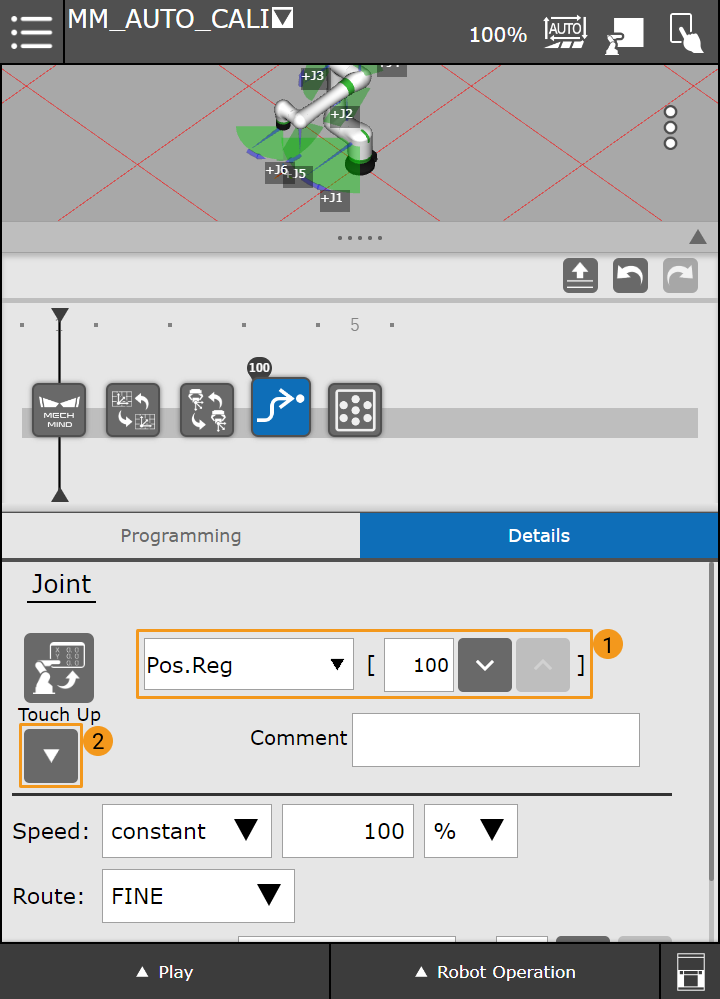
-
Select Cart./Joint to switch to Cartesian reference frame.
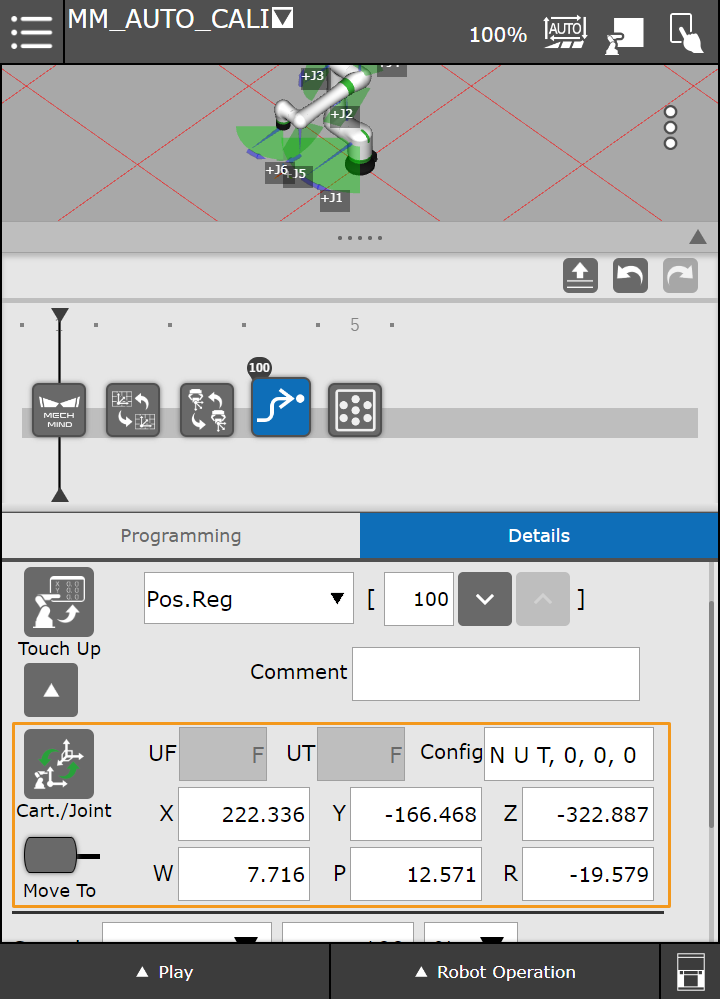
-
Select the Touch Up button, and select OK in the dialog box to save the start point of calibration.
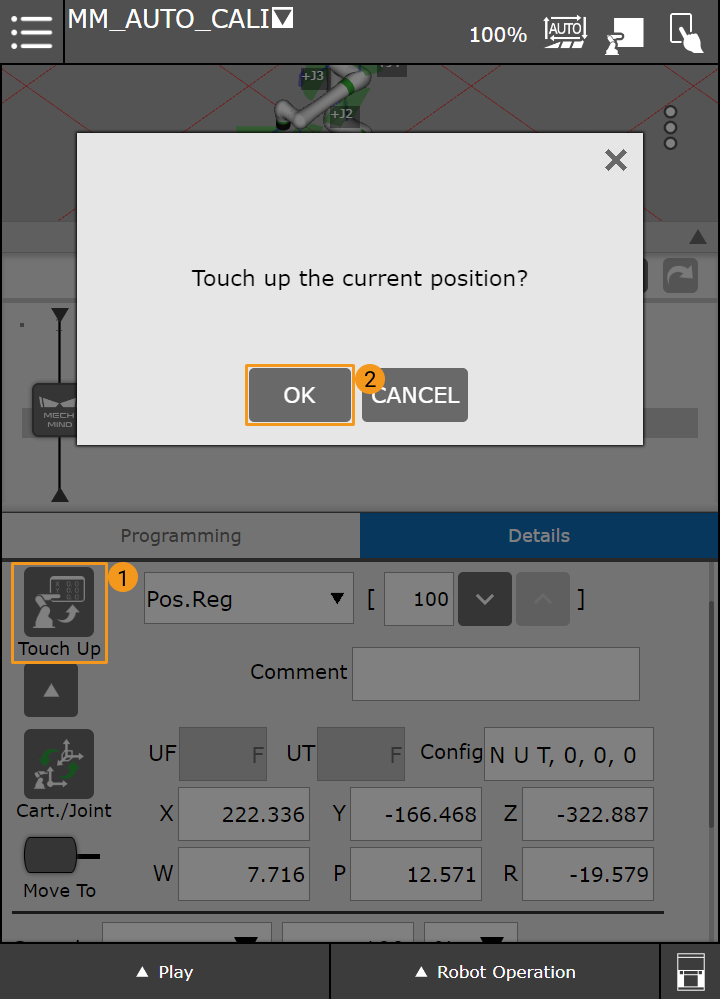
-
-
Select Mech-Eye Calibration, and configure the parameters as shown in the figure below.
-
Motion Type: Specify the motion type during the automatic calibration process.
-
Data Type: The pose type the robot sends.
-
Wait Time: The time the robot waits to avoid shaking after it moves to the calibration point.
-
PR Index: Set the register number where the calibration start point is stored.
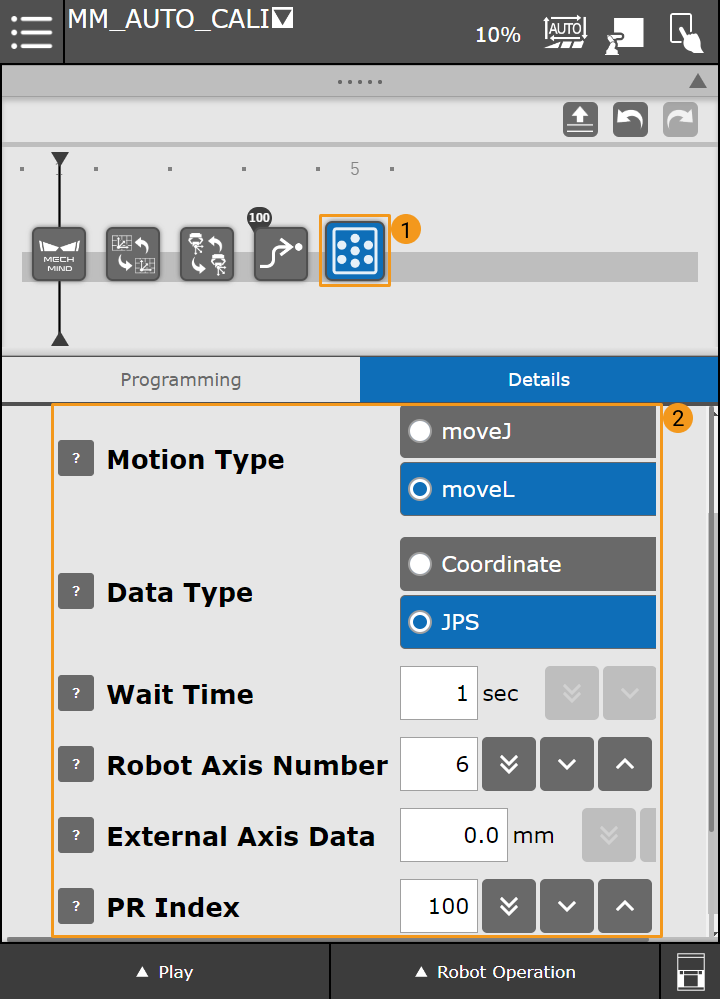
-
Run the Calibration Program
-
Switch to the Automatic mode, and select Play in the lower left corner. Reduce the velocity, and then select Run.
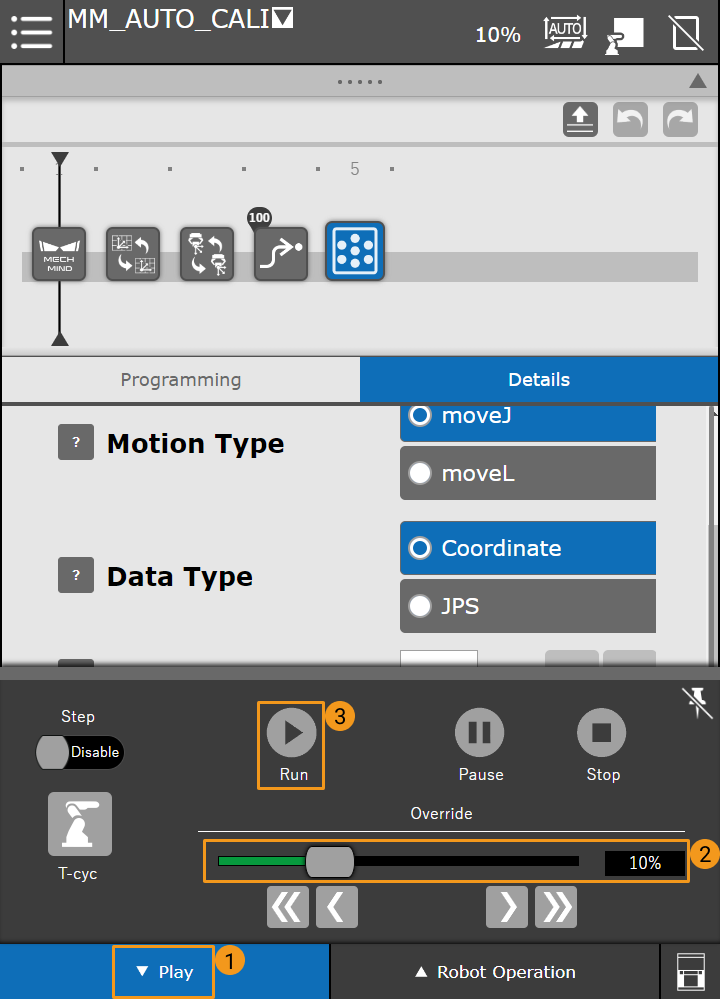
-
If the calibration program runs successfully, the message Entering the calibration process, please start the calibration in Mech-Vision will be displayed in the Console tab of Mech-Vision Log panel.
Complete Calibration in Mech-Vision
-
In Mech-Vision, click Camera Calibration (Standard) on the toolbar, or select from the menu bar.
-
Follow the instructions based on different camera mounting methods to complete the configuration.
-
If the camera is mounted in the Eye to Hand mode, please refer to Complete Automatic Calibration in the Eye to Hand Scenario.
-
If the camera is mounted in the Eye in Hand mode, please refer to Complete Automatic Calibration in the Eye in Hand Scenario.
-
Once you have completed the hand-eye calibration, you can create a pick-and-place program to guide the FANUC CRX series robot to perform the picking task.