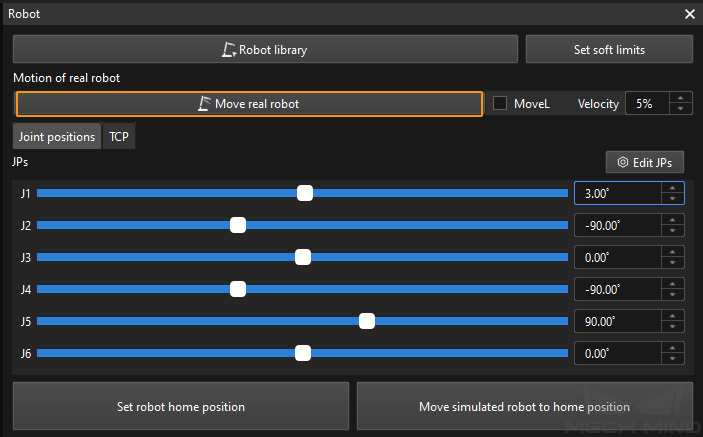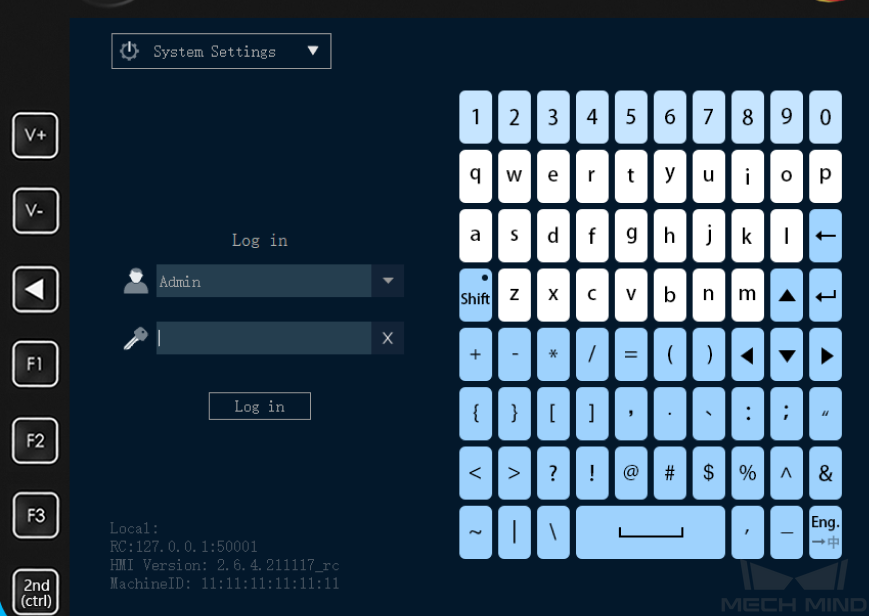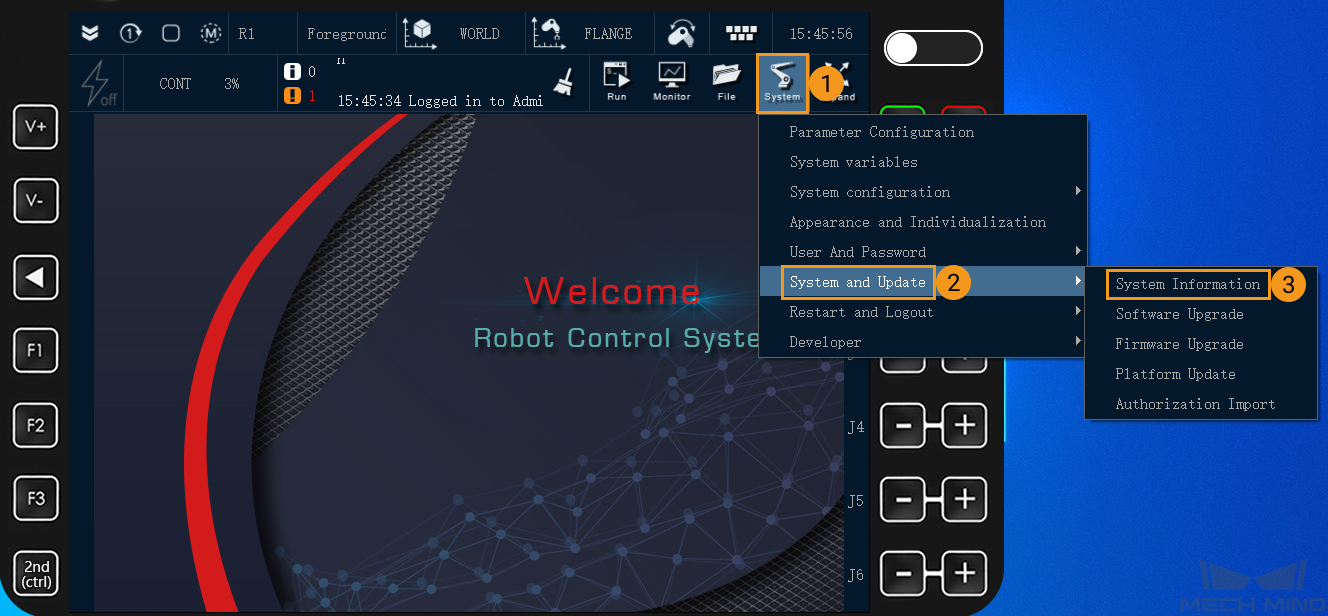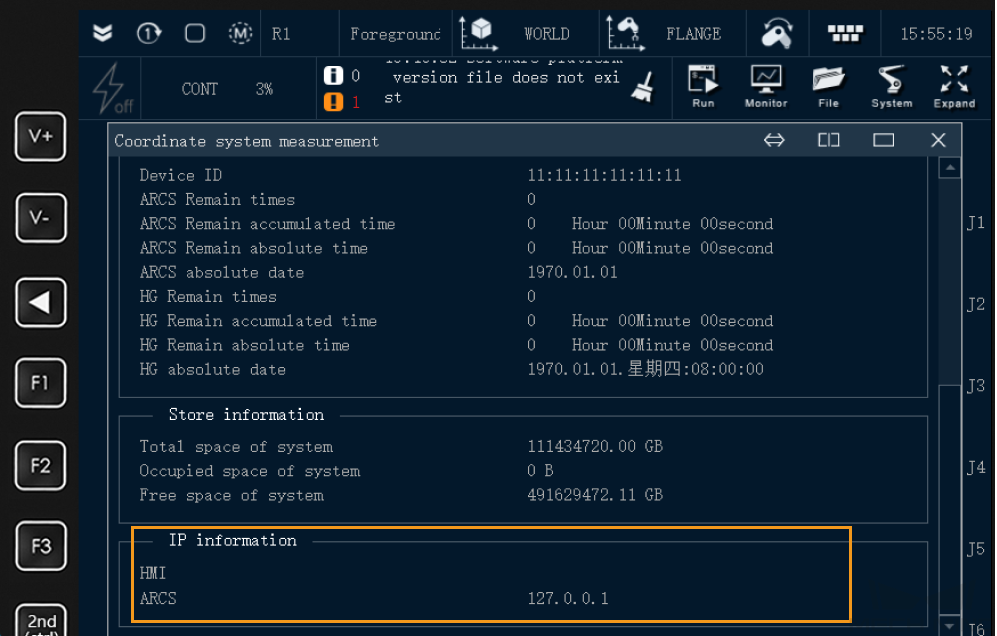Master-Control Communication Setup
This guide shows you how to set up Master-Control communication with an AE Peitian robot.
Preparation
Load the Program Files to the Robot
Go to Mech-Center/Robot_Server/Robot_FullControl/ae from the installation directory where Mech-Vision and Mech-Viz are installed. Copy the program file task_main.arl and paste it into the /script folder of the robot system via a flash disk. In addition, The operation of the AE robot’s teach pendant is similar to that of the Windows operating system.
-
Go to , select USB(sim) in the list, and open the folder.
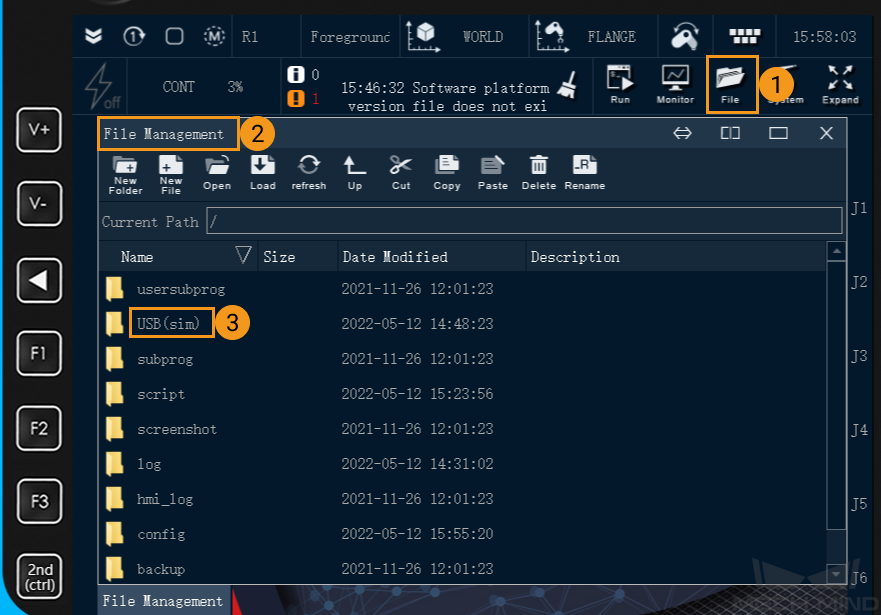
-
Select the file
task_main.arl, and select Copy, and then select Up to go to the parent directory.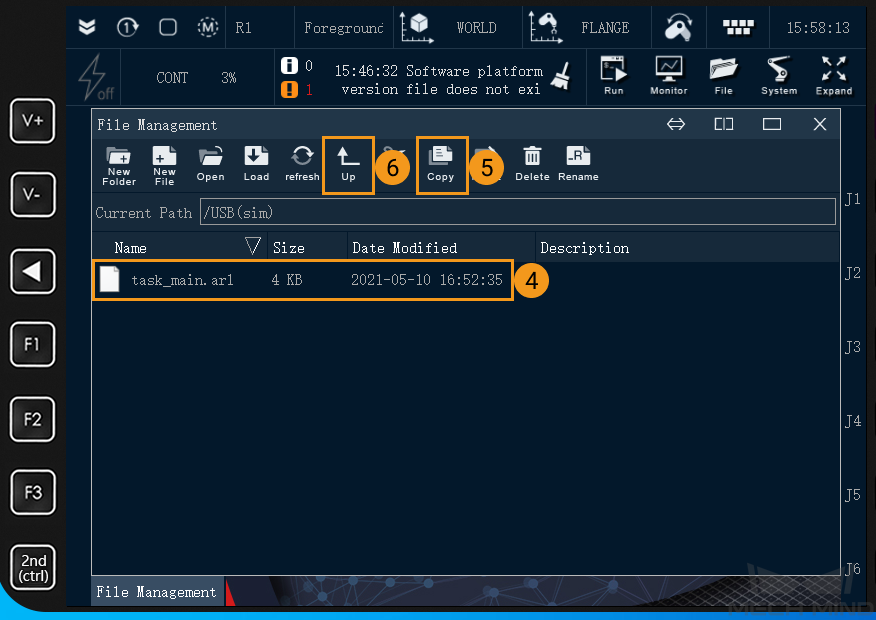
-
After opening the folder
/script, select Paste to move the filetask_main.arlinto it.
Test Master-Control Communication
Run the Program
-
Double-click
task_main.arlto open the program file and then select Load.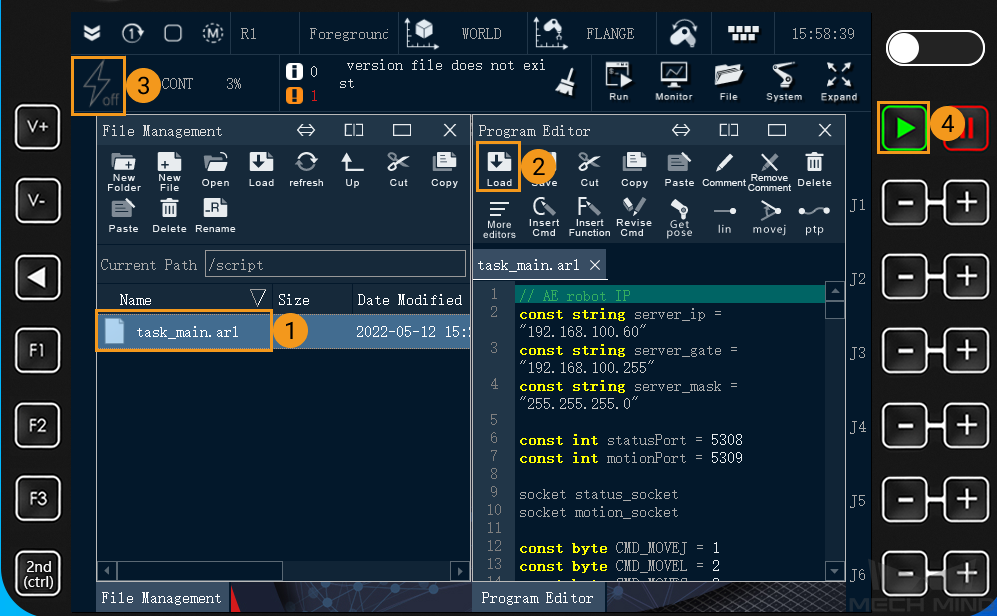
-
Press power, and then press
runto run the program.
Create a Mech-Viz Project
-
Open Mech-Viz, press Ctrl+N on the keyboard to create a new project. Select the robot model corresponding to your real robot brand and model on the interface as shown below.
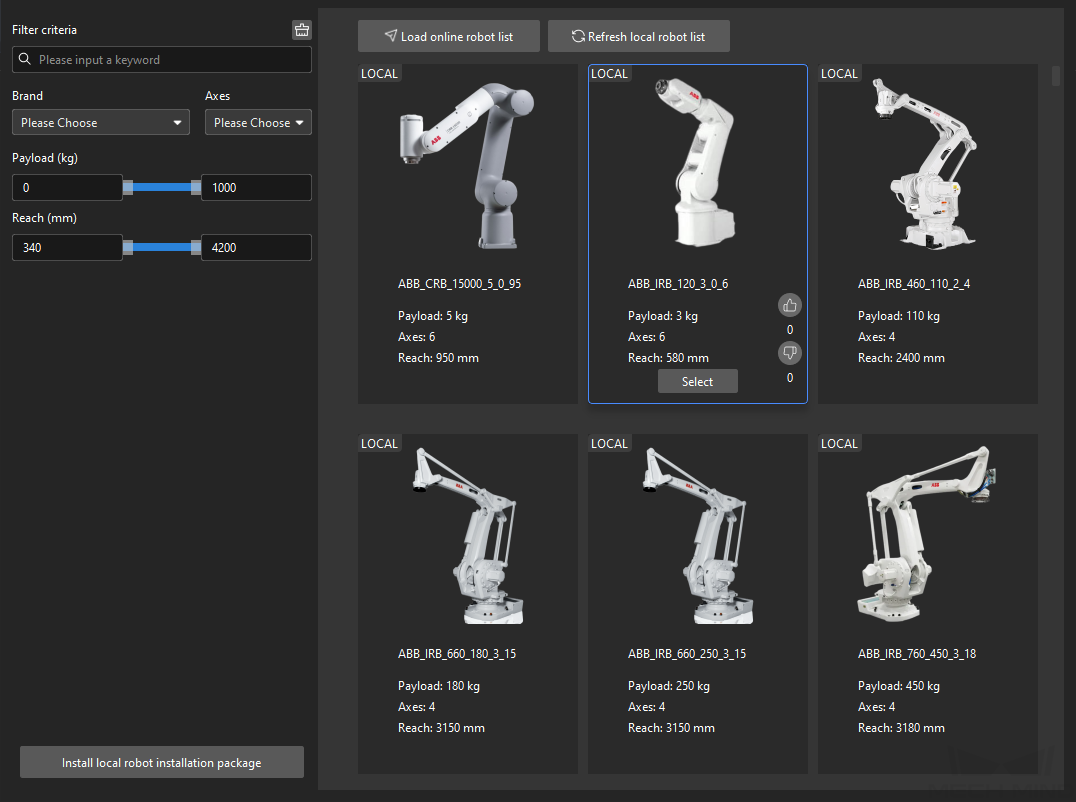
-
Press Ctrl+S and create or select a folder to save the project.
-
Right-click the project name in the left panel in Mech-Viz and select Autoload Project.
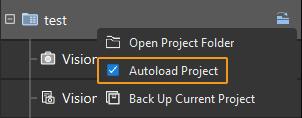
Connect to the Robot
-
Click Master-Control Robot on the toolbar of Mech-Viz.
-
Input the IP address of the real robot in Robot IP address (the IP address in the picture is only an example). Click Connect the robot.
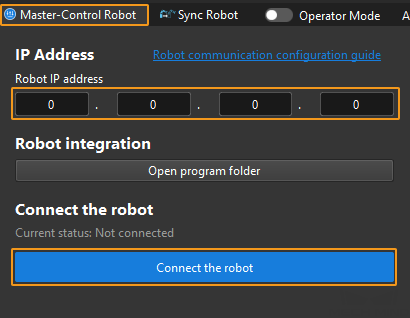
If Mech-Viz successfully connects the real robot, the current status will change to Connected. Meanwhile, the icon in the toolbar will turn from blue to green.
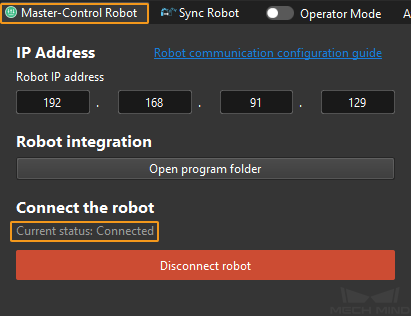
If the connection fails, please double-check the robot IP address.
Move the Robot
-
In the toolbar of Mech-Viz, change the Vel. (velocity) and Acc. (acceleration) parameters to 5%.

-
Click Sync Robot in the toolbar, and you can synchronize the poses of the simulated robot in the 3D simulation space with the poses of the real robot. Then click Sync Robot again to unselect it.

-
In the Robot tab, slightly adjust the value of J1, for example, from 0˚ to 3˚. This operation will move the simulated robot.
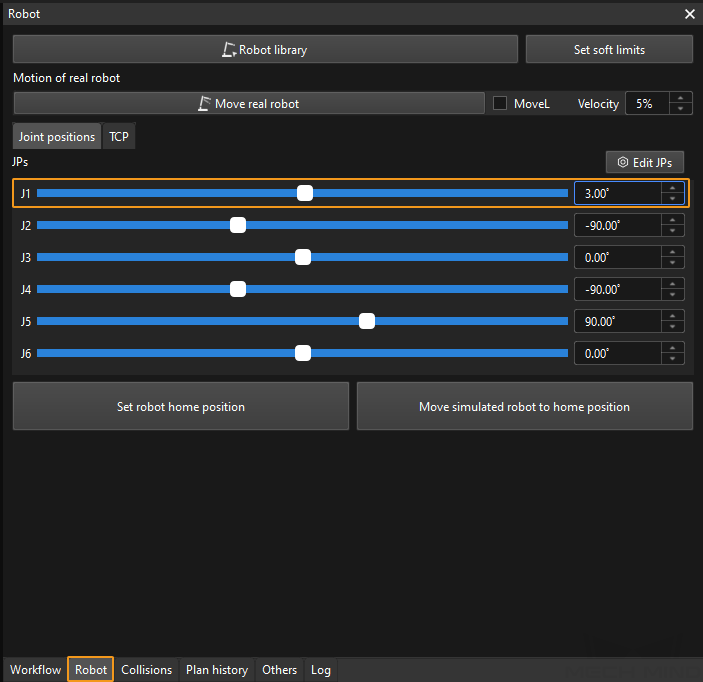
-
Click Move real robot and check if the real robot has moved. If the real robot has reached the joint positions set for the simulated robot, the master-control communication is working.
When moving the robot, please ensure the safety of personnel. In the case of an emergency, press the emergency stop button on the teach pendant!