Locate Feature Point of Profile
Description
This Step is used to locate a feature point from the input profile, such as a point with a maximum or minimum Z value.
Workflow
The process of configuring this Step is shown below.
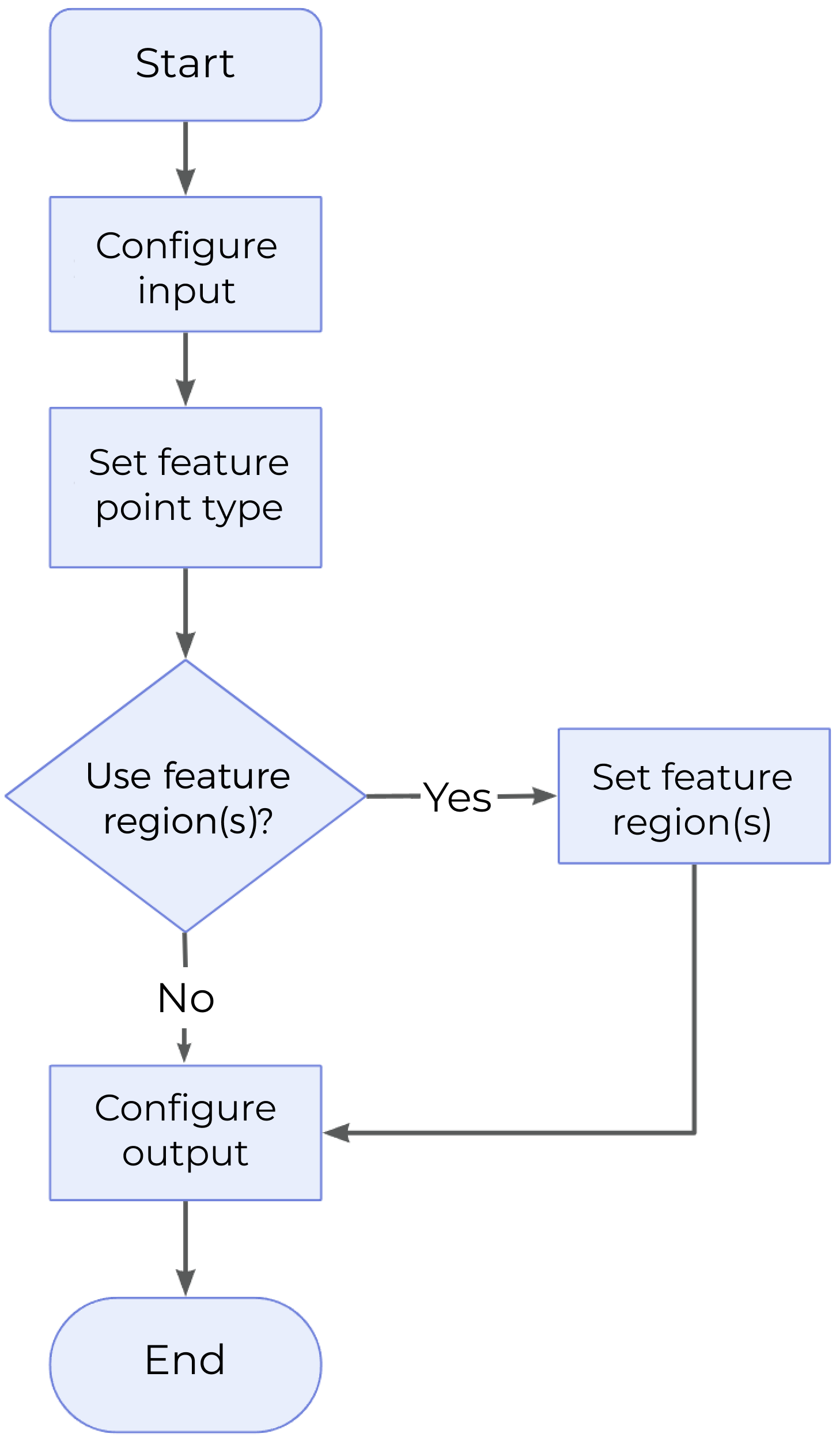
-
Configure the input. Connect the ports manually in the graphical programming workspace or select the input(s) under Input in the parameter configuration panel.
-
Determine whether to use a feature region. For more information on the configuration of feature region, refer to Instructions on Feature Region.
-
Select the desired output items under Output. For an expandable output item, click ▶ and configure the Min and Max values to set the acceptable range.
Parameter Description
- Feature Point Type
-
This parameter determines the type of the feature point to be located from the profile.
For more information on feature point types, see Feature Points.
- Use Feature Region
-
This parameter defines the region within which the feature point can be selected. For more information on how to set the feature region, see Set the Feature Region.
Default setting: unselected
Instruction: Set the parameter according to the actual requirement.
- Epsilon
-
This parameter specifies the sensitivity to profile shape changes. Generally, the smaller the Epsilon value, the more candidate feature points are calculated in the feature region, indicating higher sensitivity to profile shape changes. Conversely, the larger the Epsilon value, the fewer candidate feature points are calculated in the feature region, indicating lower sensitivity to profile shape changes.
This parameter can be used only when the feature point is a corner or an edge.
Output Description
Check the output item to add it to the Step, and the corresponding data will be output after the Step is run. You can select the output according to the actual measurement requirements.
|
If you select an expandable output item, you should expand it by clicking ▶, and then set the Min and Max values to determine the acceptable range. If the output value of the measurement item falls within the acceptable range, it is judged as okay (OK), or else it is judged as not good (NG). |
| Output Item | Description |
|---|---|
X-Coordinate |
The X value of the feature point located from the profile. |
Z-Coordinate |
The Z value of the feature point located from the profile. |
Feature Point |
The feature point located from the profile. |
Troubleshooting
Invalid Type
| No. | Error | Possible Causes | Solution |
|---|---|---|---|
1 |
Invalid feature point type |
The feature point type was not selected properly. |
Select a valid feature point type in the “Feature Point Type” drop-down list. |
Invalid Input
| No. | Error | Possible Causes | Solution |
|---|---|---|---|
1 |
No corner detected |
|
|
2 |
No rising or falling edge detected |
|
|
3 |
No rising edge detected |
|
|
4 |
No falling edge detected |
|
|