Blob Analysis
Description
This Step is used to detect defects on a surface based on a depth map or an intensity image. In addition, it can extract targets from the surface.
Workflow
The process of configuring this Step is shown below.
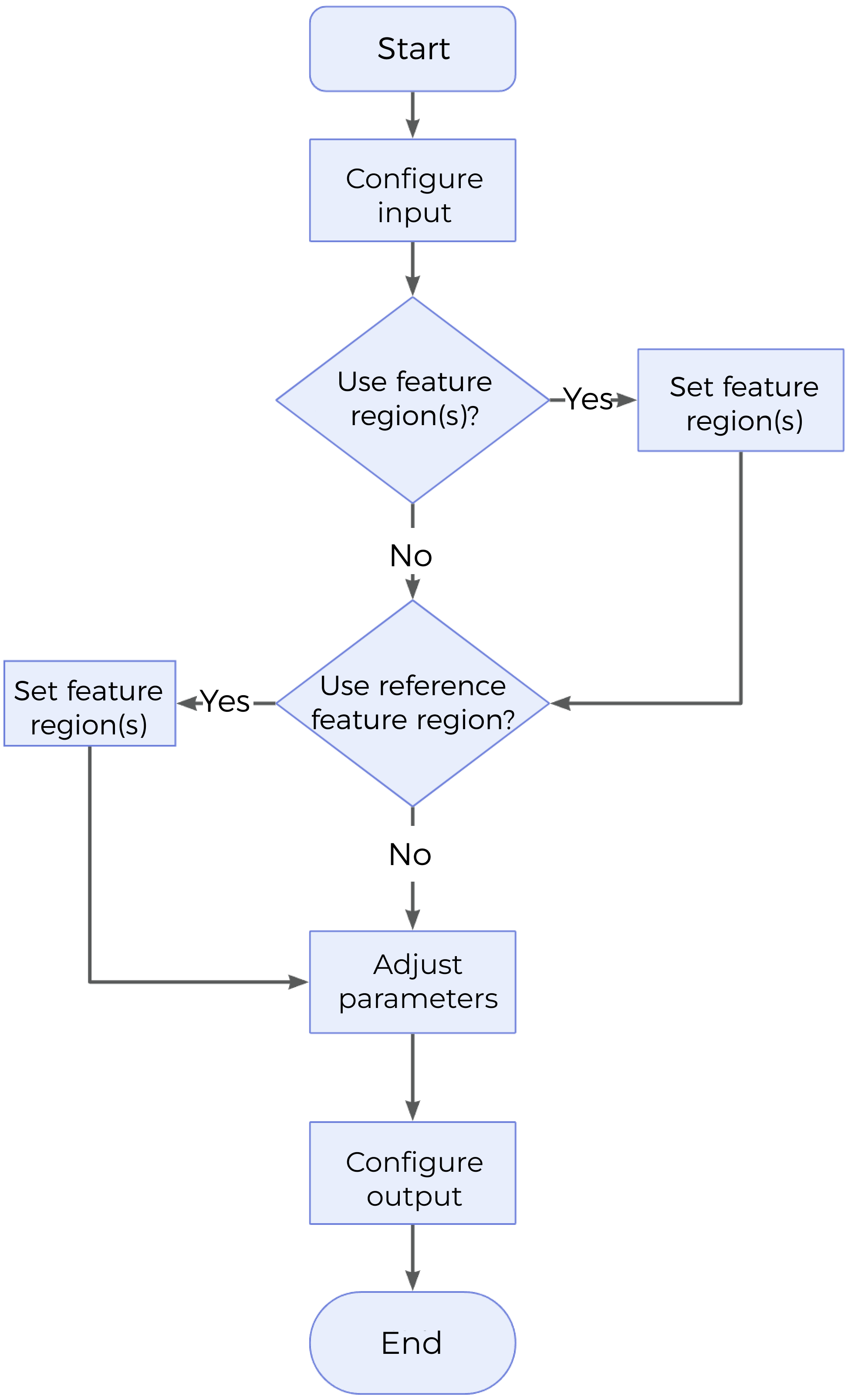
Instructions:
-
Configure the input. Connect the ports manually or select the input(s) under Input in the parameter configuration panel.
-
Determine whether to use feature regions.
-
Determine whether to use reference region.
-
Set other parameters.
-
Select the desired output(s) under Output. For an expandable output item, click ▶ and configure the Min and Max values of the acceptable range.
Parameter Description
- Use Intensity Image
-
Once this option is selected, the intensity image will be used together with the depth map for Blob analysis.
Default setting: Unselected
- Use Feature Regions
-
Feature region defines the area where Blob analysis is performed. When this option is selected, this Step will only process data within or outside the feature region.
Default setting: Unselected
Instruction: Complete the configuration according to the actual requirement.
- Feature Region Mode
-
Once Use Feature Regions is selected, this parameter is used to select whether to process the data within the feature region or outside it.
Options: Include data in Region, Exclude data in Region
Default setting: Include data in Region
Instruction: To process data within the feature region, select Include data in Region; otherwise, select Exclude data in Region.
|
For more information on how to set the feature region, please refer to Set the Feature Region. |
- Reference Type
-
This parameter determines the reference region, within which the average height or intensity of the data will be calculated.
Options: None, Reference feature region, Reference plane
-
None: No reference region used.
-
Reference feature region: Once this is selected, several feature regions can be added. The average height or intensity of the data in the feature region will be calculated.
-
Reference plane: Selecting this will add an input to the Step. The reference plane is used to correct the tilt of the target. However, please note that correcting the tilt using the reference plane may introduce shear deformation.
Default setting: None
-
Threshold Settings
- Threshold Filter
-
This parameter determines whether data above or below the threshold is considered a blob.
Options: Above, Below
-
Above: Data above the threshold will be considered blobs.
-
Below: Data below the threshold will be considered blobs.
Default setting: Above
-
- Height Threshold
-
This parameter defines the threshold above or below which data is considered for being a blob. The set value is the minimum or the maximum of data points that will be considered part of a blob.
-
With Reference plane as the reference type, the average height of the input data to the reference plane will be calculated and compared with Height Threshold. Data above or below the threshold is considered a blob.
-
With Reference feature region as the reference type, the height of the input data to the average height of points within the region will be calculated and then compared with Height Threshold. Data above or below the threshold is considered a blob.
Default setting: 0.000 mm
-
- Intensity Threshold
-
This parameter defines the threshold above or below which data is considered for being a blob. The set value is the minimum or the maximum of data points that will be considered part of a blob. This parameter will be displayed and then requires configuration when Use Intensity Image is selected.
Default setting: 0
Open or Close Kernel Operation
- Open Kernel X / Y
-
The X and Y kernel size, respectively, for morphological opening to remove small areas of data. Use these settings, for example, to remove bridges between areas to properly isolate them or to remove small areas entirely.
Default setting: 3 pixels
Instruction: By adjusting the X / Y values, a non-rectangle filter can be used to adapt the kernel to the kinds of unwanted data you see in the scan data.
- Close Kernel X / Y
-
The X and Y kernel size, respectively, for morphological closing to fill in holes smaller than the specified kernel size. Use these settings, for example, to fill small areas within potential blobs that may be caused by drop-outs.
Default setting: 3 pixels
Instruction: By adjusting the X / Y values, a non-rectangle filter can be used to adapt the kernel to the kinds of holes you see in the scan data.
- Use Area Filter
-
Once this is selected, only blobs with areas between Min Area and Max Area will be retained.
Default setting: Selected
- Max Area
-
The set value is the maximum possible area for retaining the blob.
Default setting: 999.0000 mm²
- Min Area
-
The set value is the minimum possible area for retaining the blob.
Default setting: 0.5000 mm²
- Use Aspect Ratio Filter
-
Once this option is selected, only blobs with aspect ratios between Min Aspect Ratio and Max Aspect Ratio will be retained.
Default setting: Unselected
- Use Circularity Filter
-
Once this option is selected, only blobs with circularity between Min Circularity and Max Circularity will be retained.
Default setting: Unselected
- Use Convexity Filter
-
Once this option is selected, only blobs with convexity between Min Convexity and Max Convexity will be retained.
Default setting: Unselected
- Ordering By
-
This parameter specifies the rules for ordering the output blobs.
Options: Position (X increasing), Position (X decreasing), Position (Y increasing), Position (Y decreasing), Area (Large to small), Area (Small to large)
Default setting: Area (Large to small)
- Blob Search Mode
-
This parameter defines the mode of searching the blobs.
Options: External blobs, External and internal blobs
-
External blobs: Ignore the internal blob of a larger blob and return only the external blob. This means that only the external blobs will be retained, while the internal blobs will be ignored.
-
External and internal blobs: Include internal blobs in larger blobs. This means that the internal blobs in addition to the external blobs will be retained in the returned result.
Default setting: External and internal blobs
-
- Merge Blob Image
-
This parameter determines whether to merge blobs in the output.
-
Selected: Output the blobs in an array called Blob Surface.
-
Unselected: Output each blob as an individual surface output.
Default setting: Unselected
-
Output Description
Select the output item(s) according to the actual measurement requirements. Then the corresponding data will be output after the Step is run.
|
If you select an expandable output item, you must expand it by clicking ▶, and then set the Min and Max values to determine the acceptable range. If the output value falls within the acceptable range, the measurement item is judged as passing (OK), or else it is judged as failing (NG). |
| Output Item | Description |
|---|---|
Blob Count |
The number of identified blobs. |
Center X of Blob(n) |
The X position of the center of mass of each blob. |
Center Y of Blob(n) |
The Y position of the center of mass of each blob. |
Mean Height of Blob(n) |
The mean height of data points in each blob. |
Min Height of Blob(n) |
The minimum height of data points in each blob. |
Max Height of Blob(n) |
The maximum height of data points in each blob. |
Width of Blob(n) |
The width of the bounding box that encapsulates each blob, i.e., the short edge. |
Length of Blob(n) |
The length of the bounding box that encapsulates each blob, i.e., the long edge. |
Area of Blob(n) |
The area of each blob. |
Center of Blob(n) |
The center of mass of each blob. |
Blob(n) Surface |
The surface data corresponding to each blob. |
Troubleshooting
Invalid Parameter
| No. | Error | Possible Causes | Solution |
|---|---|---|---|
1 |
Invalid height threshold |
Reset Height Threshold to make sure it works. |
|
2 |
Inappropriate kernel size of the selected filter |
The set kernel size is not greater than 0. |
Reset the kernel size and ensure the value exceeds 0. |
3 |
No blobs detected. |
|
|
Invalid Type
| No. | Error | Possible Causes | Solution |
|---|---|---|---|
1 |
Invalid reference type |
|
|
Invalid Input
| No. | Error | Error Description | Possible Causes | Solution |
|---|---|---|---|---|
1 |
Invalid reference plane |
When Reference Type is set to Reference plane, the input reference plane is invalid. |
The parameters related to the reference plane is not set properly. |
Check the parameters related to the reference plane and ensure that the input reference plane is valid. |