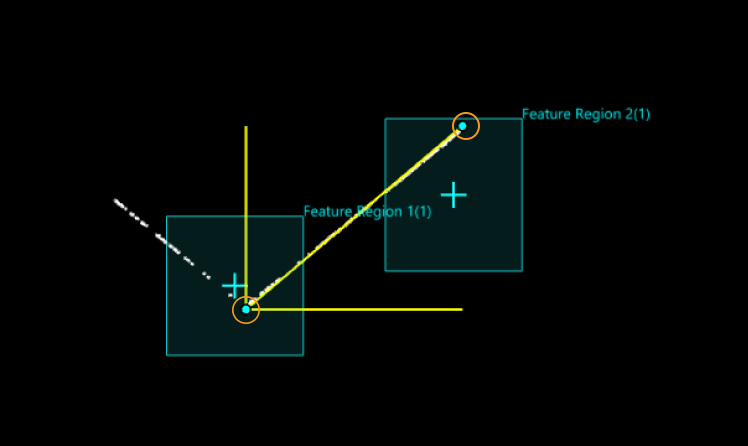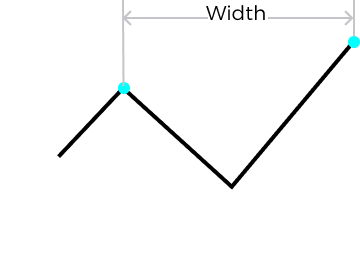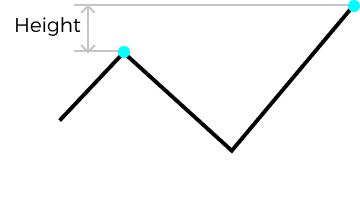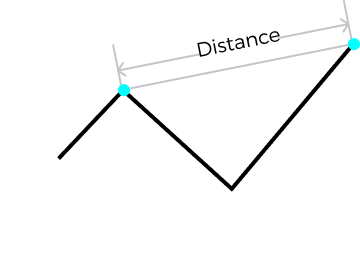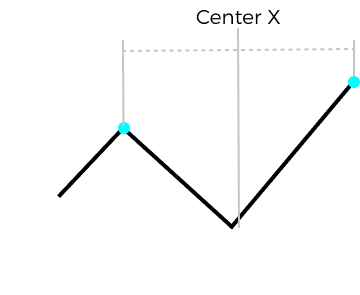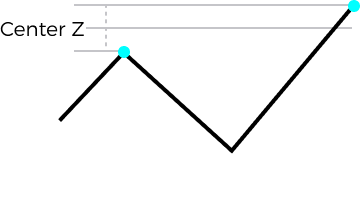Measure Dimensions by Profile Features
Description
This Step is used to locate two feature points of the input profile and make measurements on this basis, including width (X-axis), height (Z-axis), distance, and X / Z values of the center point.
|
Uses two feature regions to locate two feature points and measure dimensions |
Workflow
The process of configuring this Step is shown below.
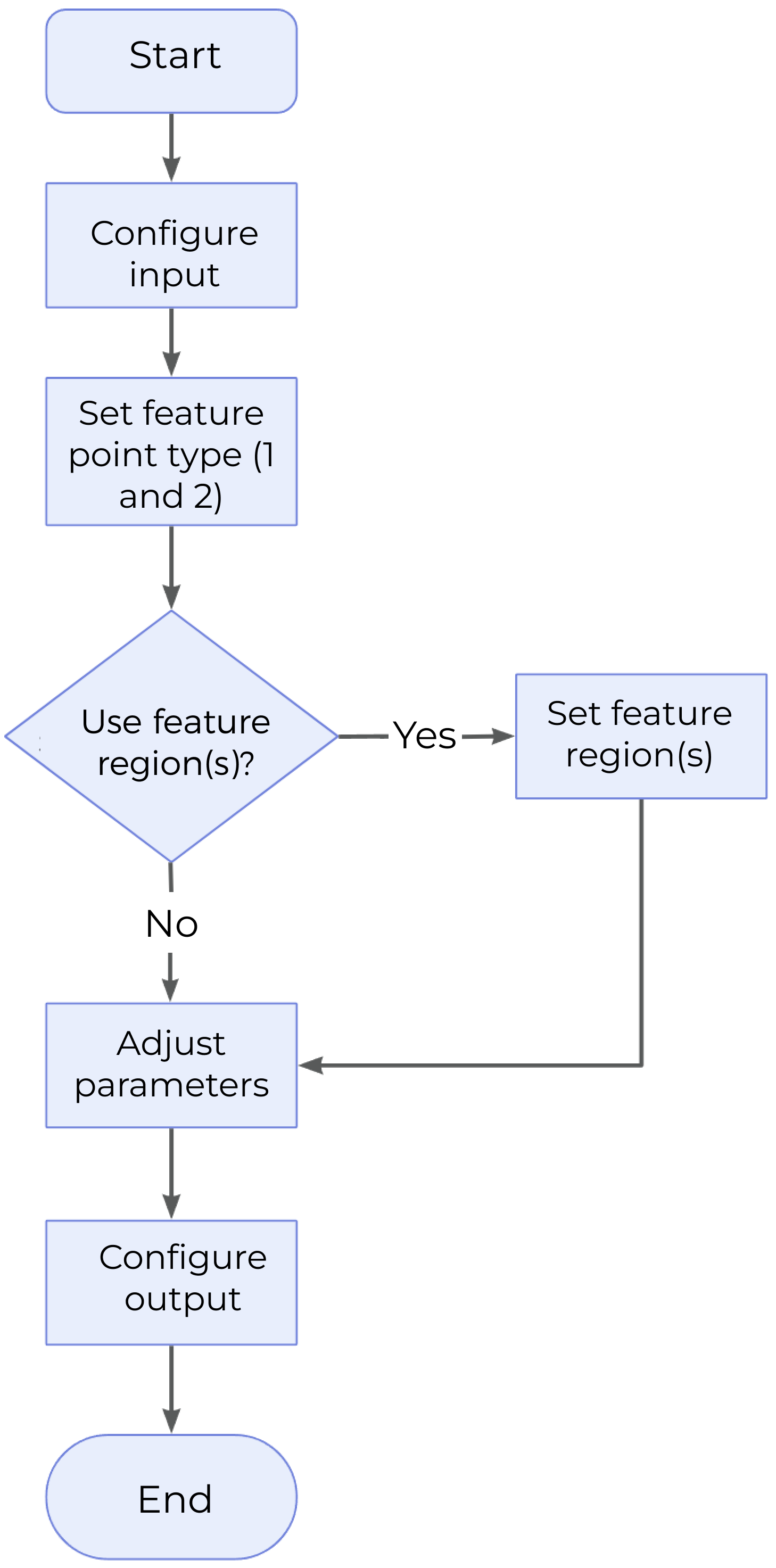
-
Configure the input. Connect the ports manually or select the input(s) under Input in the parameter configuration panel.
-
Identify two feature points. Specify two feature point types separately. Define the regions for the selected feature points by selecting Use Feature Region 1 and Use Feature Region 2 as well as completing the configuration.
-
Set other parameters according to the actual requirements.
-
Select the desired output(s) under Output. For an expandable output item, click ▶ and configure the Min and Max values of the acceptable range.
Parameter Description
- Use Feature Region 1 / Use Feature Region 2
-
-
Selected (default): By setting the feature regions separately, further define the region within which the feature point can be selected.
For more information on how to set the feature region, please refer to Set the Feature Region. -
Unselected: The feature points will be selected from the input profile.
-
- Feature Point Type 1 / Feature Point Type 2
-
Specify the type of the feature point from the drop-down menu. For more detailed information, please refer to Feature Points.
- Output Absolute Width / Height
-
-
Output Absolute Width: When this is selected, the absolute value of the width between features will be output. Otherwise, a signed number will be output.
-
Output Absolute Height: When this is selected, the absolute value of the height between features will be output. Otherwise, a signed number will be output.
-
Output Description
Select the output item(s) according to the actual measurement requirements. Then, the corresponding data will be output after the Step is run.
|
If you select an expandable output item, you must expand it by clicking ▶, and then set the Min and Max values to determine the acceptable range. If the output value falls within the qualified range, the measurement is judged as passing (OK), or else it is judged as failing (NG). |
| Output Item | Description | Illustration |
|---|---|---|
Width |
The distance between two feature points along the X-axis. |
|
Height |
The distance between two feature points along the Z-axis. |
|
Distance |
The Euclidean distance between two feature points. |
|
Center X |
The X value of the midpoint between two feature points. |
|
Center Z |
The Z value of the midpoint between two feature points. |
|