3D Laser Profiler
Description
This Step is generally used to acquire the scan data, which is generally the first step in a measurement project. With this Step, you can connect to Mech-Eye 3D Laser Profiler (hereinafter referred to as “laser profiler”) to acquire data, or read saved data in the virtual mode.
Connect to Laser Profiler to Acquire Data
Preparation
-
Complete relevant settings in Mech-Eye Viewer:
-
Connect to laser profiler in Mech-Eye Viewer;
-
Adjust parameters and save parameter groups in Profile Mode and Scan Mode.
-
| The version of Mech-Eye Viewer should be 2.3.1 or above. |
Workflow
-
Drag the Step to the graphical programming workspace.
-
Under Parameters, find Camera ID, click Open the editor to open the Choose the camera and calibration parameter group to use window.
In this context, camera refers to the laser profiler. -
Find the camera to connect in the list, hover the cursor over the target camera ID, and click
 to connect to the camera.
to connect to the camera.If  becomes
becomes  , the camera is connected successfully.
, the camera is connected successfully.
-
After the camera is connected successfully, you can select the calibration parameter group in the drop-down list of Calibration Parameter Group and then click OK in the lower right corner of the window. Parameters will be automatically updated in the Parameters section.
-
Run this Step to connect to the laser profiler and acquire data.
Reading Saved Data
Preparation
Acquire and save data with a laser profiler. For related operations, refer to Acquire and View Data and Save Data instructions.
Workflow
-
Drag the Step to the graphical programming workspace and enable Virtual Mode under Parameters in the parameter configuration panel.
-
Click
 under Data Path.
under Data Path. -
In the pop-up window, browse to and select the folder where the data is saved and then click Select Folder.
If the selected folder does not contain valid data of the virtual camera, a Virtual Camera Assistant window will pop up. You need to manually select the path to the folder that contains the MRAW files of the virtual camera. Note that you should use Mech-Eye Viewer (version 2.3.1 or above) to save the MRAW files of the virtual camera. 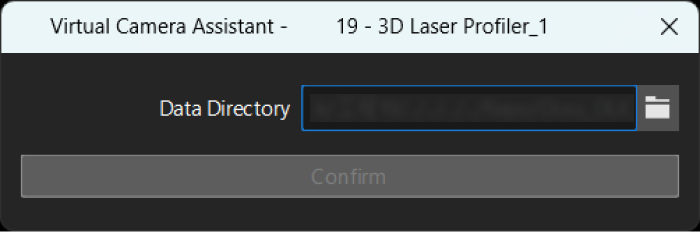
-
Run this Step to read the saved data.
Parameter Description
- Camera Type
-
Select the type of laser profiler you want to use. Currently, only LNXCamera is supported, i.e., Mech-Eye 3D Laser Profilers.
Basic Settings
- Calibration Parameter Group
-
The parameter group used by the selected laser profiler.
- Configuration Parameter Group
-
The laser profiler acquires data according to the parameters in the parameter group configured in the Mech-Eye Viewer.
- IP Address
-
The IP address of the laser profiler.
| This parameter will be automatically updated after the laser profiler is connected. Do not make any modification, otherwise the laser profiler will be disconnected. |
- Num of Reconnection Attempts
-
Use this parameter to specify the maximum number of attempts to reconnect the camera if the software fails to connect to the camera within the timeout period. The default value is 3.
Trigger Settings
- Data Acquisition Status
-
When Data Acquisition Trigger Source is External, this parameter determines whether the laser profiler will be triggered by externally input signals to acquire data. Once this parameter is enabled, the laser profiler will be in the data acquisition status, and the parameter groups cannot be modified.
- Auto-Filled Parameters
-
After a camera is connected, the following parameters are automatically updated according to the actual situation and cannot be modified in Mech-MSR. If you do need to adjust the parameters, however, you can connect the corresponding laser profiler in Mech-Eye Viewer and configure these parameters.
Parameter Description Instructions on adjustment in Mech-Eye Viewer Data Acquisition Trigger Source
Select the method for triggering a round of data acquisition, External or Software.
See Methods for Triggering Data Acquisition for detailed instructions.
Line Scan Trigger Source
Select the method for triggering one line scan, Encoder or Fixed rate.
See Methods for Triggering Data Acquisition for detailed instructions.
Scan Line Count
The number of profiles needed to generate one intensity image or depth map.
See Scan Settings for detailed instructions.
Timeout Period
The timeout period for data acquisition. After data acquisition is triggered, if the software does not receive data within the set timeout period, the current round of data acquisition is automatically stopped.
See Timeout Period for detailed instructions.
Y-Axis Resolution
The resolution in the Y direction, which is the distance between two neighboring points along the travel direction of the target object.
See Point Cloud Resolutions for detailed instructions.
Trigger Interval
The number of trigger signals needed for scanning one line. Only visible when Line Scan Trigger Source is set to Encoder.
See Trigger Settings for detailed instructions.
Virtual Settings (Displayed after “Virtual Mode” is Enabled)
- Playback Mode
-
This parameter is used to specify the order to read the images.
Options:
-
Sequential (default): Read the images in the order of the images in the folder.
-
Repeat one: Read the current image repeatedly.
-
Repeat all: Read all images in the order of the images in the folder and then read them from the beginning after all images are read.
-
Random: Read images randomly.
Tuning recommendation: Please select the mode according to image reading order you need.
-
- Current Frame Name
-
Description: This parameter is used to display the serial number and timestamp of the currently read image.
Cache Settings
| This group of parameters is displayed only when Data Acquisition Trigger Source is External. |
- Maximum Cached Data
-
This parameter is used to show the maximum data volume that can be cached. With each scan, the cached data can generate depth maps, intensity images, and point clouds. When this value is exceeded, you can process the cached data using the Cache Overflow Solution or manually clear the cache.
- Cache Overflow Solution
-
This parameter is used to select the solution to the cache overflow.
Options: DiscardOldest, DiscardNewest.
- Clear Cache
-
This parameter is used to clear cached image data manually.
Other Settings
| This parameter group is displayed differently under different settings. Refer to the descriptions according to your specific situation. |
- Use Initial Encoder Value
-
Once this option is enabled, the initial encoder value will be used to generate the point cloud.
- Save Encoder Values to JSON
-
Once this option is enabled, the encoder values will be saved to a JSON file.
- Data Transfer Wait Time
-
The time for the laser profiler to transfer data to Mech-MSR after the scan is completed.
- Heartbeat Interval
-
The interval between heartbeat signals sent by the laser profiler to ensure a stable and real-time connection.