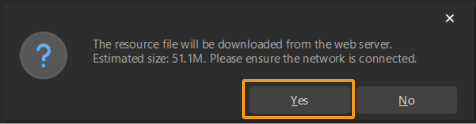Quick Guide to Solution Library
Open the Solution Library
This section introduces how to open the Solution Library.
Open from the Welcome Interface
After you open Mech-MSR, click Create from solution library in the Welcome interface to open the Solution Library.
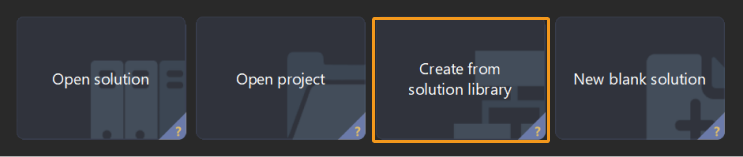
There are some built-in resources in the Solution Library. If you want to view more solutions, click More at the bottom of the interface. Click Yes in the pop-up window to start loading.
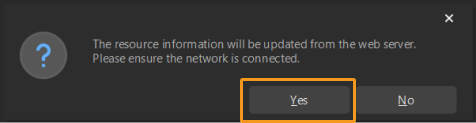
After the resources are loaded, you can see more solutions displayed in the Solution Library, as shown below.
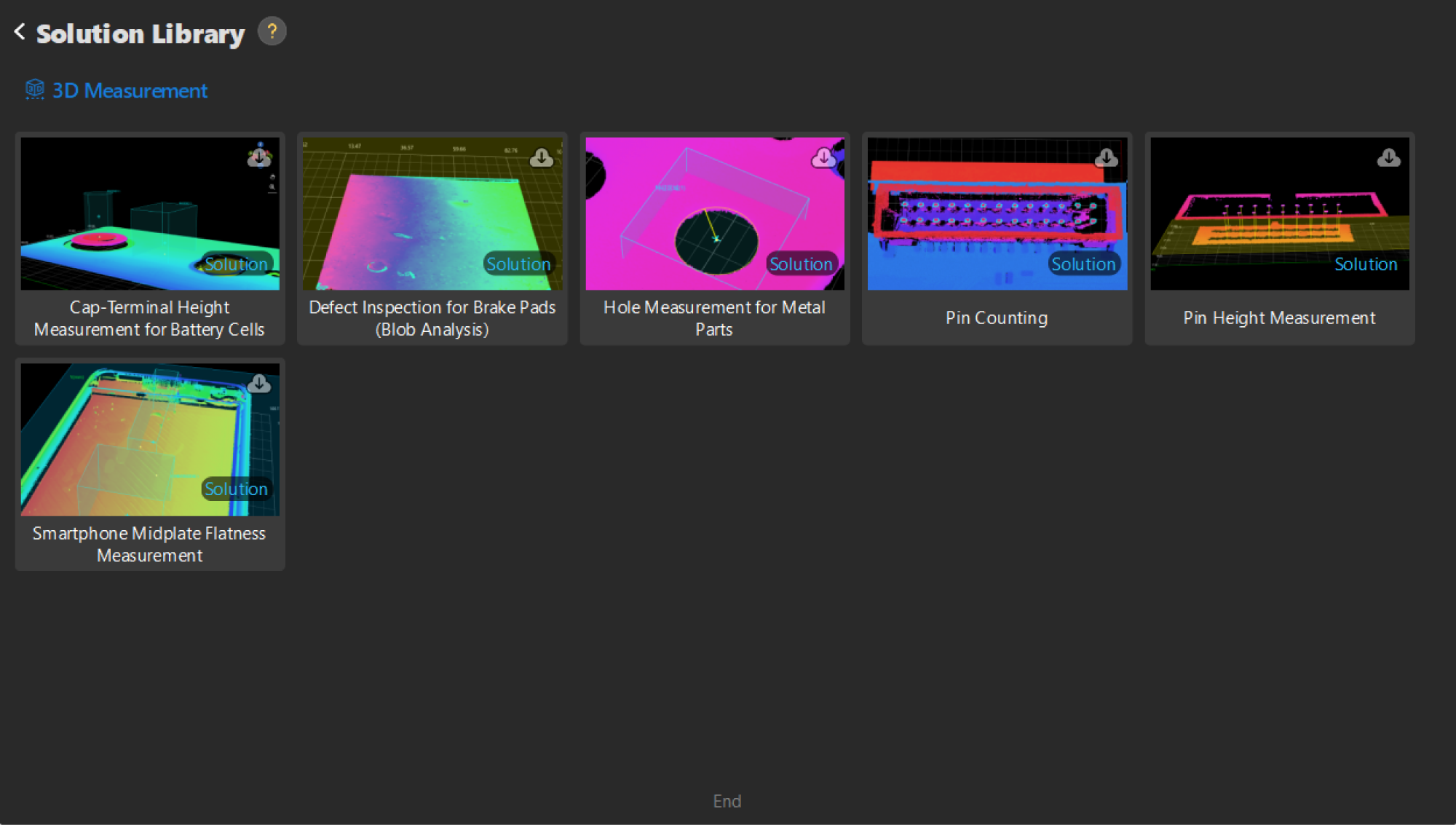
Check the Brief Introduction to Solutions
If you want to know more about a solution, click the solution in the Solution Library, and a brief introduction will appear at the bottom of the interface.
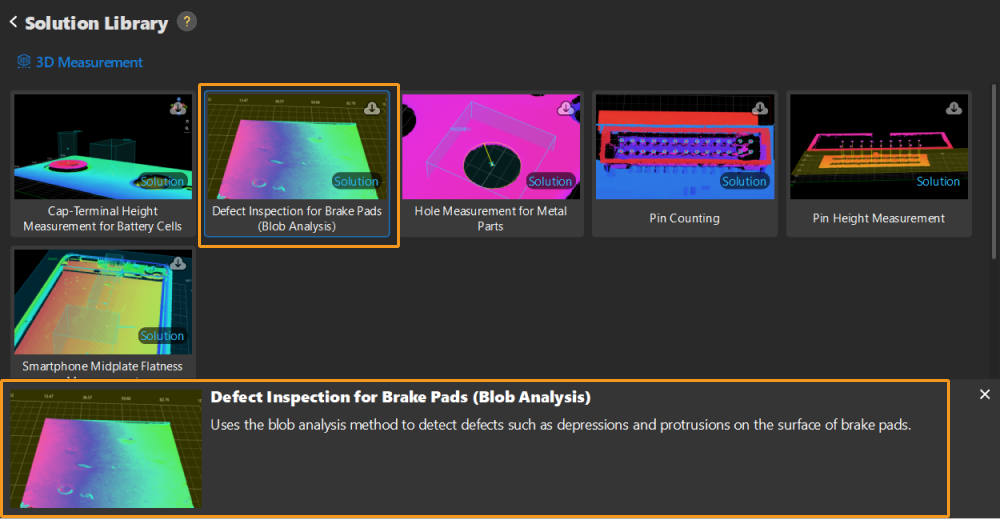
Create a Solution from the Solution Library
To create a solution from the Solution Library, open the Solution Library first. Then, select the solution, enter a Solution name, and specify the Path to store the solution. Finally, click Create in the lower-right corner.
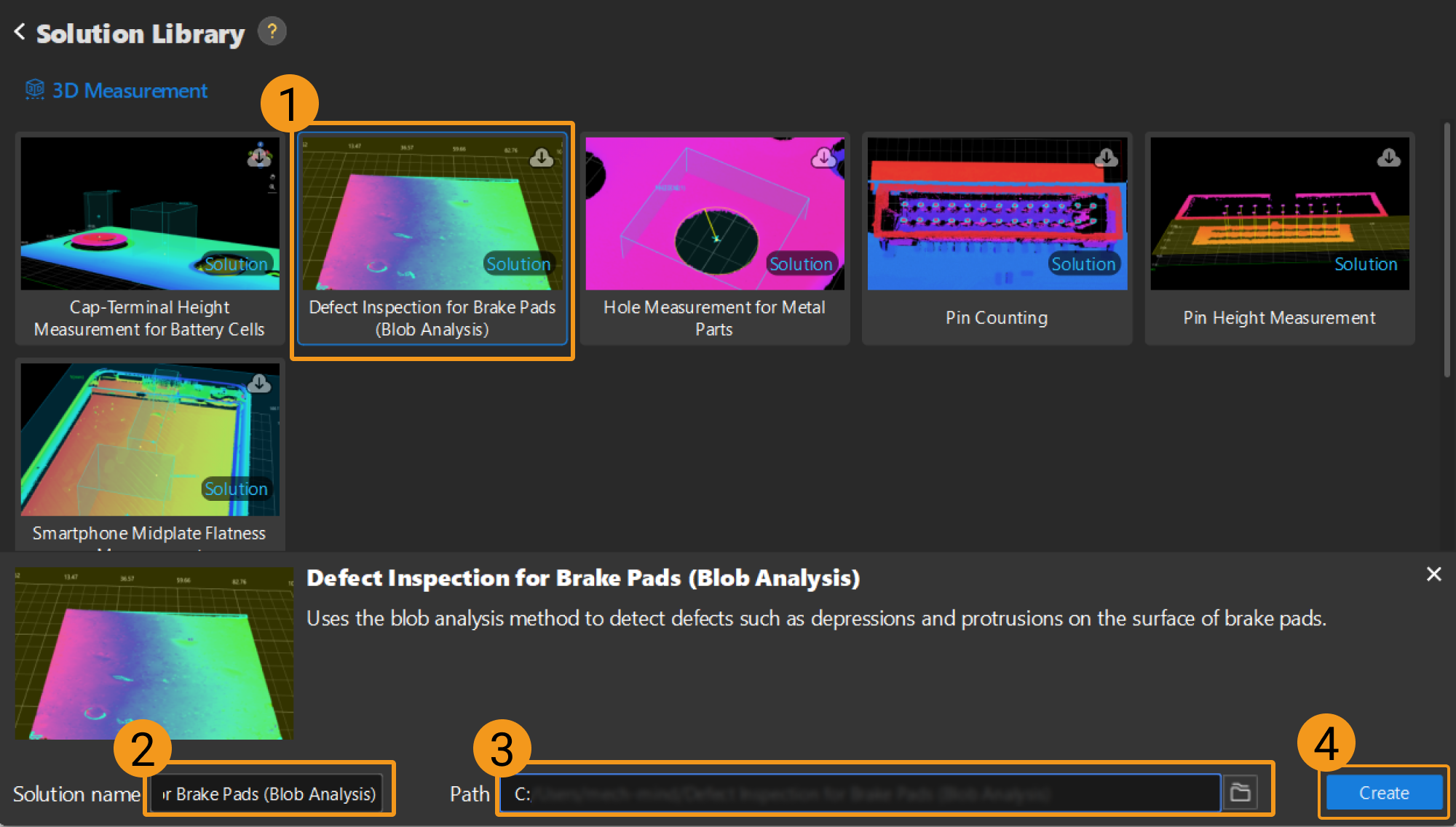
Click Yes in the pop-up window to create the solution to the specified path.