Parameter Configuration Panel of Mech-MSR
After selecting a Step in the graphical programming workspace, you can configure the Input, Parameters, and Output of the Step in the parameter configuration panel.
Step name is displayed at the top of the parameter configuration panel.
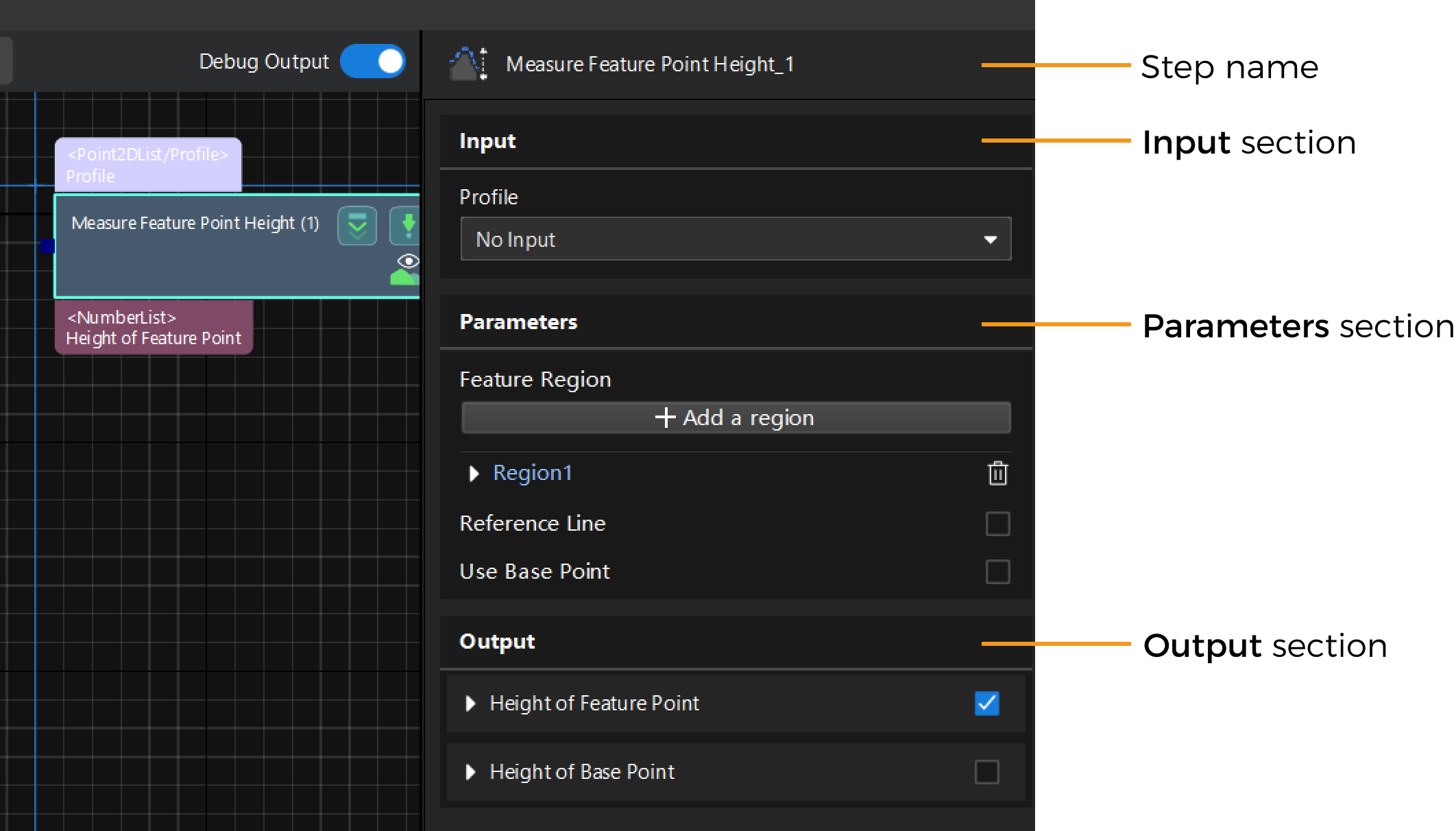
Input Section
Select the input data for a Step in the Input section. The order of the input items represents the order of the input ports from left to right.
See also
Parameters Section
Adjust and select relevant parameters according to measurement requirements in the Parameters section.
-
Expand and collapse parameters
Right-click anywhere in the Parameters section and select Collapse all or Expand all in the context menu to expand or collapse the relevant parameters.
-
Show frequently used parameters only
By default, only frequently used Step parameters will be displayed.
After expanding all parameters, right-click anywhere in the Parameters section and select Show frequently used parameters only in the context menu to return to the default setting.

-
Show all parameters
Right-click anywhere in the Parameters section and select the Show all parameters option in the context menu to display all parameters.
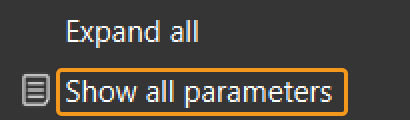
Output Section
Select the measurement items to be displayed in the Output section. In this way, the corresponding output ports will be added to the Step, and the corresponding data will be output after the Step is executed. The output results will be displayed in the Output Results Panel.
-
Expandable output items
If you select an expandable output item, you should expand it by clicking ▶ on the left, and then set the Min and Max to determine the acceptable range. If the output value of the measurement item falls within the acceptable range, it is judged as okay (OK), or else it is judged as not good (NG) in the Output Results panel.
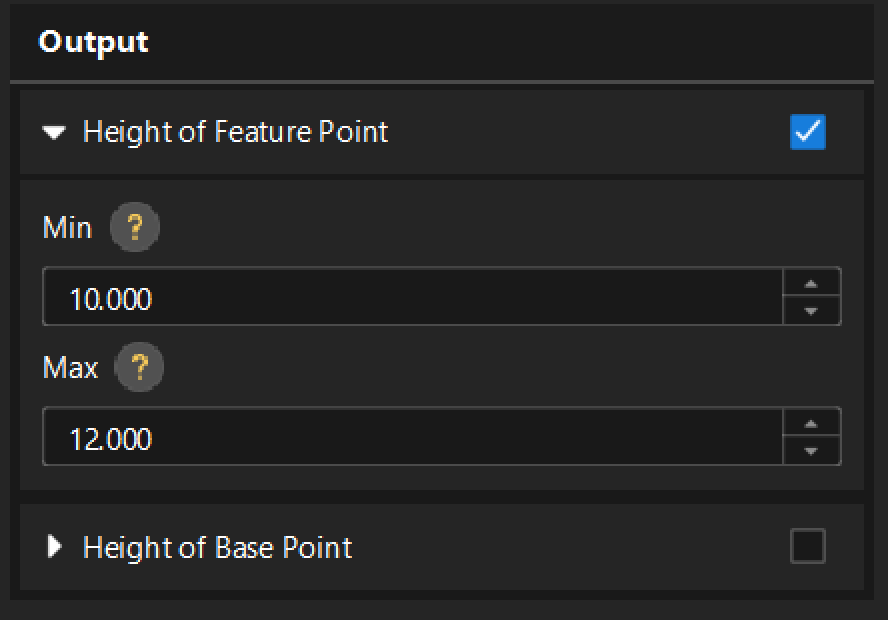
-
If the Min and Max values of the measurement items are not set, the OK or NG judgment results displayed in the Output Results panel are obtained with the default value of 0 as the standard and thus has no reference value.
-
The acceptable value range of measurement items is usually obtained from the design drawings and production process requirements of the target objects.
-
-
Non-expandable output items
Generally, data such as depth maps, profiles, and feature points that do not have specific measurement values are non-expandable output items. You can select these items according to the actual needs.
See also
If you want to transfer the output results of the Steps to an external device, you can view the relevant guides in the following order: