Depth Fluctuation in the Point Cloud
Possible causes
The reason of depth fluctuation in the point cloud can be any of the following:
-
The image is unfocused.
2D image Point cloud 
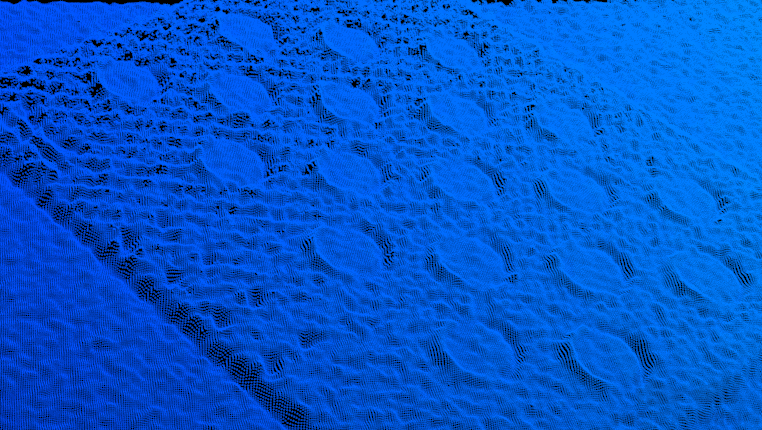
-
The target object is placed on a shiny metal holder, whose reflection disrupts the point cloud of the target object.
2D image Point cloud 

-
The target object has shiny surfaces, and the exposure time is too long, resulting in overly bright 3D data.
2D image Point cloud 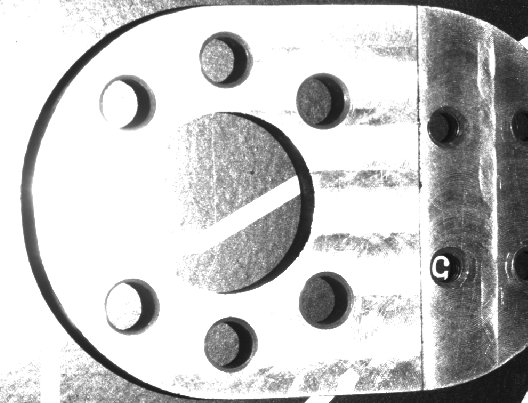
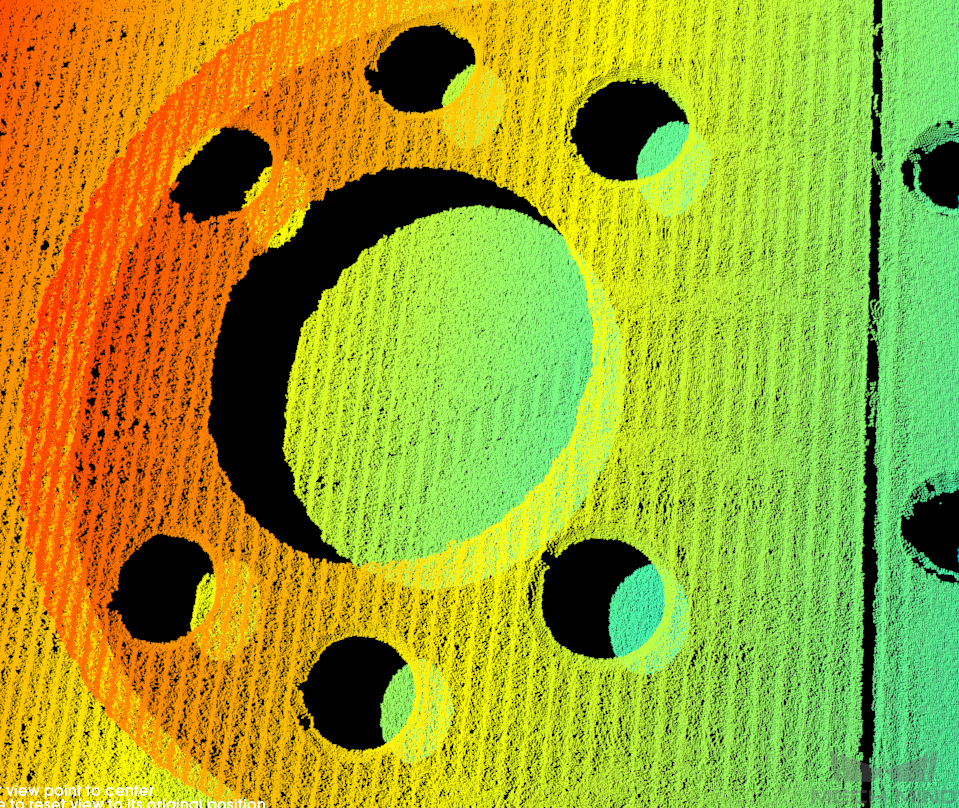
-
Lights in the working place flicker.
Point cloud 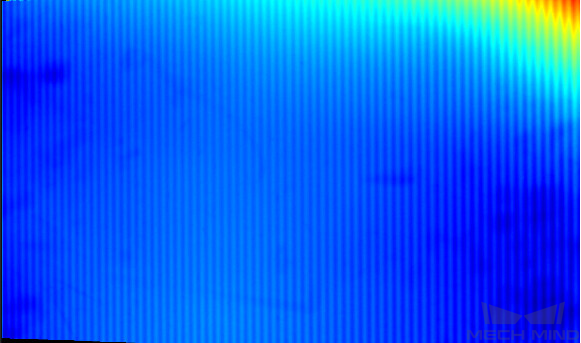
Solutions
The fluctuation in the point cloud can result from multiple causes. Please investigate each of the above causes one by one according to the following sections.
Unfocused Image
Follow these steps to troubleshoot the issue:
-
Check the Z coordinates of pixels in the depth map, compare the values with the camera working distance, and determine if the target object is within the working distance. If the target object is outside the camera working distance, adjust the position of the target object or the camera.
-
Click
 in the data acquisition area to trigger one round of data acquisition, and then check the point cloud.
in the data acquisition area to trigger one round of data acquisition, and then check the point cloud.-
If the point cloud is complete, the troubleshooting is finished.
-
If the issue persists, try the solutions in other sections. If the issue still exists, contact Technical Support.
-
Overly Bright 3D Data
Follow these steps to troubleshoot the issue:
-
Try the following solutions:
-
Decrease the value of Exposure Time in the 3D Parameters category. For details, refer to Adjust 3D Exposure Settings.
-
Decrease the value of Laser Power or Light Brightness.
-
-
Click
 in the data acquisition area to trigger one round of data acquisition, and then check the point cloud.
in the data acquisition area to trigger one round of data acquisition, and then check the point cloud.-
If the point cloud is complete, the troubleshooting is finished.
-
If the issue persists, try the solutions in other sections. If the issue still exists, contact Technical Support.
-
Depth Fluctuation near Shiny Metal Holder
Follow these steps to troubleshoot the issue:
-
Try the following solutions:
-
Cover the holder with a non-reflective black cloth.
-
Grind the holder to make it non-reflective.
-
Change to a non-reflective holder.
-
-
Click
 in the data acquisition area to trigger one round of data acquisition, and then check the point cloud.
in the data acquisition area to trigger one round of data acquisition, and then check the point cloud.-
If the point cloud is complete, the troubleshooting is finished.
-
If the issue persists, try the solutions in other sections. If the issue still exists, contact Technical Support.
-
Flicker Ambient Light
Follow these steps to troubleshoot the issue:
-
If NANO, NANO ULTRA, PRO S or PRO M is in use, you can turn on Anti-Flicker Mode in the Projector subcategory of the 3D Parameters category.
-
Click
 in the data acquisition area to trigger one round of data acquisition, and then check the point cloud.
in the data acquisition area to trigger one round of data acquisition, and then check the point cloud.-
If the point cloud is complete, the troubleshooting is finished.
-
If the issue persists, try the solutions in other sections. If the issue still exists, contact Technical Support.
-