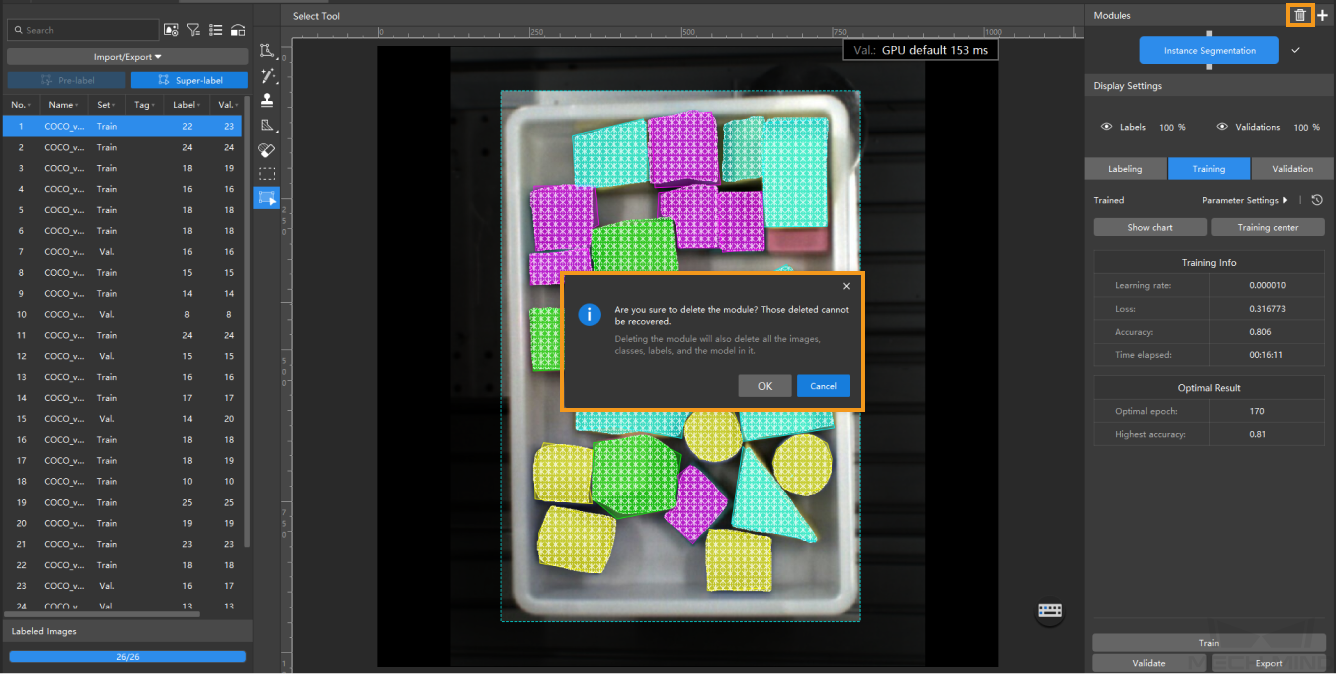Add and Delete Modules
This topic describes how to add a single module or cascaded modules, and delete a module in Mech-DLK.
Add a Module
Add a Module for a New Project
After you create a new project, you must add a module before performing other operations. Use the following method to add a module:
-
In the Modules section at the top right corner of the interface, click the
 button.
button. -
In the Add Module window that appears, select the module that you need.
-
Click OK.
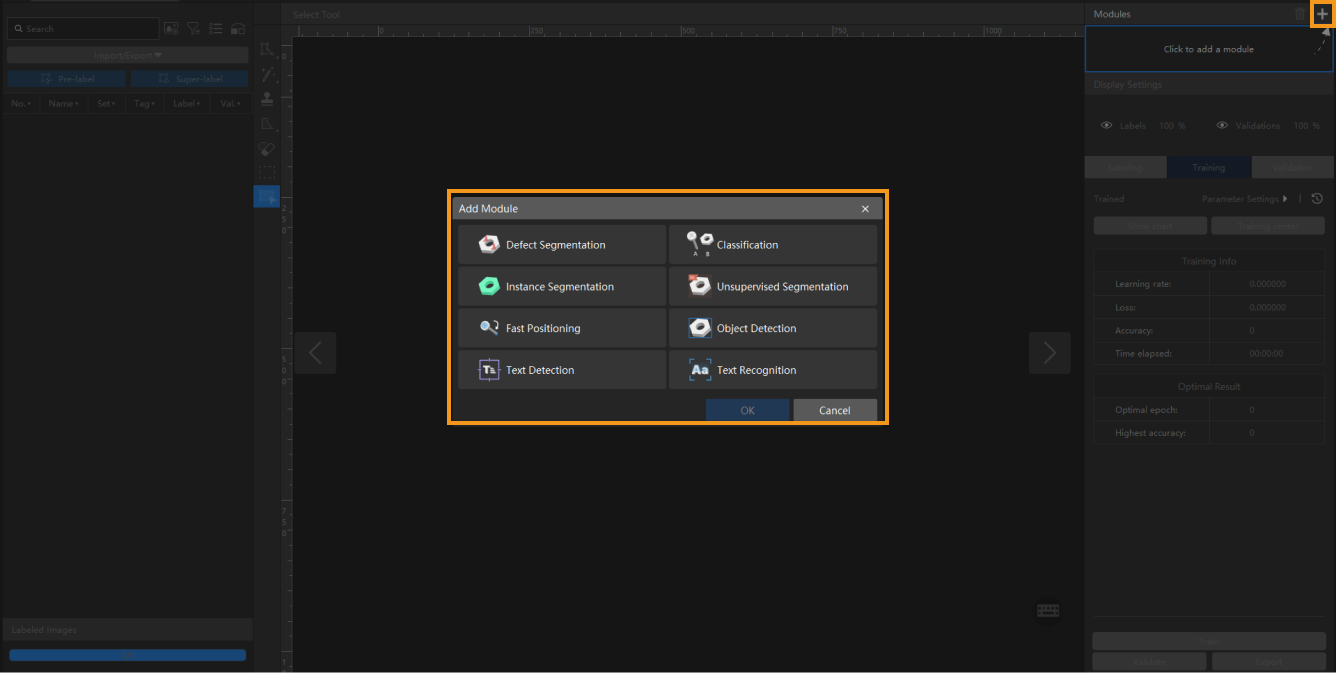
Add Cascaded Modules
In Mech-DLK, you can cascade multiple modules for detection in complex scenarios. Use the following method to add cascaded modules:
-
In the Modules section at the top right corner of the interface, select the current module. If cascaded modules already exist, select the last module in the cascade sequence.
-
Click the
 button.
button.If you cannot click the  button, it may be that the authorized dongle version does not support the cascaded module feature. Please contact Mech-Mind Sales to upgrade the authorization version.
button, it may be that the authorized dongle version does not support the cascaded module feature. Please contact Mech-Mind Sales to upgrade the authorization version.
-
In the Add Module window that appears, select the module that you need.
-
Click OK.
| The Fast Positioning module can only be the first module in the cascade sequence. The Text Detection module can only be cascaded after the Text Recognition module. The Text Recognition module cannot be followed by any other modules. |
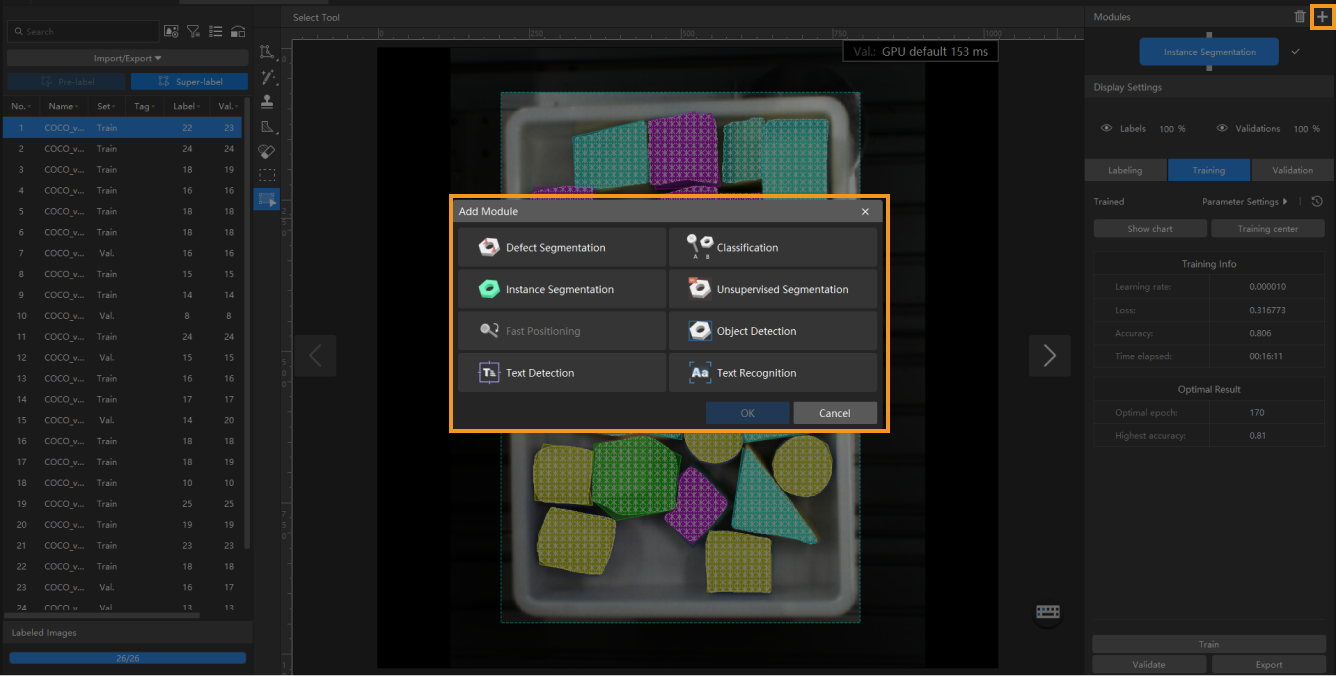
Delete a Module
You can use the following method to delete a module:
-
In the Modules section at the top right corner of the interface, click the
 button.
button. -
Click OK in the pop-up dialog box.