Cascaded Modules
Cascaded modules can help detect defects in complex scenarios such as changing positions of incoming materials and detection points and the scenarios requiring the classification of defects.
Use Cascaded Modules
First, confirm whether the dongle rights include the module cascading function by clicking the + sign in the upper-right corner of the Modules section. If you can click it, the function is enabled. If not, please contact Mech-Mind Sales to upgrade the authorization version.
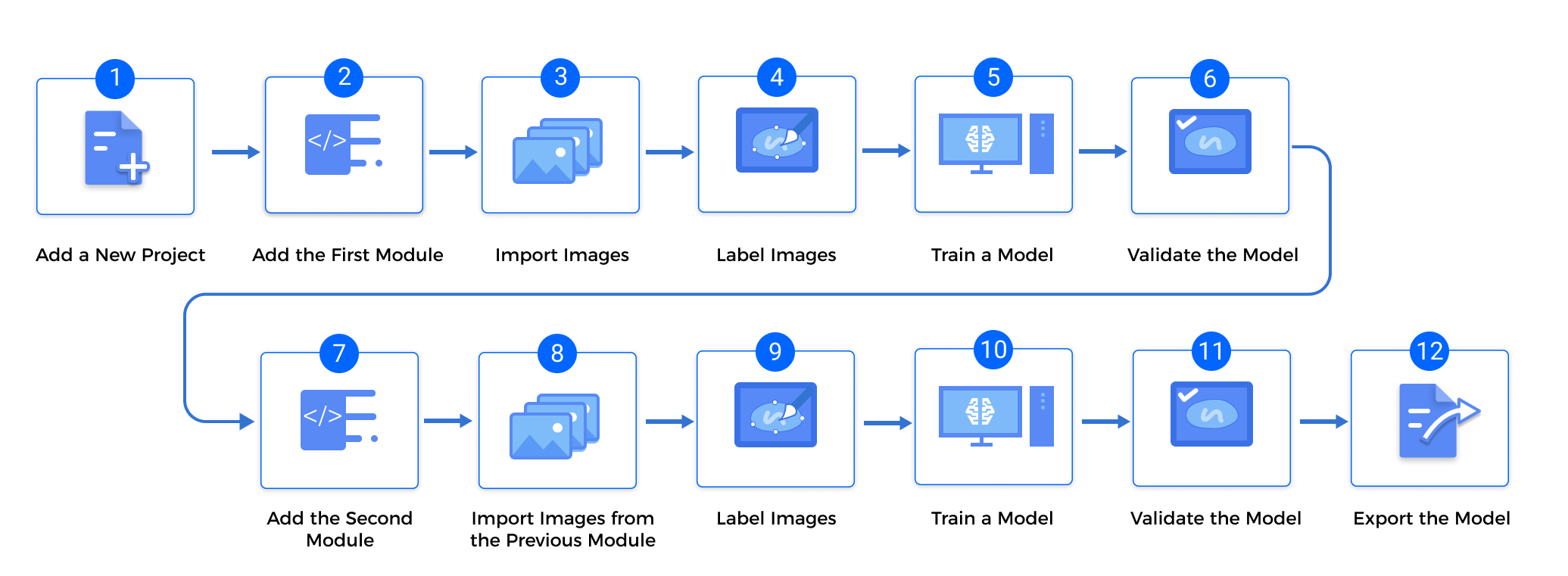
-
Train the first module
Train the first module by the training methods of single modules. After training, check whether the model is applicable.
-
Train the second module
Click + in the upper-right corner of the software and add a module according to actual needs.
-
Import the data from the previous module
The result of the previous module will be the input for the current module.
-
Click Import/Export and select Import from previous module.
-
Select images. You can select the images that you need to import in the Label, Min confidence, and Image tag drop down lists.
-
Modify Import Configuration.
-
Expand by: Expand the imported images by a specified number of pixels. The expansion can prevent data loss caused by insufficient accuracy of the previous module. Default value: 0 px
-
Rectify image(s): Rectify all imported images to the positive direction (0°).
-
Keep background: This option determines whether or not to save the pixels other than masks. Only masked images are imported when this option is turned off.
The Import Configuration may vary under different cascaded modules. Please set the parameters according to what is displayed.
-
-
Click OK.
-
-
Label and train the current module
Complete the labeling and training of the current module.
-
Validate and export the model
After training, validate the model and export it. The exported model can be used in Mech-Vision and Mech-DLK SDK.
| If the previous module is updated, the following module needs to be re-trained. |