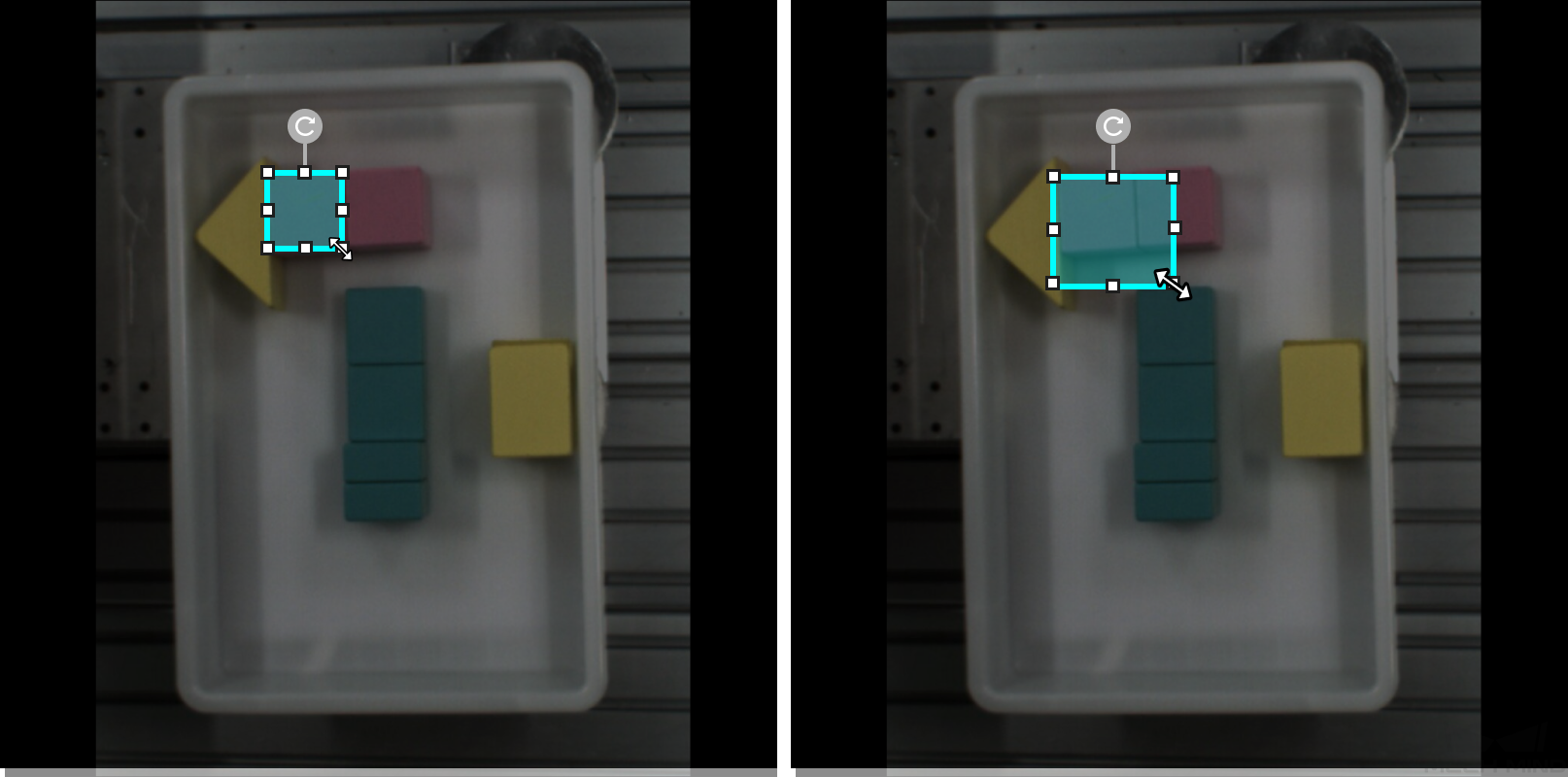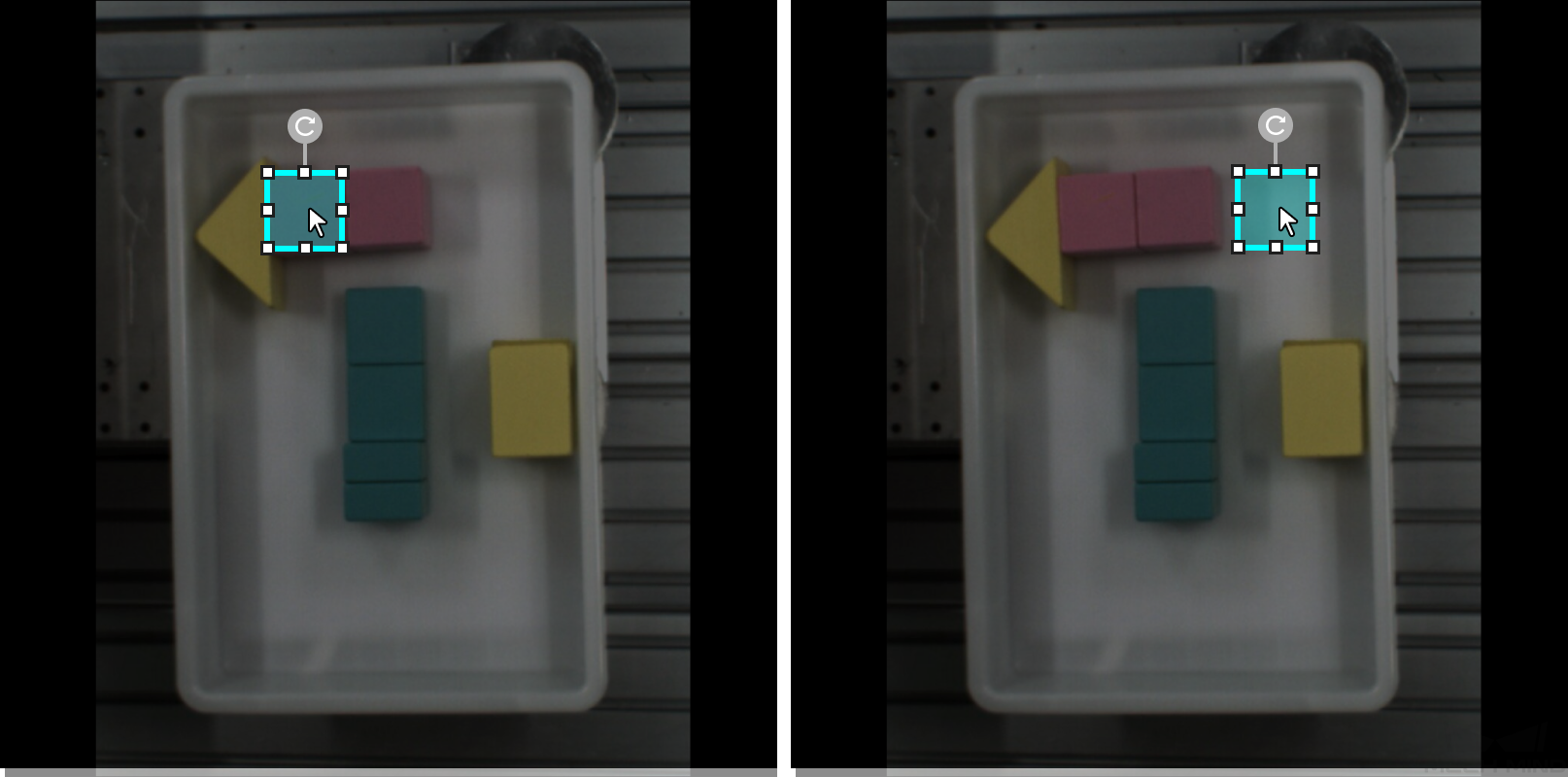Introduction to Labeling Tools
Text Recognition Tool
The Text Recognition Tool can be used to define the text recognition range and automatically generate the recognition result.
-
Click
 (or press G on the keyboard).
(or press G on the keyboard). -
Long press the left mouse button in the selection region and move the cursor to draw a rectangle. Release the mouse button to confirm the selection.
-
The automatically recognized characters will be displayed right under the selection frame.
Pre-trained Labeling Tool
After you validate a model, you can import new image data to the current module and use the pre-trained labeling feature to perform auto-labeling based on this model.
| The pre-trained labeling feature is available only when the current module contains validated models. |
The Pre-trained Labeling Tool can be used only on the following two types of data:
-
Unlabeled data
-
Automatically labeled data (images with a yellow triangle at the front of the image number)
|
|
The pre-trained labeling feature can outstandingly reduce the cost of manual labeling. However, the accuracy of the results depends on the model that you use. We recommend that you train a high precision model before you use the pre-trained labeling feature. |
You can use the Pre-trained Labeling Tool in one of the following three methods.
-
Method 1: Pre-trained labeling button
-
On the upper part of the image list, click the Pre-trained labeling button. All images in the image list will be labeled by using the Pre-trained Labeling Tool.
-
After the labeling process is finished, you can view a yellow triangle in the upper left corner of the sequence number of the labeled images.
-
-
Method 2: Pre-trained labeling option
-
In the image list, select one or more images that you need to label.
-
Right-click the images and select Pre-trained labeling, the labeling process starts. After the labeling process is finished, you can view a yellow triangle in the upper left corner of the sequence number of the labeled images.
-
-
Method 3: Pre-trained Labeling Tool
-
In the labeling toolbar, right-click
 , then click
, then click  (or press D on the keyboard) to select the Pre-trained Labeling Tool.
(or press D on the keyboard) to select the Pre-trained Labeling Tool. -
On the upper part of the image, click Start labeling, and the Pre-trained Labeling Tool will start to label the image. After the labeling process is finished, you can view a yellow triangle in the upper left corner of the sequence number of the image.
-
|
VFM Labeling Tool
Mech-DLK incorporates the visual foundation models (VFMs) developed by Mech-Mind. You can use the VFM Labeling Tool powered by the visual foundation models to quickly label datasets.
The VFM Labeling Tool can be used only on the following two types of data:
-
Unlabeled data
-
Automatically labeled data (images with a yellow triangle at the front of the image number)
|
You can use the VFM Labeling Tool in one of the following three methods.
-
Method 1: VFM labeling button
-
On the upper part of the image list, click the VFM labeling button. All images in the image list will be VFM-labeled.
-
After the labeling process is finished, you can view a yellow triangle in the upper left corner of the sequence number of the labeled images.
-
-
Method 2: VFM labeling option
-
In the image list, select one or more images that you need to label.
-
Right-click the images and select VFM labeling, the labeling process starts. After the labeling process is finished, you can view a yellow triangle in the upper left corner of the sequence number of the labeled images.
-
-
Method 3: VFM Labeling Tool
-
In the labeling toolbar, right-click
 , then click
, then click  (or press S on the keyboard) to select the VFM Labeling Tool.
(or press S on the keyboard) to select the VFM Labeling Tool. -
On the upper part of the image, click Start labeling, and the VFM Labeling Tool will start to label the image. After the labeling process is finished, you can view a yellow triangle in the upper left corner of the sequence number of the image.
-
After the labeling is completed, Mech-DLK will generate a label class named "model_label" for the labels created by the visual foundation models.
If you want to modify VFM Labeling Settings, please follow those steps:
-
Right-click on
 and select VFM Labeling Tool.
and select VFM Labeling Tool. -
Click
 on the upper area of the labeling area.
on the upper area of the labeling area. -
In the window of VFM Labeling Settings, you can modify the VFM labeling results.
ROI Tool
You can use the ROI Tool to set the region of interest.
Setting the ROI can avoid interferences from the background.
-
Click
 (or press O on the keyboard).
(or press O on the keyboard). -
Adjust the ROI frame in the selection region.
-
Click the
 button in the lower right corner of the ROI to save the setting, or click the
button in the lower right corner of the ROI to save the setting, or click the  button to disable the ROI Tool.
button to disable the ROI Tool. -
Click the Reset button in the upper left corner of the image to reset the ROI.
Select Tool
You can use the Select Tool to select, move, and adjust the selections.
-
Click
 (or press F on the keyboard).
(or press F on the keyboard). -
Move the cursor in the selection region and then click the selection to be processed.
|
Adjust size |
|
Rotation |
|
Move |
|