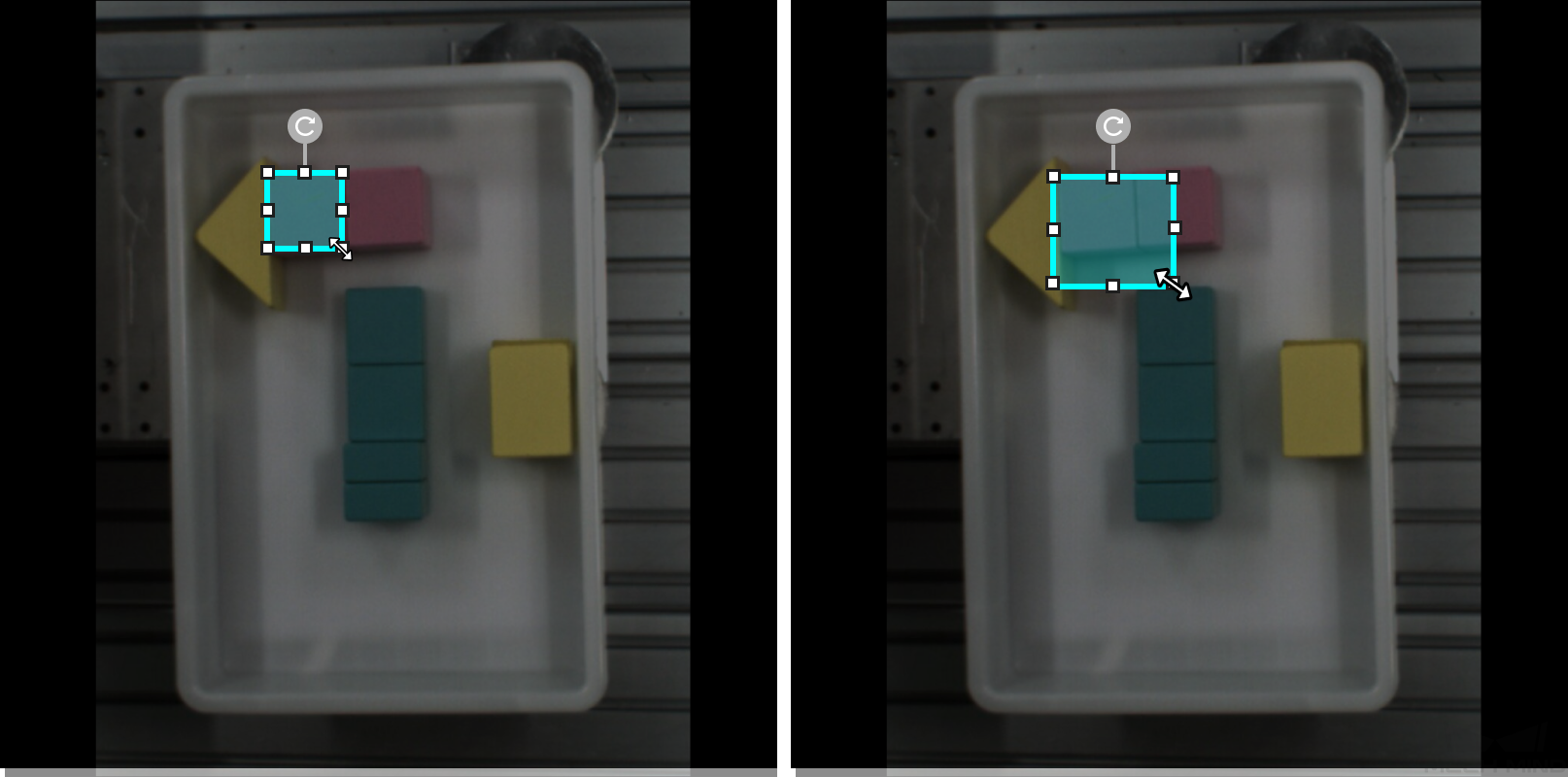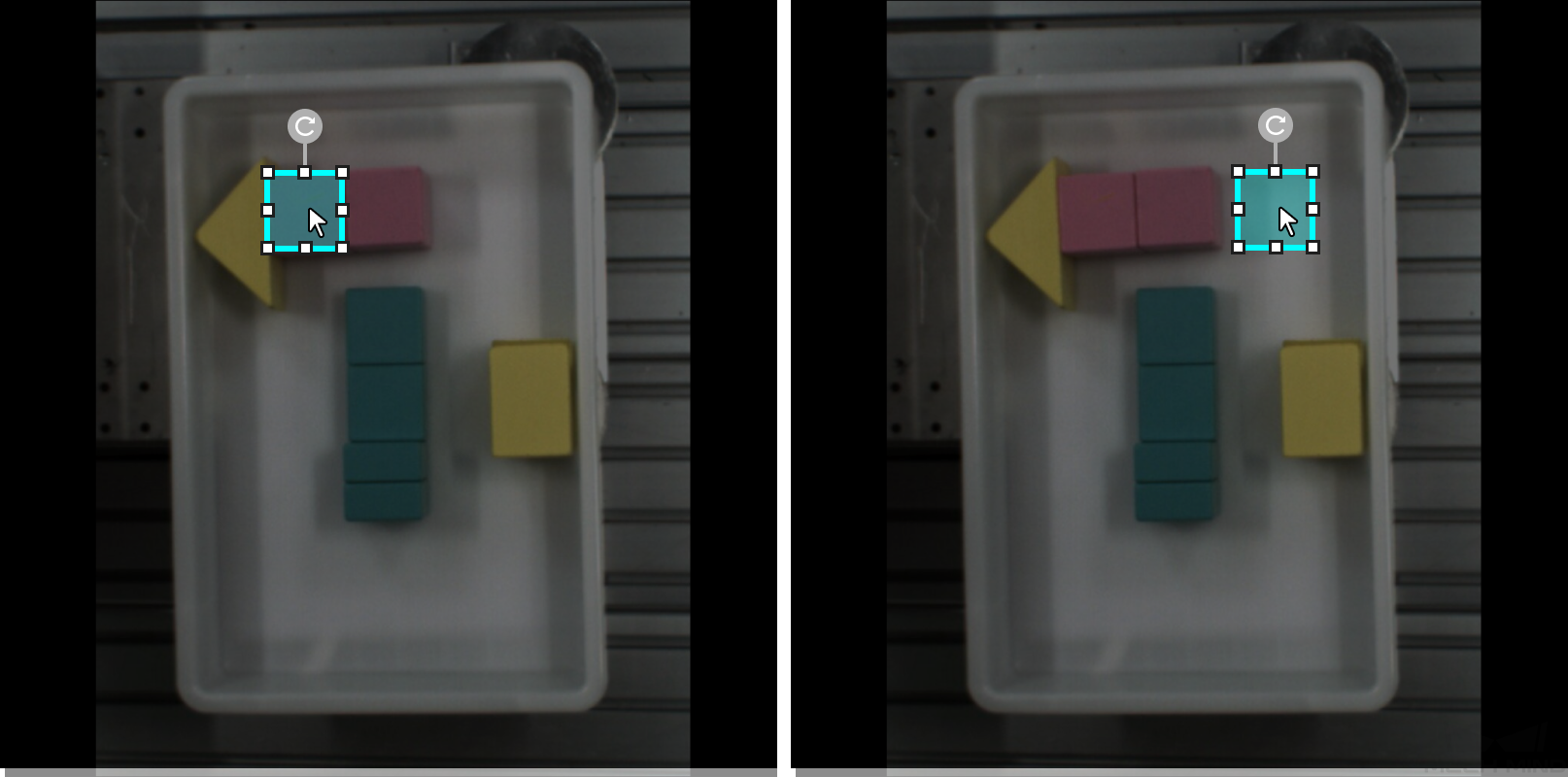Introduction to Labeling Tools
You can use labeling tools to label the images and hence provide data for deep learning training.
Polygon Tool
The Polygon Tool can draw polygon labels with more vertices, which is suitable for objects of complex shapes.
-
Click
 (or press P on the keyboard).
(or press P on the keyboard). -
Click the first position (vertex) in the selection region, then click the second one, third one, etc., to draw the labels, and right-click to finish. (At least three vertices are required.)
-
If multiple label classes are created, colors corresponding to different label classes should be selected.
After labeling, use the Select Tool to select a label and adjust the label by the following methods.
-
Click the label edges to increase the number of vertices.
-
Right-click a vertex to delete it.
-
Long press the left mouse button and drag the vertex in any direction to modify the label shape.
Ellipse Tool
Use more vertices to make elliptical selections. This tool is suitable for elliptical objects.
-
Right-click
 and then click
and then click  (or press L on the keyboard).
(or press L on the keyboard). -
Long press the left mouse button in the selection region, move it in any direction, and then release the left mouse button to finish the ellipse selection.
-
If multiple label classes are created, colors corresponding to different label classes should be selected.
Rectangle Tool
The Rectangle Tool can be used to draw rectangular labels, which is suitable for rectangular objects.
-
Right-click
 and then click
and then click  (or press R on the keyboard).
(or press R on the keyboard). -
Long press the left mouse button in the selection region, move it in any direction, and then release the left mouse button to finish the rectangular selection.
-
If multiple label classes are created, colors corresponding to different label classes should be selected.
Smart Labeling Tool
The Smart Labeling Tool can be used to automatically select the objects in the image. When multiple objects in an image have large color differences and are scattered, you can use the Smart Labeling Tool to conveniently label the objects in the image.
Currently, the Smart Labeling Tool can work in two modes, and it will automatically switch between them according to the actual situation. Users do not need to manually select a mode.
-
Standard mode (GPU): In this mode, the Smart Labeling Tool has robust labeling capabilities. This tool will automatically switch to the standard mode if the running device has a GPU, with available GPU memory of at least 2.5 GB, and there is no project undergoing training or validation.
-
Lite mode (CPU): In this mode, the Smart Labeling Tool has basic labeling capabilities. This tool will automatically switch to the lite mode if the running device has no GPU, or the available GPU memory is less than 2.5 GB, or there is a project undergoing training or validation.
Steps
-
Click
 (or press A on the keyboard).
(or press A on the keyboard). -
Move the cursor in the selection region and then click the object to be labeled.
-
If the selection cannot completely cover the object, click the uncovered part to expand the selection area.
-
If the selection covers the areas outside the object, right-click these areas to reduce the selection area.
-
-
Click Apply in the upper-left corner of the selection region.
You can use the Select Tool to fine-tune the labeled contour by the following steps:
-
Use the Select Tool to select the label to be adjusted.
-
Adjust the contour in one of the following three ways according to actual situation. Please ensure that the selected area closely aligns with the object contour.
-
Place the mouse cursor on a vertex of the contour. When the cursor turns into
 , long-press the left mouse button and drag the vertex to adjust the contour.
, long-press the left mouse button and drag the vertex to adjust the contour. -
Place the mouse cursor on a vertex of the contour. When the cursor turns into
 , click the right mouse button to delete the vertex.
, click the right mouse button to delete the vertex. -
Place the mouse cursor on the contour. When the cursor turns into
 , click the left mouse button to add a vertex.
, click the left mouse button to add a vertex.
-
|
When the objects differ greatly in colors and have clear contours, it is recommended that you label multiple objects at a time and click Apply. If the objects are not obviously distinct, it is recommended to label one at a time. |
Mask Tool
If there are some irrelevant parts that may interfere with model training/inference, you can use the Mask Tool to cover such parts. The masked parts will not be involved in training/inference.
You can choose among the following three mask tools built in the software according to actual needs.
Mask Polygon Tool
-
Click
 (or press Shift + P on the keyboard)
(or press Shift + P on the keyboard) -
Set “Fill” for the mask.
-
Click the first position (vertex) in the selection area, then click the second one, third one, etc., to draw the labels, and right-click to finish.
Mask Eraser Tool
The Mask Eraser Tool can be used to erase the masks.
-
Click
 (or press Shift + E on the keyboard)
(or press Shift + E on the keyboard) -
Long press the left mouse button in the selection area and move in any direction.
Adjust the slider to change the eraser size.
ROI Tool
You can use the ROI Tool to set the region of interest.
Setting the ROI can avoid interferences from the background.
-
Click
 (or press O on the keyboard).
(or press O on the keyboard). -
Adjust the ROI frame in the selection region.
-
Click the
 button in the lower right corner of the ROI to save the setting, or click the
button in the lower right corner of the ROI to save the setting, or click the  button to disable the ROI Tool.
button to disable the ROI Tool. -
Click the Reset button in the upper left corner of the image to reset the ROI.
Select Tool
You can use the Select Tool to select, move, and adjust the selections.
-
Click
 (or press F on the keyboard).
(or press F on the keyboard). -
Move the cursor in the selection region and then click the selection to be processed.
|
Adjust size |
|
Rotation |
|
Move |
|