Introduction to Labeling Tools
You can use labeling tools to label the images and hence provide data for deep learning training.
The yellow frame in the image below shows the labeling tools.
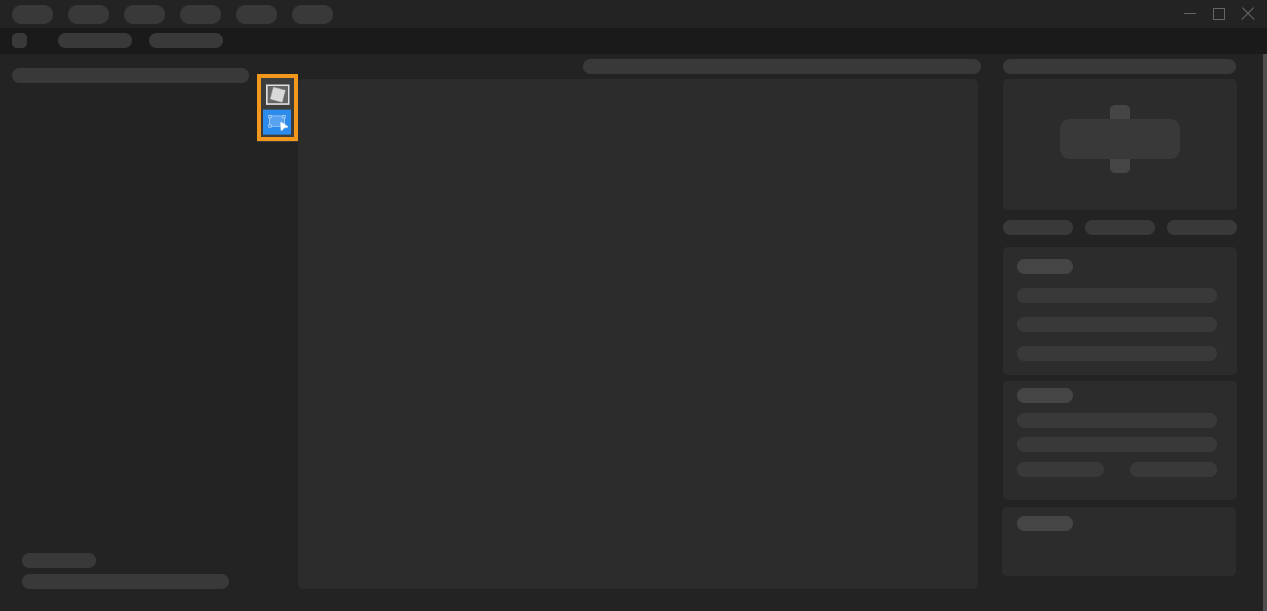
There are two labeling tools in the Fast Positioning module, i.e., Quick Template Tool and Selection Tool.
Quick Template Tool
By the Quick Template Tool, you can apply the labeling template to the current image. Click ![]() (or press F on the keyboard), click the image at any point, and then use the Selection Tool to adjust the template to cover the features of the current image.
(or press F on the keyboard), click the image at any point, and then use the Selection Tool to adjust the template to cover the features of the current image.
Selection Tool
You can use the Selection Tool to select and adjust the labels.
-
Click
 (or press S on the keyboard).
(or press S on the keyboard). -
Move the cursor on the labeling interface and then click the labels.
-
Click the labels and then hold the left mouth button to drag them for a position change.
-
Click
 and then hold the left mouth button to drag it for a change in label orientations.
and then hold the left mouth button to drag it for a change in label orientations.
-