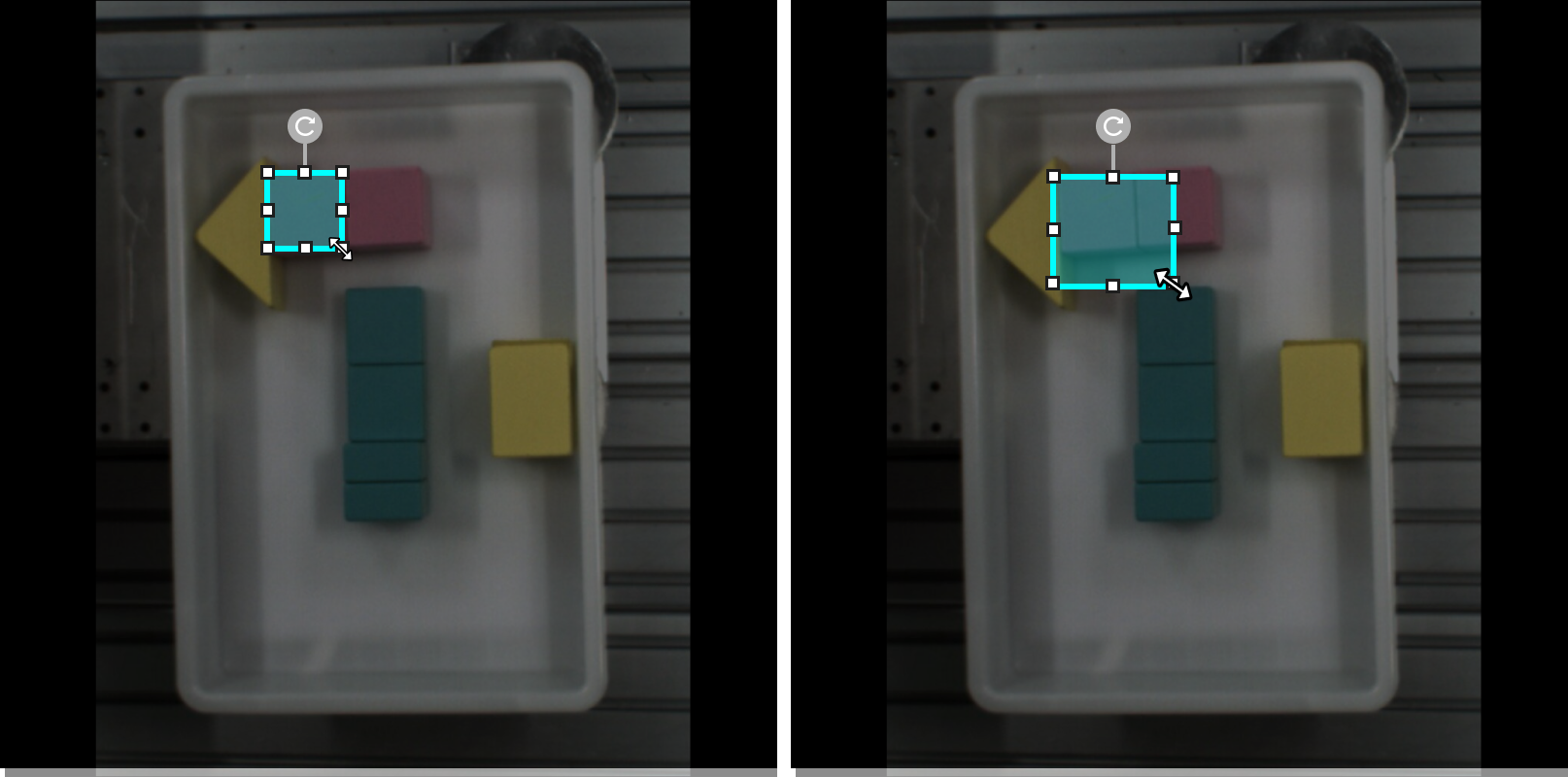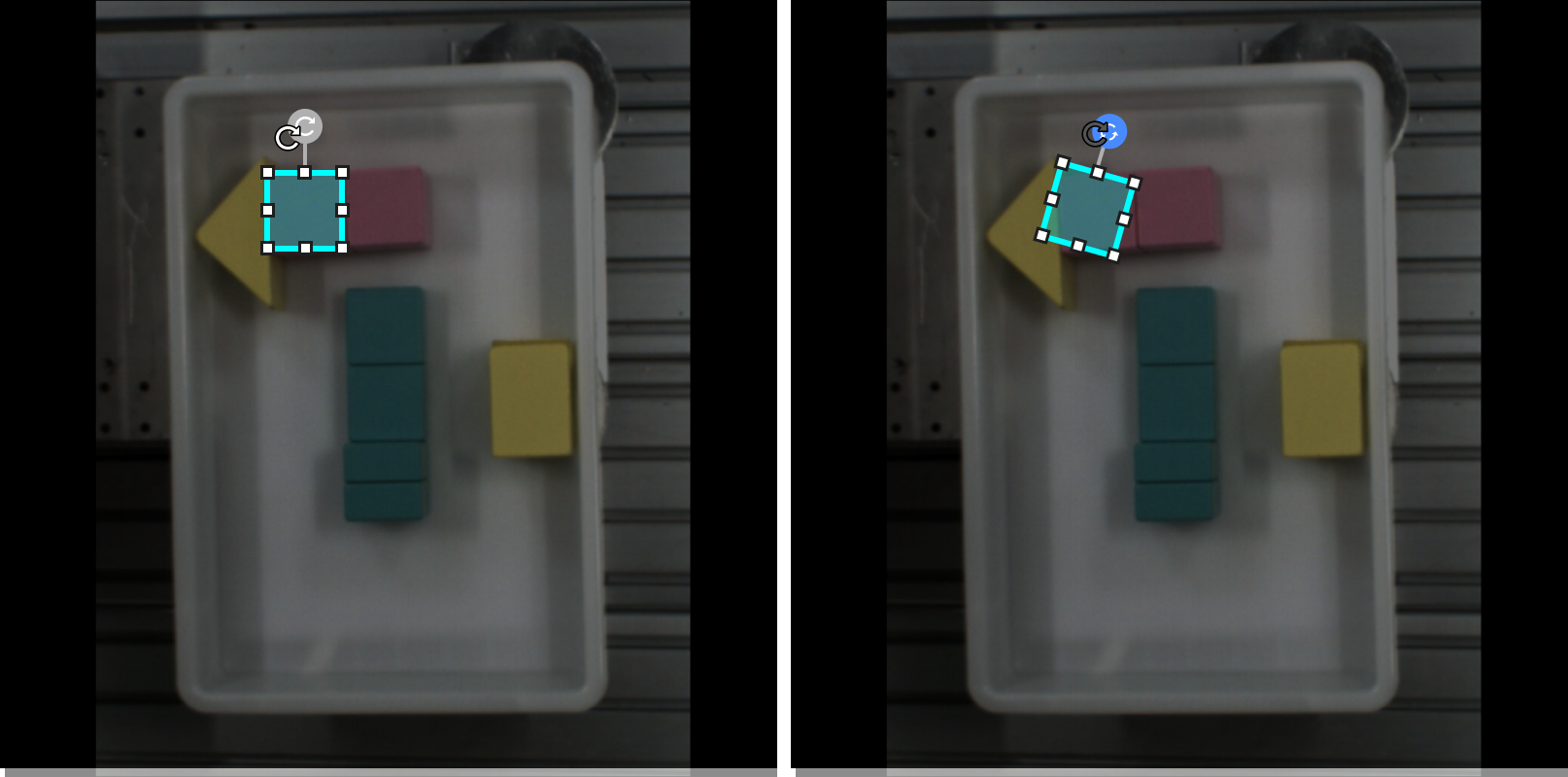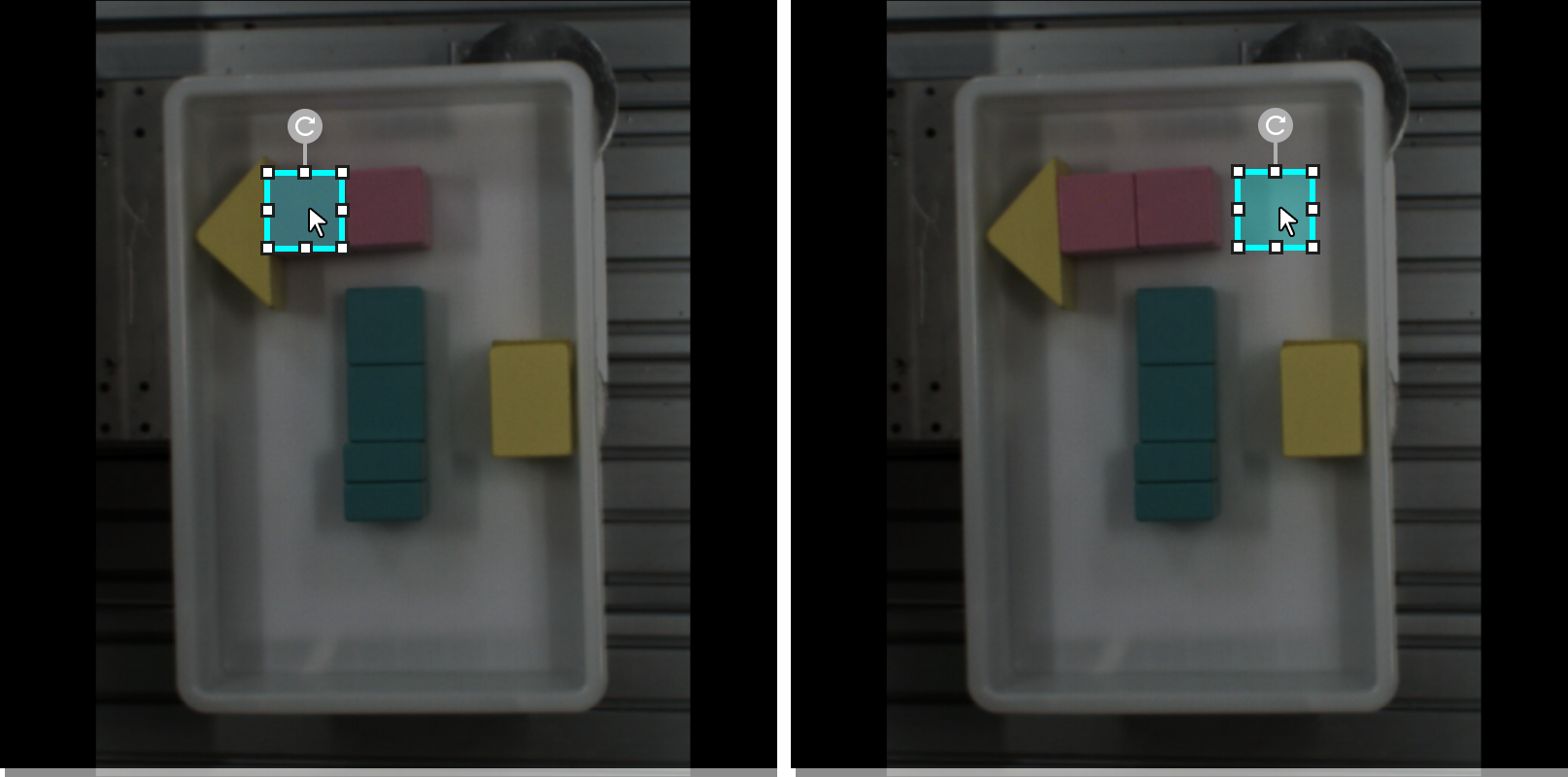Introduction to Labeling Tools
Text Recognition Tool
The Text Recognition Tool can be used to define the text recognition range and automatically generate the recognition result.
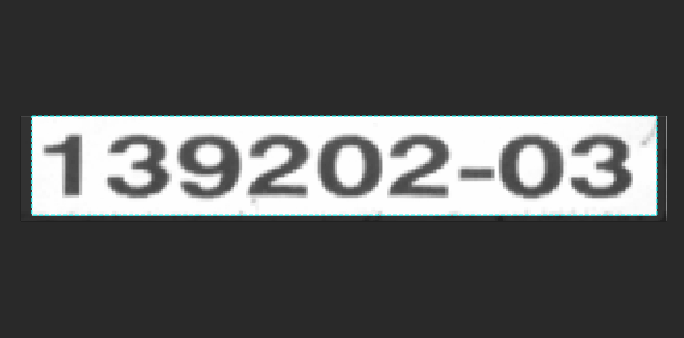
-
Click
 (or press G on the keyboard).
(or press G on the keyboard). -
Long press the left mouse button in the selection region and move the cursor to draw a rectangle. Release the mouse button to confirm the selection.
-
The automatically recognized characters will be displayed right under the selection frame. If the recognition result is correct, click OK to confirm it; otherwise, please correct the result first and then click the OK button.
| If Unconfirmed is displayed right under the selection frame, click the frame and then confirm the recognition result. |
ROI Tool
You can use the ROI Tool to set the region of interest.
Setting the ROI can avoid interferences from the background.
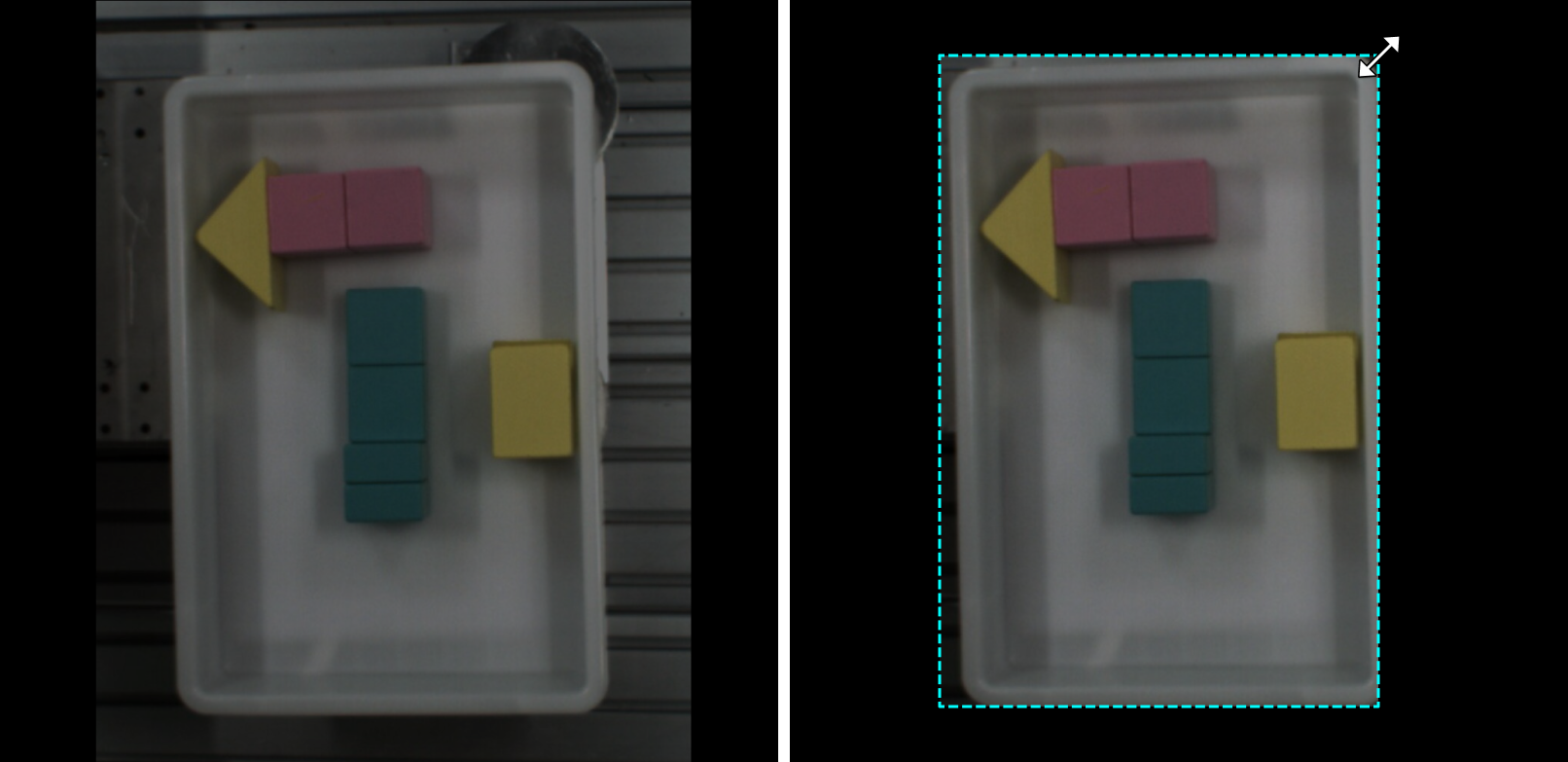
-
Click
 (or press O on the keyboard).
(or press O on the keyboard). -
Adjust the ROI frame in the selection region.
-
Click Apply in the upper left corner of the selection region.
Select Tool
You can use the Select Tool to select, move, and adjust the selections.
-
Click
 (or press S on the keyboard).
(or press S on the keyboard). -
Move the cursor in the selection region and then click the selection to be processed. Select multiple selections by pressing and holding the Ctrl key.
Adjust size |
|
Rotation |
|
Move |
|