Cascade Modules
Cascading modules can help detect defects in complex scenarios such as changing positions of incoming materials and detection points and the scenarios requiring the classification of defects.
Common Cascading Combinations
The following are the common combinations:
-
Object Detection–Defect Segmentation
-
Feature: Position the to-be-detected objects in an image and then detect defects.
-
Applicable scenarios: There are many objects to be detected in the original image, and the position and number of objects are random; the shapes of defects vary.
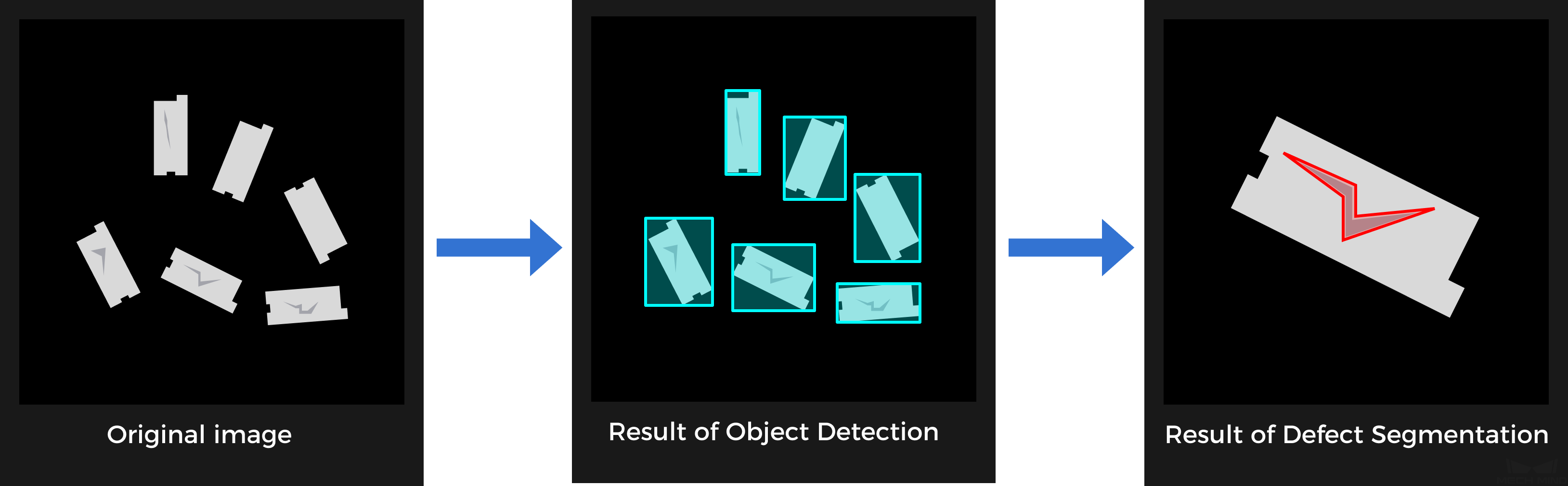
-
-
Object Detection–Classification
-
Feature: Position the to-be-detected objects in an image and then determine the orientations and colors of objects.
-
Applicable scenarios: There are multiple objects to be detected in the original image, and the number and positions of objects are random; the objects need to be classified.
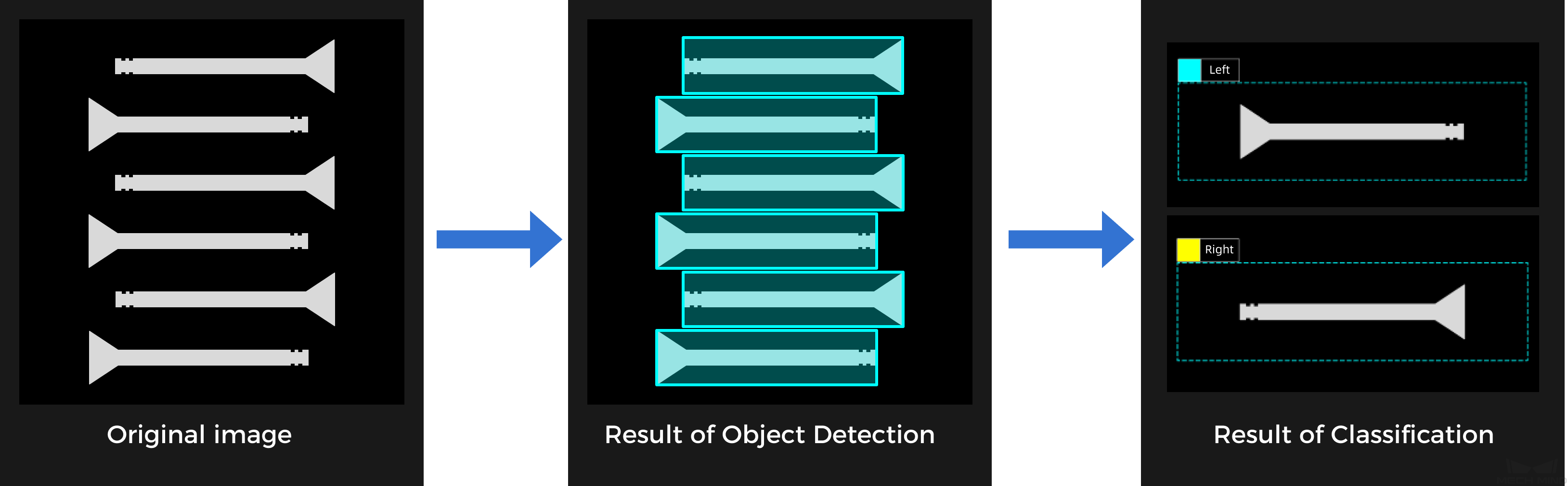
-
-
Defect Segmentation–Defect Segmentation
-
Feature: The Defect Segmentation module segments the region to be detected and the background, and then the Defect Segmentation module performs defect detection on the extracted region.
-
Applicable scenarios: Complex background, small or inconspicuous defects. The to-be-detected region should be extracted before fine defect detection.
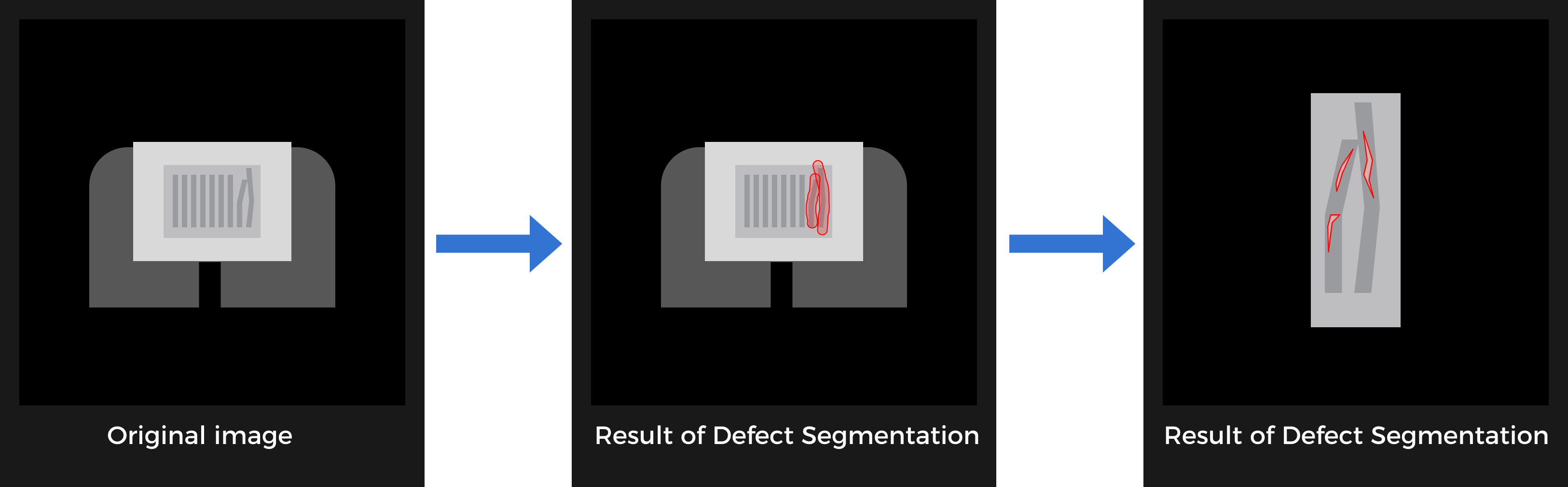
-
-
Fast Positioning–Defect Segmentation
-
Feature: Single objects with relatively random positions and angles are relatively random. Thus, the images should be rotated to a specified angle and position before defect detection.
-
Applicable scenarios: single objects, random incoming materials, and changing defect shapes.
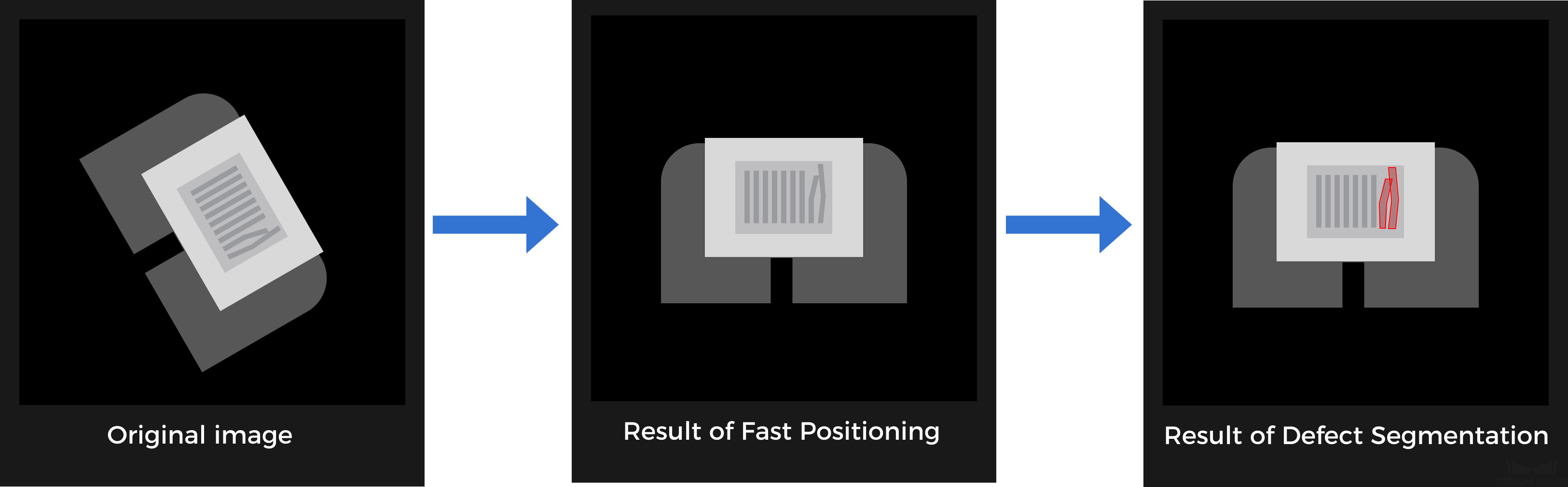
-
-
Text Detection–Text Recognition
-
Feature: The Text Detection module can position and extract the text areas of images to reduce the interference from the background and the text orientations. It cannot be followed by any other module.
-
Applicable scenarios: complex backgrounds and different text orientations.
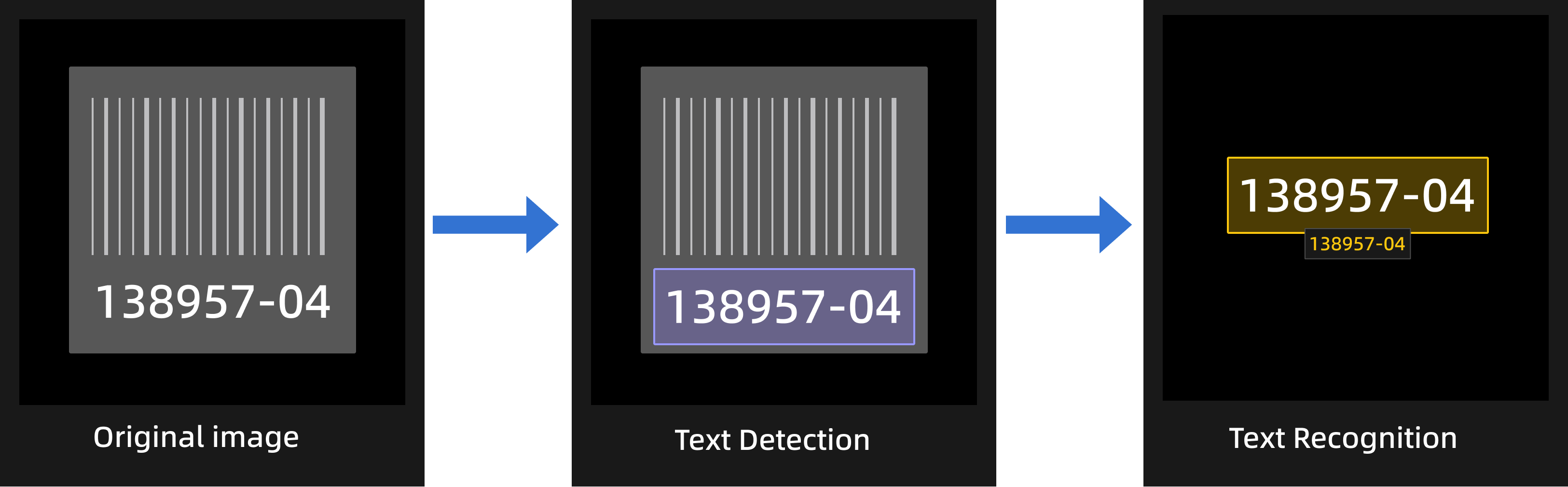
-
Use Cascaded Modules
First, confirm whether the dongle rights include the module cascading function by clicking the + sign in the upper-right corner of the Modules section. If you can click it, the function is enabled. If not, please contact Mech-Mind Sales to upgrade the authorization version.
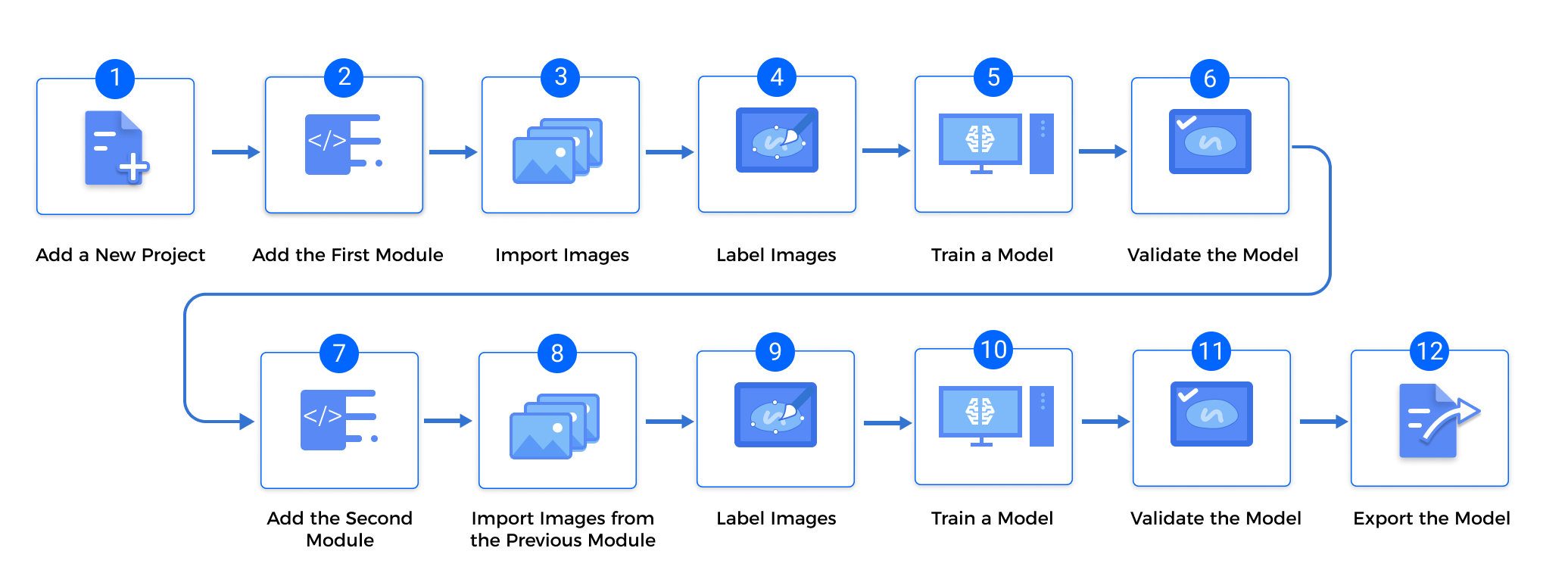
-
Train the first module
Train the first module by the training methods of single modules. After training, check whether the model is applicable.
-
Train the second module
Click + in the upper-right corner of the software and add a module according to actual needs.
-
Import the data from the previous module
The result of the previous module will be the input for the current module.
-
Click Import and select Import from previous module.
-
Select images.
-
Modify Import Configuration.
-
Expand by: Expand the imported images by a specified number of pixels. The expansion can prevent data loss caused by insufficient accuracy of the previous module. Default value: 0 px
-
Rectify image(s): Rectify all imported images to the positive direction (0°).
-
Keep background: This option determines whether or not to save the pixels other than masks. Only masked images are imported when this option is turned off.
The Import Configuration may vary under different cascading modules. Please set the parameters according to what is displayed.
-
-
Click Import.
-
-
Label and train the current module
Complete the labeling and training of the current module.
-
Validate and export the model
After training, validate the model and export it. The exported model can be used in Mech-Vision and Mech-DLK SDK.
| If the previous module is updated, the following module needs to be re-trained. |