Master-Control Communication Setup
This guide shows you how to load the Master-Control program to a FAIRINO robot, and set up the Master-Control communication between the robot and the Mech-Mind Vision System.
| In this section, you will load the robot Master-Control program to the robot system to establish the Master-Control communication between the vision system and the robot. |
Preparation
Set up the Network Connection
The Ethernet port on the button box defaults to the teach pendant control port with an IP address of 192.168.58.2. Therefore, you only need to configure the IP address of the IPC as follows:
-
Connect the button box’s Ethernet port to the IPC Ethernet port using an Ethernet cable.
-
On the IPC, open Google Chrome and enter http://192.168.58.2 in the address bar to access the teach pendant webpage.
The initial username is admin and the password is 123.
Check Controller and Software Compatibility
In the left sidebar, navigate to .
|

Load the Program Files
-
In Manual mode, load the Master-Control program as follows.
-
Navigate to . The Import File window will appear. Click Browse…
-
In the pop-up file browser, go to
Communication Component/Robot_Server/Robot_FullControl/frfrom the installation directory of Mech-Vision & Mech-Viz. Select the folder mm_control.lua and click Open. -
In the Import File window, click Import to complete the process.

-
-
Click the folder icon, select the mm_control.lua file in the pop-up window, and click Open to view the detailed Master-Control program code.

Test Master-Control Communication
Create a Mech-Viz Project
-
Open Mech-Viz, press Ctrl + N on the keyboard to create a new project. In the following interface, click Load online robot list. Select the robot model corresponding to your real robot brand and model on the interface as shown below.
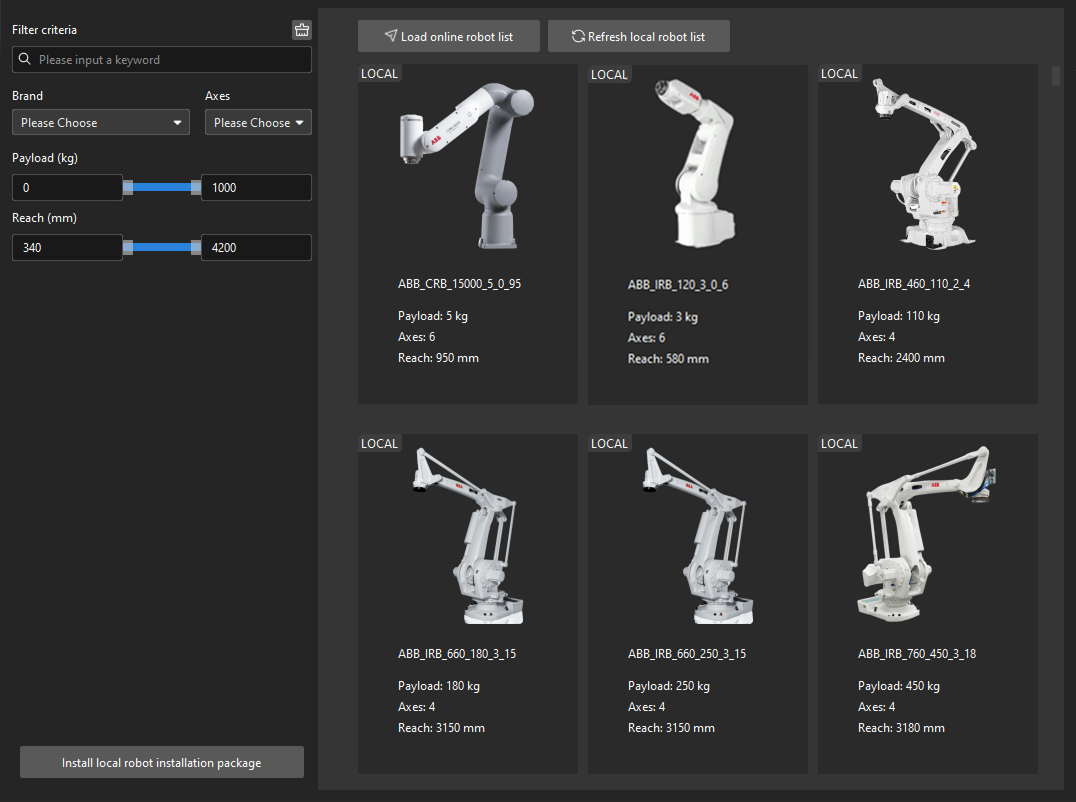
-
Press Ctrl + S and create or select a folder to save the project.
-
Right-click the project name in the left panel in Mech-Viz and select Autoload Project.
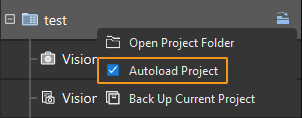
Connect the Robot
-
Select Master-Control Robot on the toolbar of Mech-Viz.
-
Input the IPC IP address (192.168.58.10) in Robot IP address and select Connect the robot.

-
Switch the robot from Manual mode to Auto mode as shown in the figure. Additionally, you may adjust the global speed as needed.

-
Run the program according to the instructions.

-
If Mech-Viz successfully connects the real robot, the current status will change to Connected. Meanwhile, the icon in the toolbar will turn from blue to green.

If the connection fails, please double-check the IP address of the IPC, clear any robot alarms, and rerun the Master-Control program.
Move robot
-
In the toolbar of Mech-Viz, change the “Vel.” (velocity) and “Acc.” (acceleration) parameters to 5%.

-
Click Sync Robot in the toolbar, and you can synchronize the poses of the simulated robot in the 3D simulation space with the poses of the real robot. Then click Sync Robot again to unselect it.

-
In the Robot tab, slightly adjust the value of “J1”, for example, from 0˚ to 3˚. This operation will move the simulated robot.
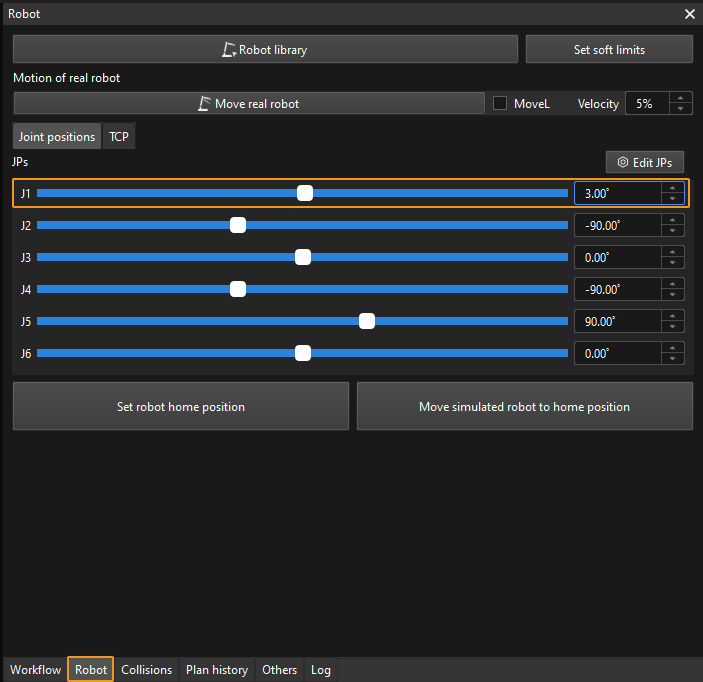
-
Click Move real robot and check if the real robot has moved. If the real robot has reached the JPs set for the simulated robot, the Master-Control communication is working.
When moving the robot, please ensure the safety of personnel. In the case of an emergency, press the emergency stop button on the button box immediately! 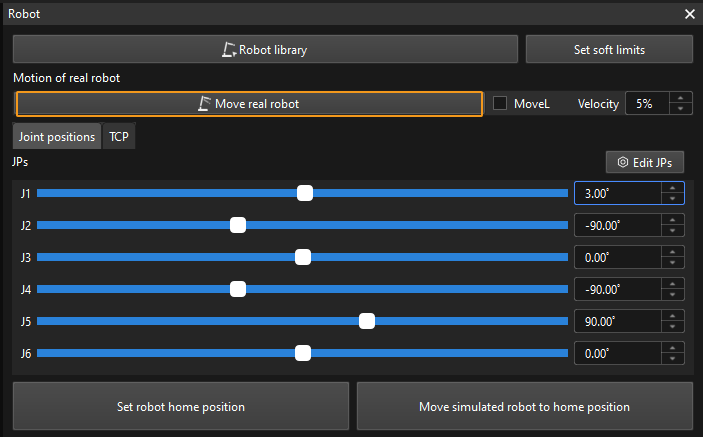
Precautions
-
If a 500 error appears on the robot webpage, reconnect the robot in Mech-Viz and rerun the Master-Control program.
-
If a singularity error occurs on the robot webpage, manually move the robot to a non-singular position, clear the alarms, and rerun the Master-Control program.
-
If the Master-Control program freezes and the robot fails to receive data from Mech-Viz, contact the robot manufacturer to upgrade the controller system version.
-
Do not power on the robot while the emergency stop button is pressed, as this may cause unknown errors.
-
For any other errors that cannot be cleared, try restarting the robot.