Full Pallet Simulator
This tool is used for checking if the top layer of a full load on a pallet is entirely located within the camera FOV. The camera mounting height can be adjusted according to the result.
|
Preparation
Before using Full Pallet Simulator, please complete the following preparation:
-
Check the dimensions of the full load.
-
Check if any limitations on the camera mounting location exist, such as the maximum mounting height allowed.
-
Prepare and place the pallet within the camera FOV, acquire the point cloud of the pallet, and check the point cloud quality.
-
Adjust the position of the pallet so that the edges of the pallet point cloud are parallel to the sides of the camera FOV.
-
Set an ROI to retain only the point cloud of the pallet.
Instructions
Click Tools in the menu bar, and select Full Pallet Simulator to open the Full Pallet Simulator window.
-
Adjust the position of the point cloud until you can see the entire point cloud from the side.
-
Click Create cuboid to add a cuboid that represents the full load.
The cuboid cannot be rotated. If the edges of the cuboid and those of the pallet point cloud are not aligned, please exit Full Pallet Simulator, adjust the position of the pallet, and acquire data again. -
In Cuboid Dimensions, enter the actual dimensions of the full load.
-
(Optional) Adjust the position of the cuboid: if the bottom of the cuboid is not on the pallet point cloud, please adjust the z value in Center of Cuboid Bottom, until the cuboid bottom is on the pallet point cloud.
Please record the amount of z adjustment made. -
Rotate the point cloud and check if the top of the cuboid is confined to the space where the view cones overlap. Use the examples below as a reference.
Top of cuboid entirely within view cone overlap Top of cuboid not entirely within view cone overlap 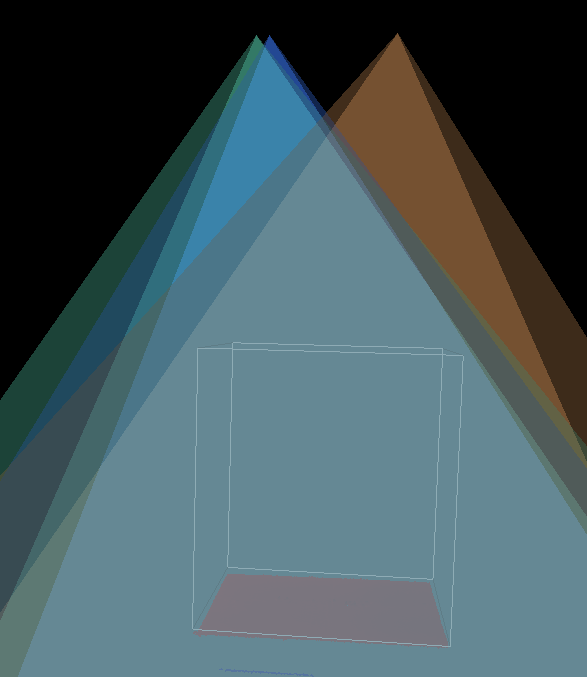
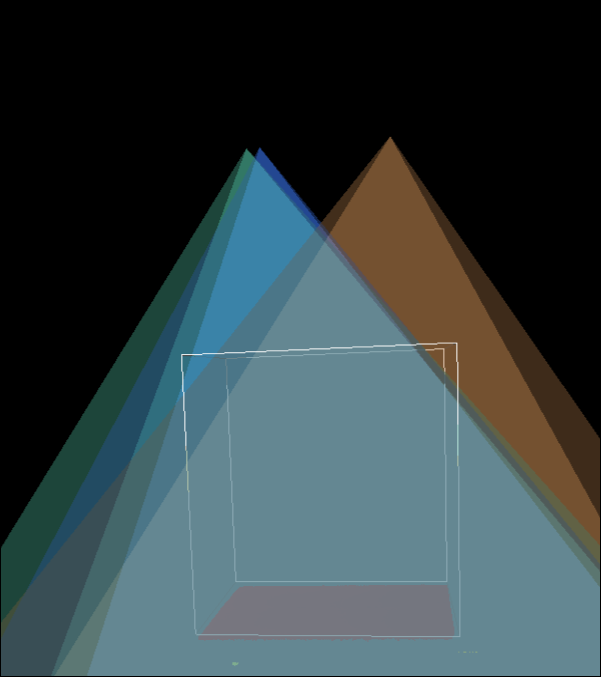
-
Evaluate camera mounting height:
-
If the top of the cuboid is entirely confined to the view cone overlap, the camera mounting height is appropriate.
-
If the top of the cuboid is not entirely confined to the view cone overlap, the camera is mounted too low. Please proceed to the next step.
-
-
Increase the z value in Center of Cuboid Bottom, until the top of the cuboid is entirely confined to the view cone overlap.
Please record the amount of z adjustment made. -
Calculate the amount of adjustment for the camera mounting height: the camera mounting height should be raised by (the z adjustment in step 8 - the z adjustment in step 5).
| Modifications in Full Pallet Simulator are not saved. Please make sure you recorded the z adjustments. |