Set IP Address on Computer
This topic provides instructions on setting the IP address of the computer Ethernet port connected to the camera.
-
On the computer, select . The Network Connections page will be displayed.
-
Right-click the Ethernet port connected to the camera, and select Properties to enter the Ethernet Properties page.
-
Select Internet Protocol Version 4 (TCP/IPv4), and then click Property to enter the Internet Protocol Version 4 (TCP/IPv4) Properties page.
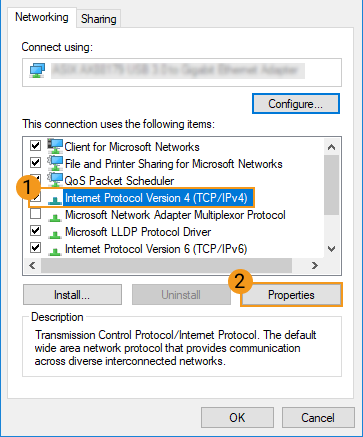
-
Select Use the following IP address, and set the IP address and Subnet mask according to your actual needs. Click OK to save the changes.
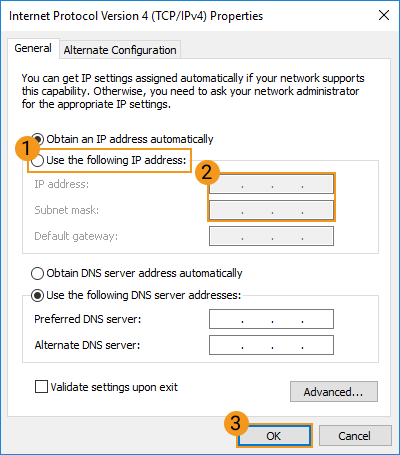
| To have the IP address automatically assigned, please select Obtain an IP address automatically. |