TM Calibration Program
This topic introduces the process of automatic hand-eye calibration when a TM robot communicates with Mech-Mind Vision System through Standard Interface.
| Before performing the following operations, please make sure that: |
-
You have set up Standard Interface communication with the robot.
-
The robot is in the Manual mode, i.e., the green Manual light is on. If the robot is in the Auto mode, please press and hold the
M/Abutton on the Robot Stick to switch to the Manual mode.
Load the Calibration program
-
Click
 and select Project to open the window as shown below.
and select Project to open the window as shown below.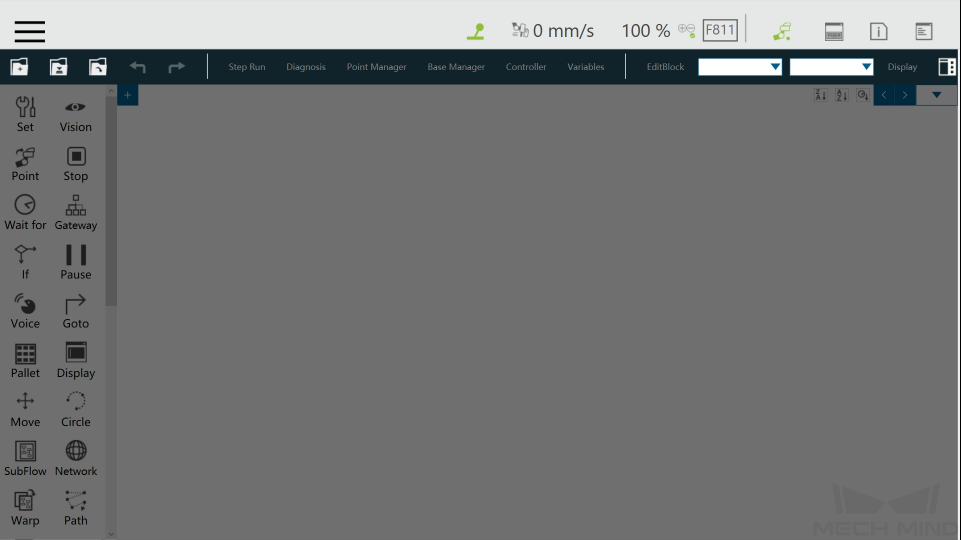
-
Click
 , and select mm_calibaration in the pop-up window, and then click OK.
, and select mm_calibaration in the pop-up window, and then click OK.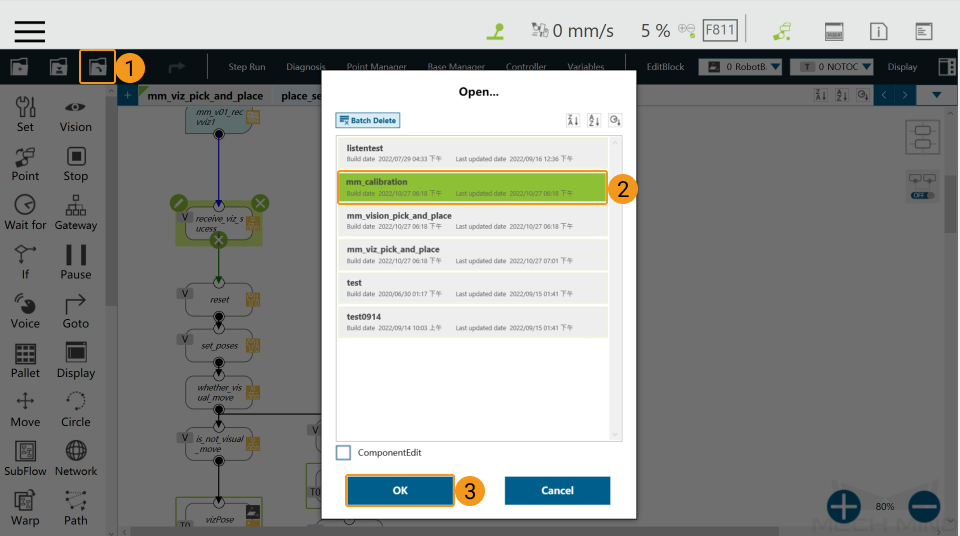
Set the Start Point for Calibration
-
Click Point Manager.
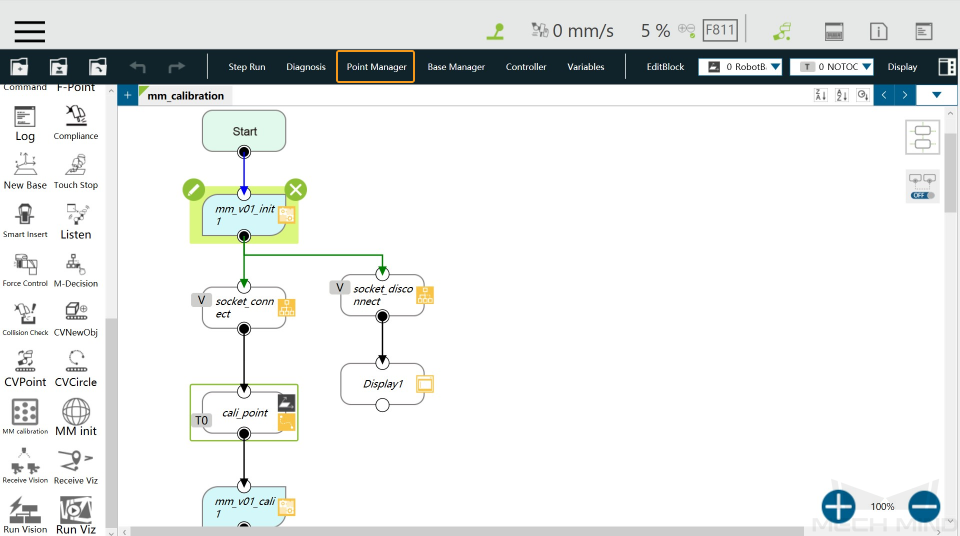
-
Click
 in the pop-up window.
in the pop-up window.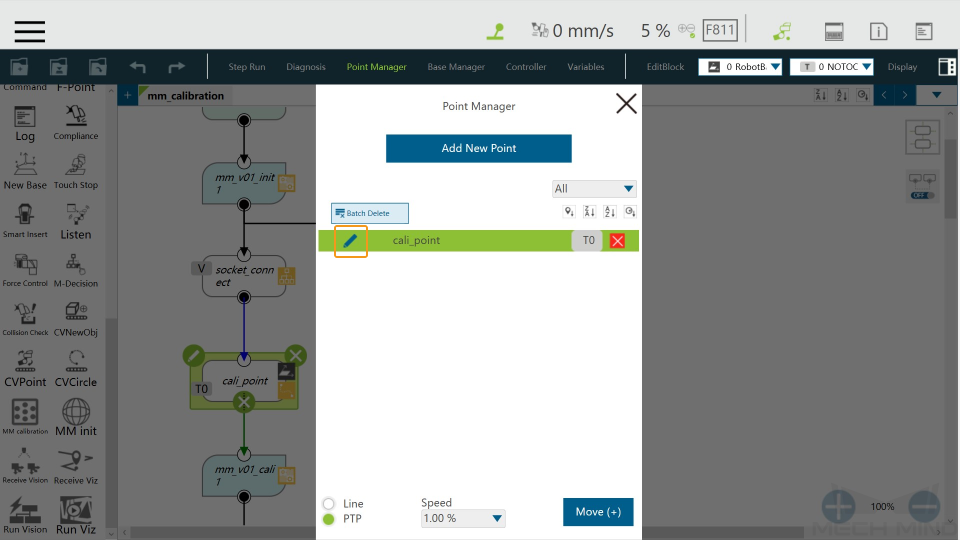
-
Click Controller.
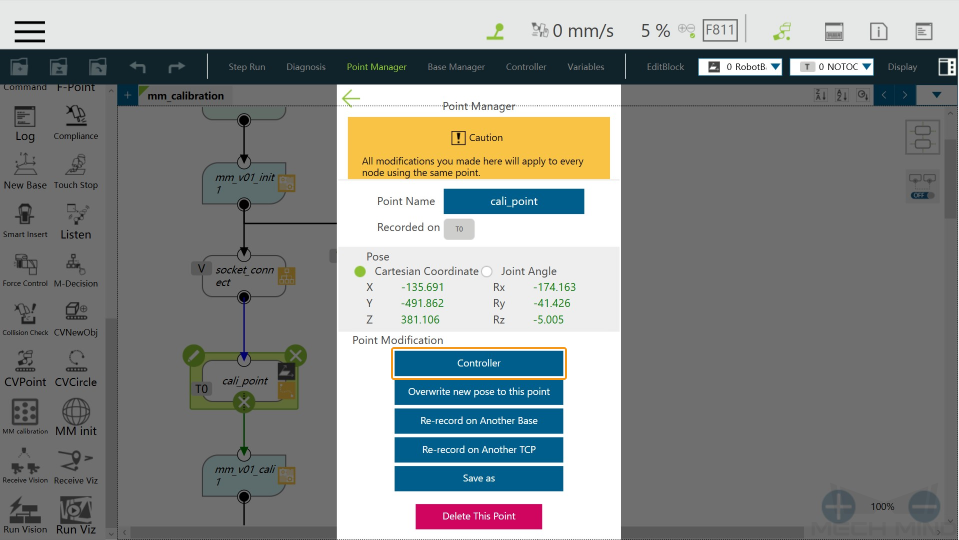
-
Adjust the robot pose in the Joint or Tool tab, and click Move when finished.
|
This point is the first point where the camera captures the image for hand-eye calibration. Please make sure that the calibration board is at the center of the camera’s field of view. |
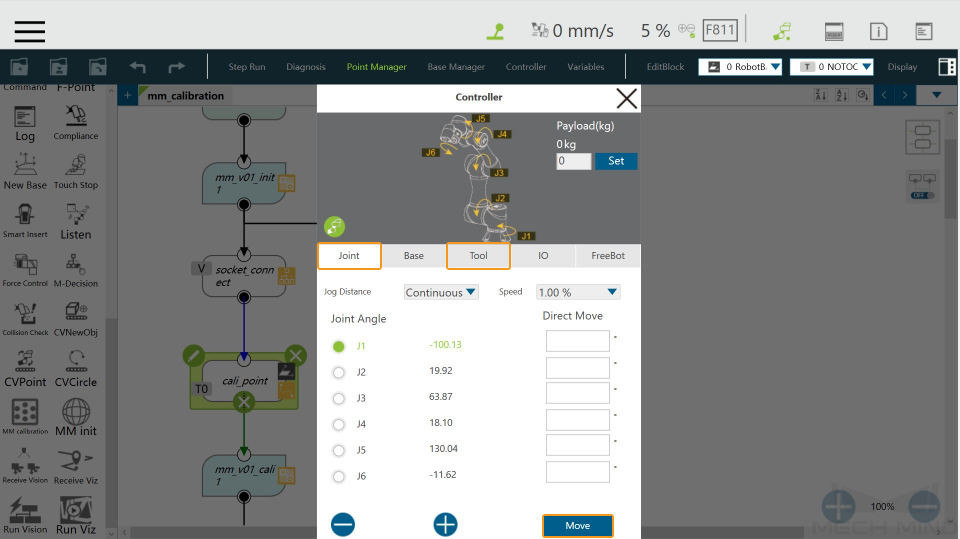
Configure the IP Address of the IPC
-
Click the
 icon in the upper left corner of the mm_v01_init1 node.
icon in the upper left corner of the mm_v01_init1 node.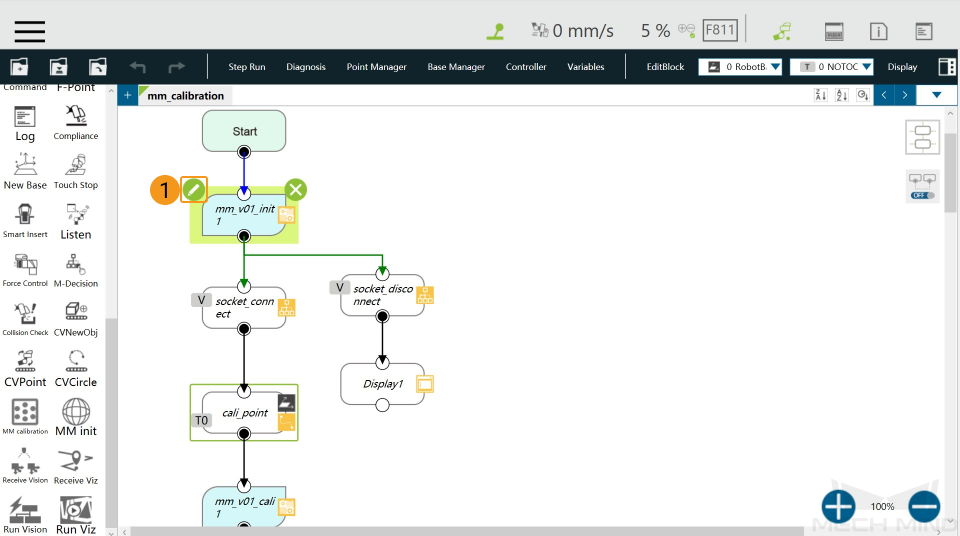
-
Click the icons one by one as shown in the following image.
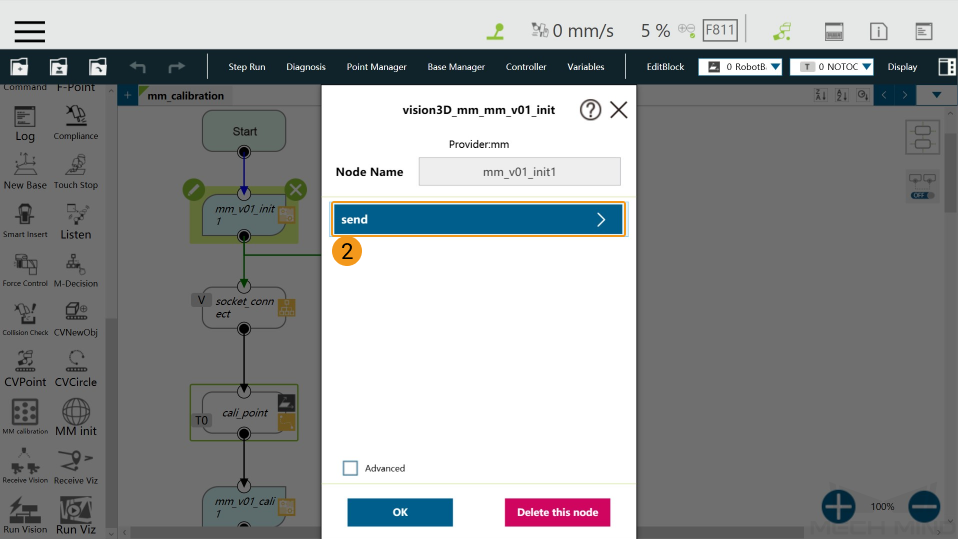
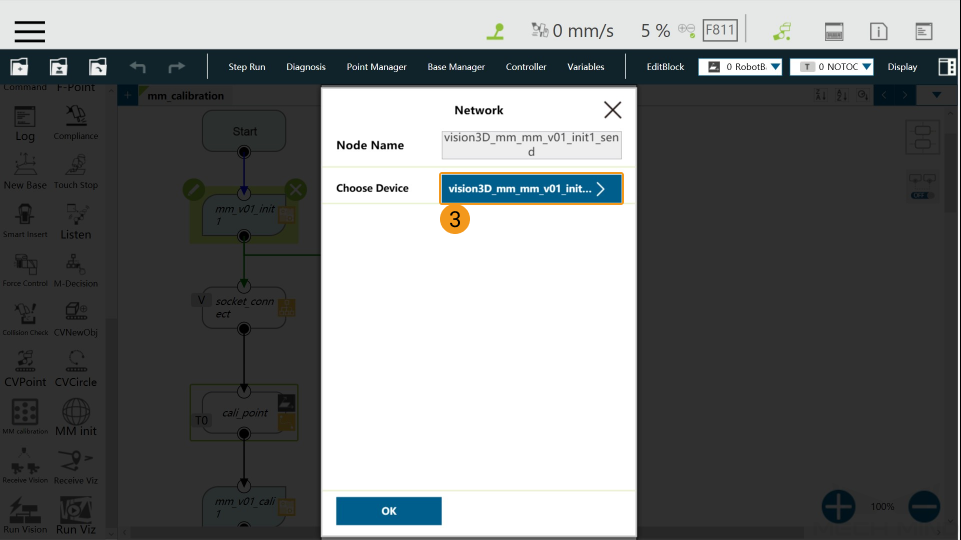
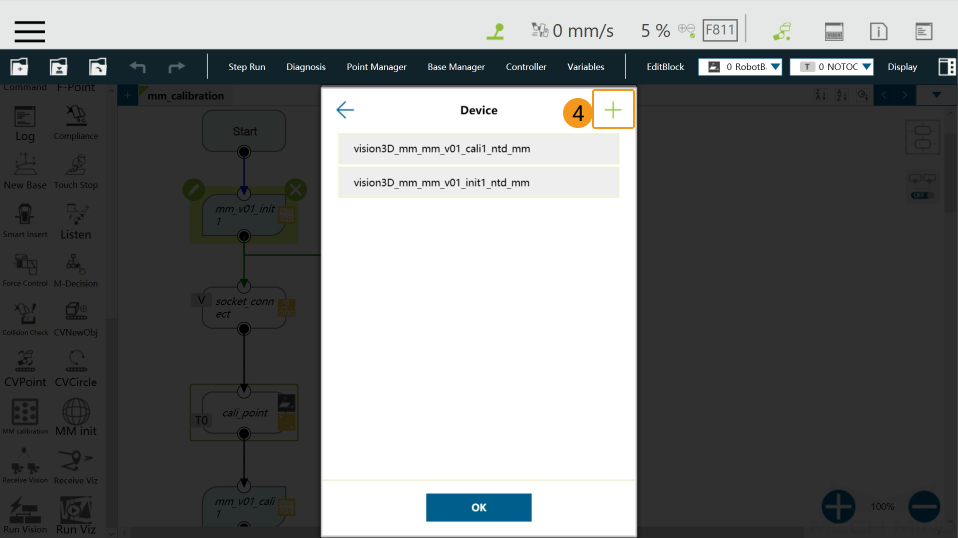
-
Enter the IP address of the IPC in the Add Device window and click OK.
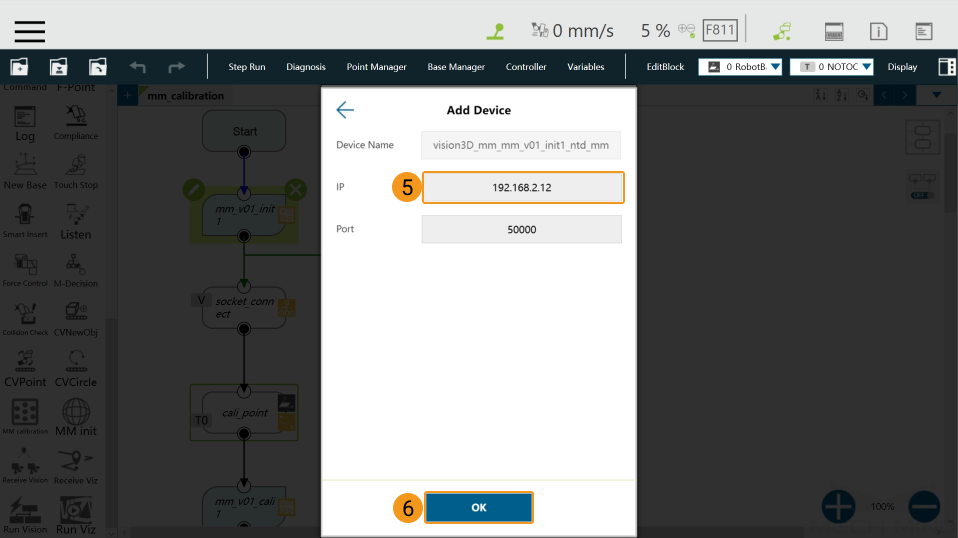
Run the Calibration Program
-
In the Manual mode (the green Manual light is on), press the
Runbutton on the Robot Stick to run the calibration program.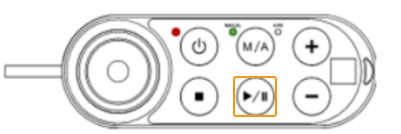
-
Make sure that the message “Entering the calibration process, please start the calibration in Mech-Vision” is displayed in the Console tab of Mech-Vision Log panel.
Complete Calibration in Mech-Vision
-
In Mech-Vision, click Camera Calibration (Standard) on the toolbar, or select from the menu bar.
-
Follow the instructions based on different camera mounting methods to complete the configuration.
-
If the camera is mounted in the Eye to Hand mode, please refer to Complete Automatic Calibration in the Eye to Hand Scenario.
-
If the camera is mounted in the Eye in Hand mode, please refer to Complete Automatic Calibration in the Eye in Hand Scenario.
-
| If the robot does not reach the next calibration point within 60 seconds, Mech-Vision will report a timeout error and stop the calibration process. In such cases, please select and run the calibration program on the teach pendant again, and restart the calibration process in Mech-Vision. |