Import and Export Image Data
This topic describes how to import and export image data in a module.
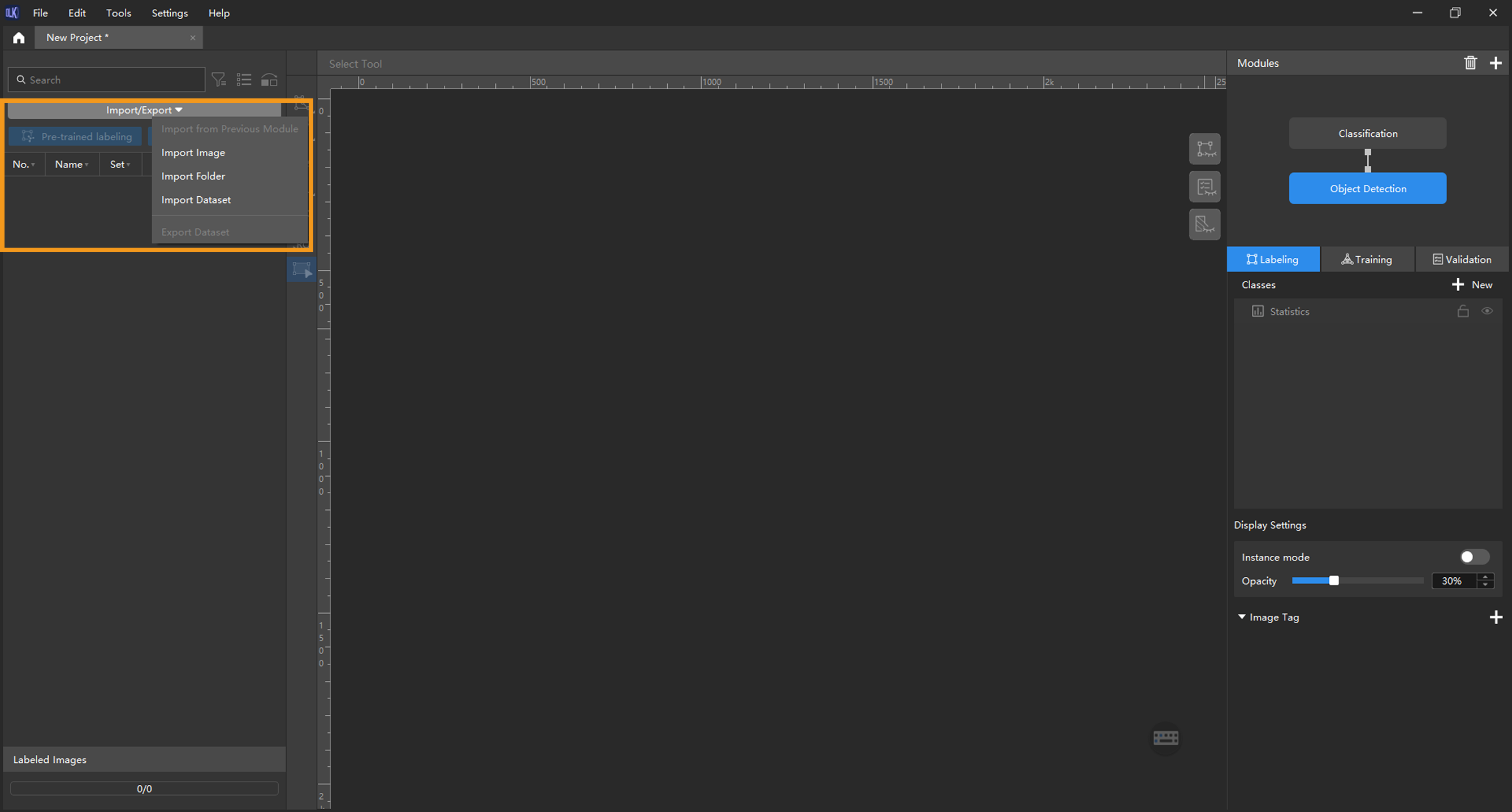
Import Image Data
Before importing images, you should follow the data acquisition standard to acquire the required images for the business. In Mech-DLK, there is no need to configure a camera. You only need to import images to train the model.
You can use the following method to import images:
Method 1
-
In the Modules section at the top right corner of the interface, select the module that you need to import images.
-
On the top of the image list, click Import/Export.
-
Select the import method based on the data type:
-
Import from Previous Module: (applicable to cascaded modules) Import images from the previous module.
-
Import Image: Import one or more images.
-
Import Folder: Import all images in the folder (images in the subfolders are not included).
-
Import Dataset: Import datasets in DLKDB format (.dlkdb) or COCO format (for Instance Segmentation and Object Detection) into Mech-DLK.
-
-
If the dataset contains duplicate images, you can choose to skip or import them in the Import Images dialog. You can also choose to apply new tags or keep the existing ones for the duplicates. Since each image supports only one tag, adding a new tag to an already tagged image will overwrite the existing tag.
-
Dialog box for the Import Images or Import Folder option:
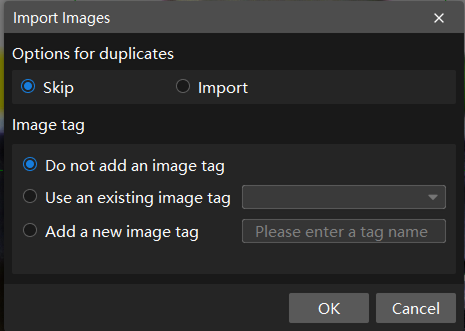
-
Dialog box for the Import Dataset option:
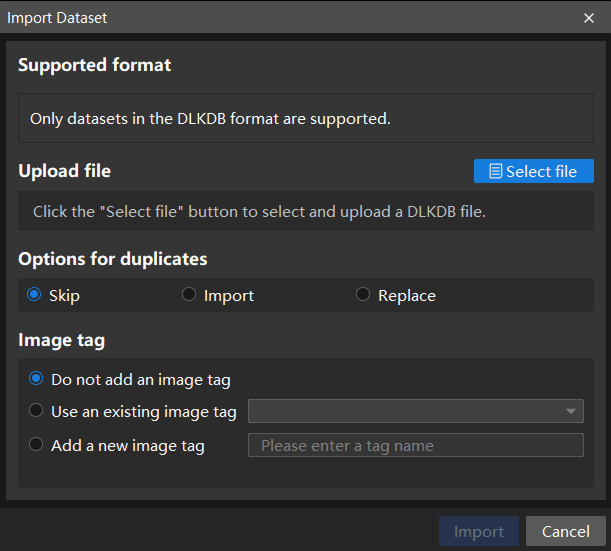
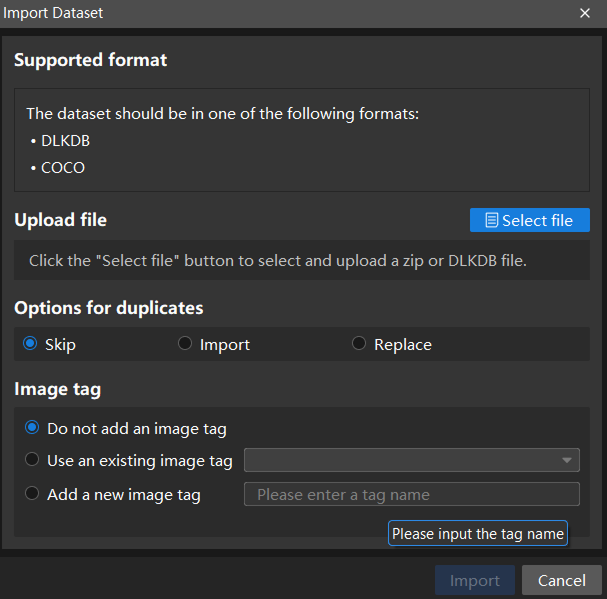
-
|
Method 2
Drag and drop images or files into the image list area to import them.
Export Image Data
You can use the following method to export image data:
Method 1: Export All Data
-
In the Modules section at the top right corner of the interface, select the module that you need to export image data.
-
On the top of the image list, click Import/Export.
-
Select Export Dataset.
-
In the Export as DLKDB window, enter the name of the dataset and select a directory to save the exported dataset.
Method 2: Export Part of the Data
-
In the image list, select the images that you need to export.
-
Right click the images, and then click Export dataset.
-
In the Export as DLKDB window, enter the name of the dataset and select a directory to save the exported dataset.