Import and Export Image Data
This topic describes how to import and export image data in a module.
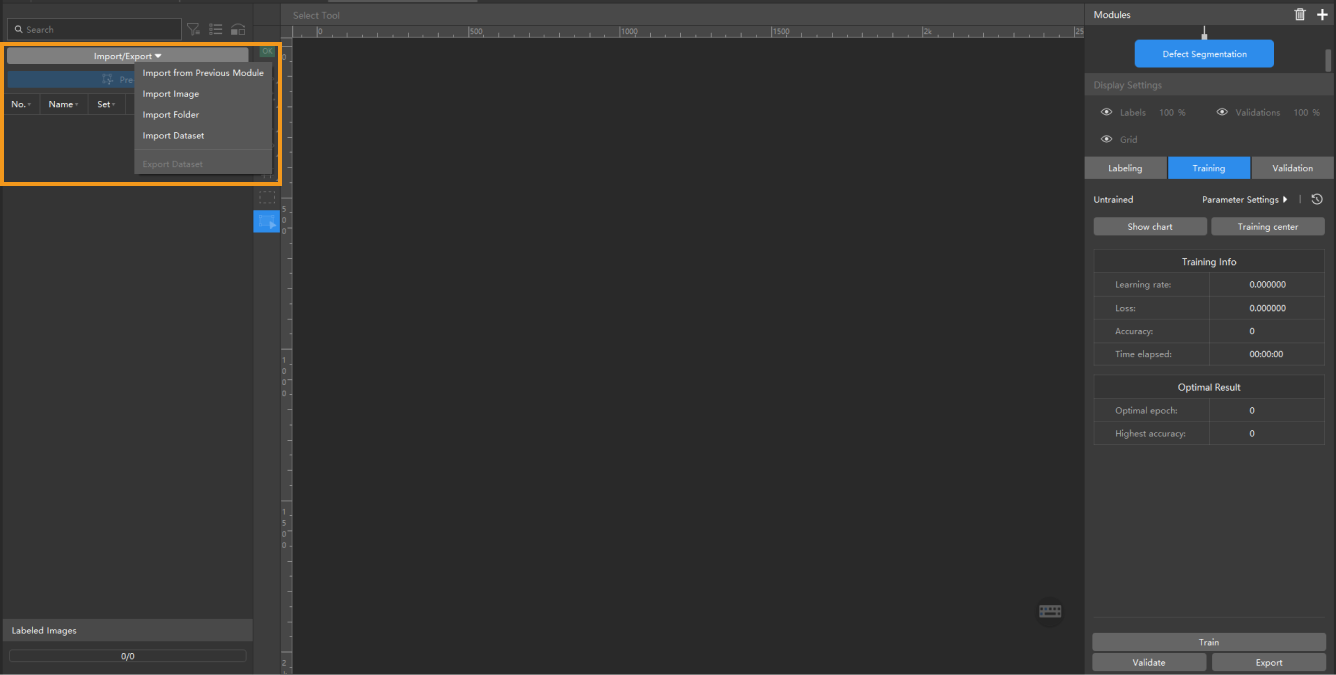
Import Image Data
Before importing images, you should follow the data acquisition standard to acquire the required images for the business. In Mech-DLK, there is no need to configure a camera. You only need to import images to train the model.
You can use the following method to import images:
-
In the Modules section at the top right corner of the interface, select the module that you need to import images.
-
On the top of the image list, click Import/Export.
-
Select the import method based on the data type:
-
Import from Previous Module: (applicable to cascaded modules) Import images from the previous module.
-
Import Image: Import one or more images.
-
Import Folder: Import all images from the selected folder.
-
Import Dataset: Import the selected dataset. A dataset contains images and corresponding labels.
-
Support the Import of datasets in the DLKDB format (.dlkdb), which are datasets exported from Mech-DLK.
-
Support the Import of datasets in the COCO format.
-
-
-
In the window that appears, select the data that you want to import.
You can also drag and drop images or files into the image list area to import them.
Export Image Data
You can use the following method to export image data:
-
In the Modules section at the top right corner of the interface, select the module that you need to export image data.
-
On the top of the image list, click Import/Export.
-
Select Export Dataset.
-
In the Export as dlkdb window, enter the name of the dataset and select a directory to save the exported dataset.