Global Variable
Description
A global variable can be accessed and used by all projects under the same solution. It enables data sharing across different projects for consistent data management and transfer.
Workflow
The process of configuring this Step is as follows:
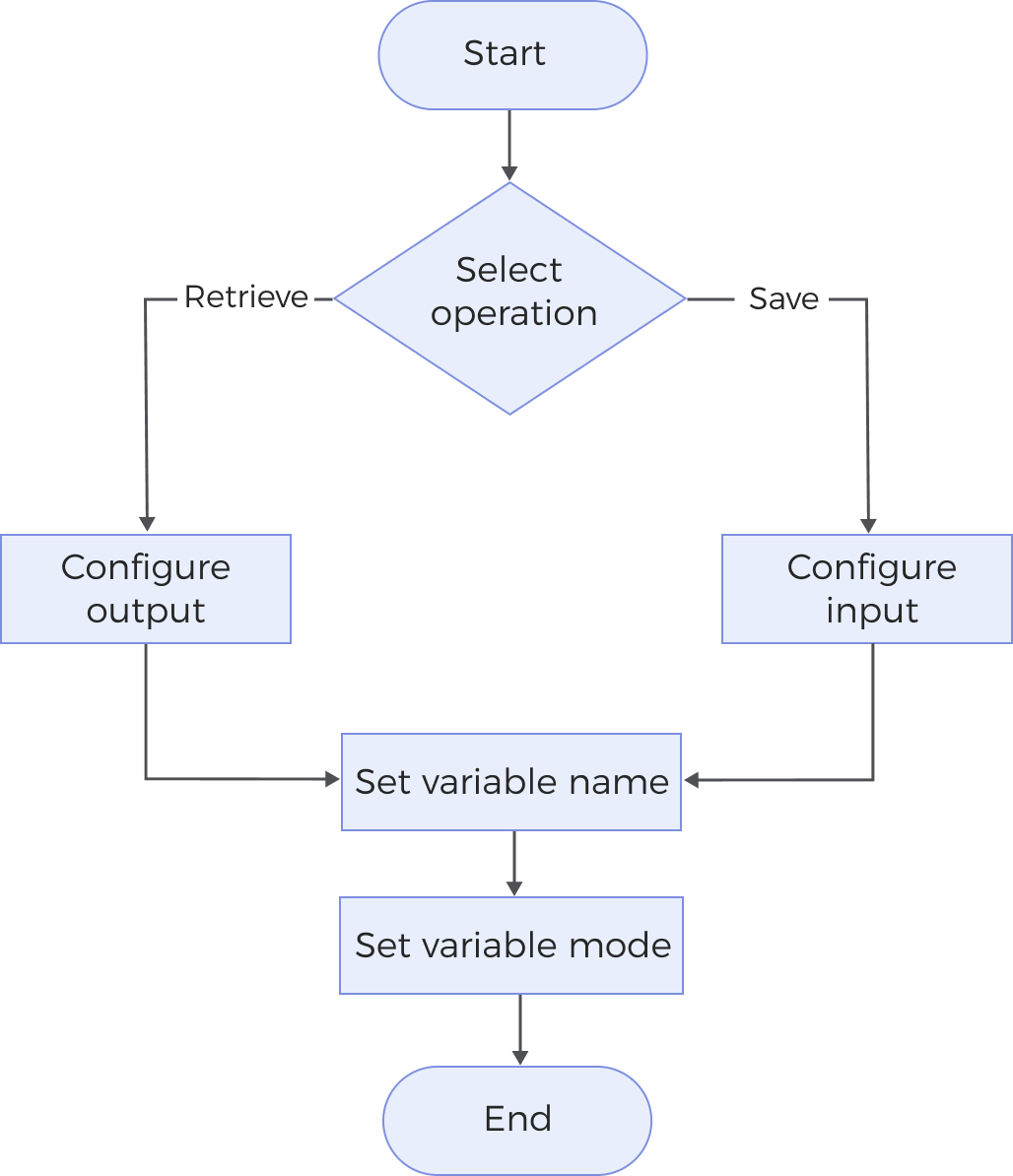
-
Select the operation that you want to perform on the global variable, either Save or Retrieve.
-
Connect the ports to form a data flow.
-
Set the variable name and variable mode.
-
(Optional) Set the data type of the variable. After configuration, you need to reconnect the Step ports.
Parameter Description
| Parameter | Description | ||
|---|---|---|---|
Operation |
Select whether to save data to the variable or retrieve data from the variable.
|
||
Variable Name |
The variable name is the unique identifier of the global variable.
|
||
Variable Mode |
Defines how data is stored in and retrieved from the variable.
|
||
Variable Data Type |
The type of data stored in the variable.
|
Troubleshooting
|
Failed to Save the Global Variable
Symptom:
The execution of the Step failed when the “Operation” was set to Save.
Possible causes:
-
No data is flowing into the input port.
-
The variable name is empty.
-
The set variable name already exists, but the variable mode does not match.
-
The set variable name already exists, but the variable data type does not match.
-
In the current solution, the number of global variables has reached the upper limit (100).
Solutions:
-
Connect the ports to ensure that data flows into the input port.
-
Name the variable.
-
If you want to save an existing global variable again, ensure that the variable mode remains the same as when it was first saved.
-
If you want to save an existing global variable again, ensure that the data type of the variable is the same as when you first saved it.
-
Delete an useless variable and try again: After deleting the “Global Variable” Step corresponding to the useless variable, restart the software to delete the useless variable completely.
Failed to Retrieve Data from the Global Variable
Symptom:
The execution of the Step failed when the “Operation” was set to Retrieve.
Possible causes:
-
The variable name is empty.
-
The variable does not exist.
-
The specified variable exists, but the variable mode does not match.
-
The specified variable exists, but the variable data type does not match.
-
The variable mode is “Queue,” and the data stored in the variable has been emptied.
Solutions:
-
Enter the names of an available variable.
-
Reset the variable name to ensure that it exists.
-
Reset the variable mode using the information of the current variable.
-
Reset the variable data type using the information of the current variable.
-
Ensure that the variable contain data that can be retrieved.