Apply Point Cloud Model to Step
After the pick point model and pick point(s) are made, you can load the pick point model in Steps related to 3D matching, such as "3D Target Object Recognition", "3D Matching", and "3D Matching and Classification (Multiple Models)."
Follow these steps (using the "3D Matching" Step as an example):
-
Click to select the “3D Matching” Step.
-
Find the Model Settings parameter group in the Step Parameters panel.
-
Click the drop-down list of "Select Target Object" to select a point cloud model file that has been saved.
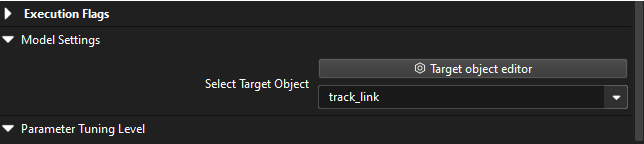
-
When the project is running, the "3D Matching" Step will use the selected point cloud model to recognize target objects.