Troubleshoot Common Issues
This topic describes common issues regarding software licensing and the corresponding possible causes and solutions.
Issue 1: An Error (H0007 or H0031) Occurred When Opening the Software
-
Symptom
After opening the encrypted software, an error message “Sentinel key not found (H0007)” or “Feature not found (H0031)” popped up.
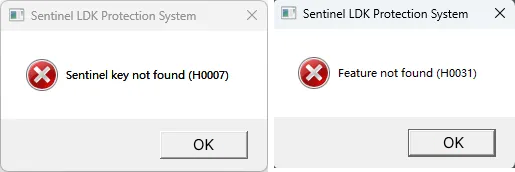
-
Possible Causes
-
The software license is either not obtained (H0007) or has encountered an error (H0031).
-
The software license is incompatible with the current software version. The license system is CodeMeter, while the software version is 2.1.X.
-
-
Solution
-
You can check the license on the Sentinel Admin Control Center page. If anything wrong, please contact Mech-Mind sales.
-
If the software license is incompatible with the software version, please contact Mech-Mind Technical Support to obtain a Sentinel LDK Software License.
-
Issue 2: An Error (H0033) Occurred When Opening the Software, or the Sentinel Admin Control Center Page Failed to Open
-
Symptom
-
After opening the encrypted software, an error message “Unable to access Sentinel Run-time Environment (H0033)” popped up.
-
You cannot open the Sentinel Admin Control Center page.
-
-
Possible Causes
-
The Sentinel LDK encryption driver is not installed.
-
The Sentinel LDK License Manager service for the Sentinel Admin Control Center page is not started.
-
-
Solution
-
Install the software again to install the Sentinel LDK encryption driver. After installation, ensure that the encryption driver appears in on the IPC.
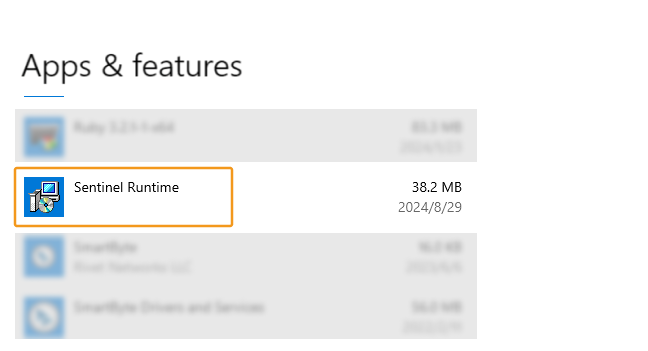
-
In Task Manager, click theOpen Services button in the lower part of the Services tab. Then, right-click Sentinel LDK License Manager and select Start to start the Sentinel LDK License Manager service.
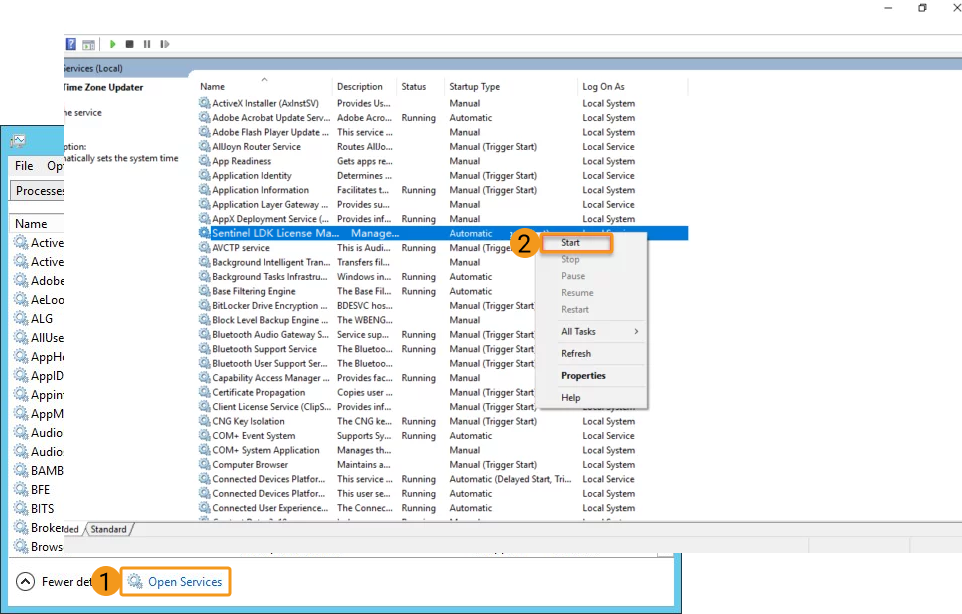
The above operations are performed based on Windows 10. If you are using a different version of the Window system such as Windows 11, perform the operations based on the actual interface.
-
Issue 3: The “Online Activation” Button Is Unresponsive
-
Symptom
When you are using a product key to activate the license, the Online Activation button is unresponsive.
-
Possible Causes
The URL corresponding to the Sentinel LDK-EMS Service is missing.
-
Solution
In the left-side navigation pane of the Sentinel Admin Control Center page, choose . On the page that appears, set Network Visibility to All Network Adapters, and enter “https://license.mech-mind.com.cn:8443/” in the EMS URL section. Then, click Submit.
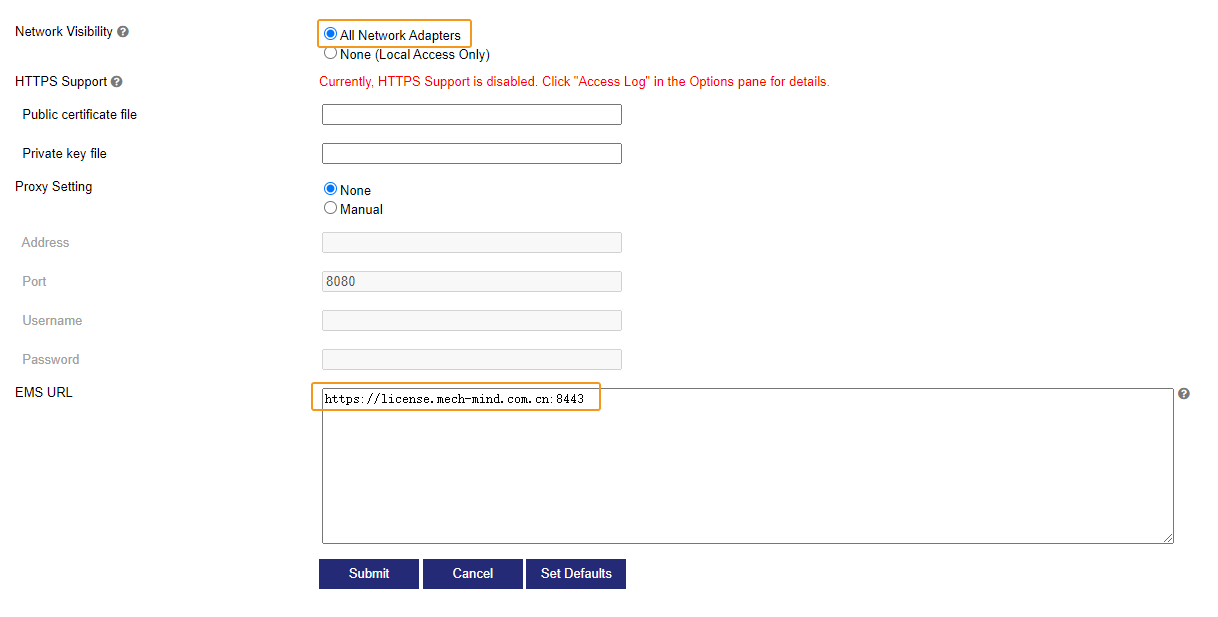
Issue 4: The Delivered Software Licensing Device Cannot Be Used Directly
-
Symptom
Cannot use the delivered software licensing device to authorize the software.
-
Possible Causes
The license in the software licensing device is empty.
-
Solution
Please contact Mech-Mind sales to obtain a product key and activate the license again. Perform the following steps:
-
Plug the software licensing device into the USB port of the IPC.
-
Log on to the Entitlement Management System.
Go to Entitlement Management System, enter the product key, and click Log in.
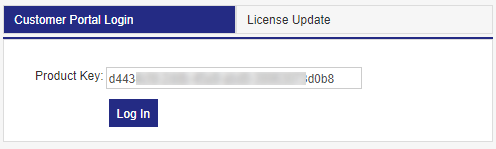
-
Activate the license online.
On the page that appears, click Online Activation in the upper-right corner. The license is now activated.
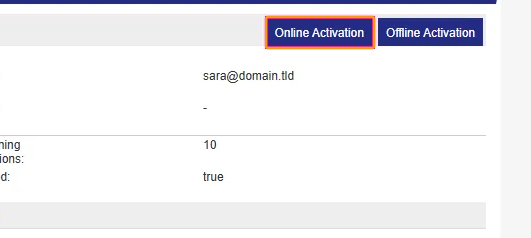
If you are unable to connect to the Internet, you can activate the license offline by using the V2C or V2CP file. Perform the following steps to activate the license offline:
-
Log on to the Sentinel Admin Control Center page.
Log in to the Sentinel Admin Control Center page.
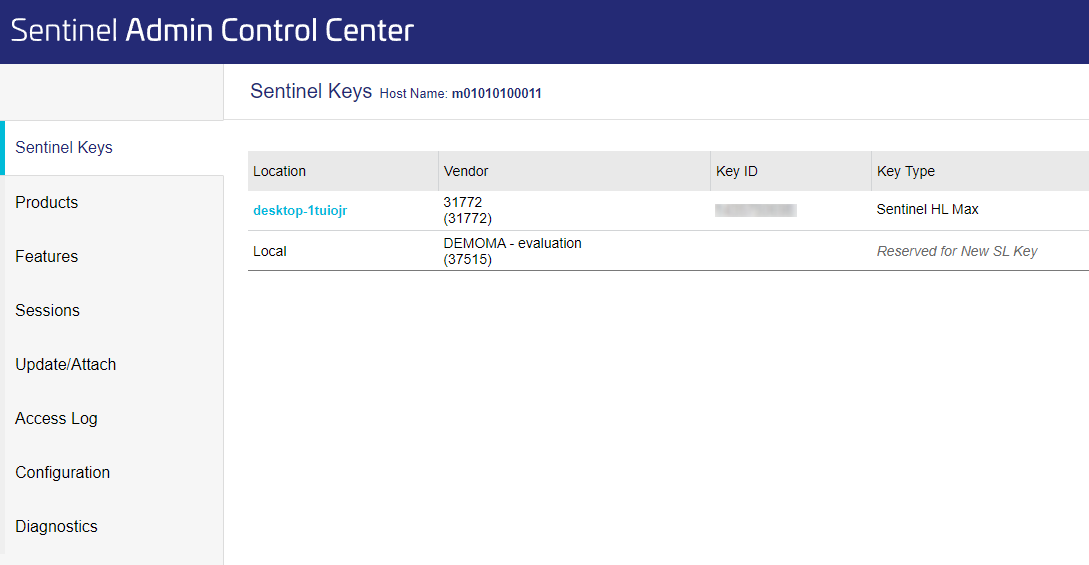
-
Generate the C2V file.
In the Actions column corresponding to the Sentinel key, click the C2V button to generate the C2V file.
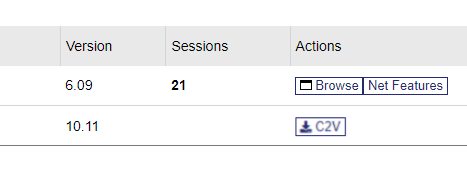
-
Obtain the V2C or V2CP file.
-
On another computer with internet access, go to Entitlement Management System, enter the product key, and click Log in.
-
On the page that appears, click Offline Activation in the upper-right corner.
-
Upload the C2V file and click the Generate button to generate the V2C file.
-
-
Activate the license offline.
In the left-side navigation pane of the Sentinel Admin Control Center page, choose Update/Attach. On the page that appears, click Select File, and select the generated V2C or V2CP file. Then, click Apply File. The license is now activated.
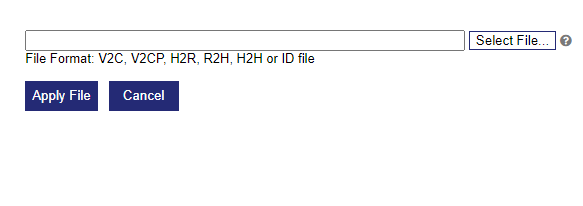
-
|
Issue 5: An Error Occurred When Opening Software Remotely (H0027)
-
Symptom
Failed to open the software via remote control, and an error message popped up.
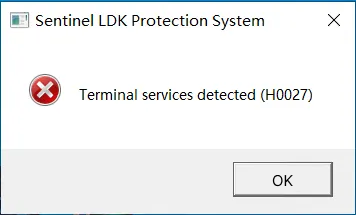
-
Possible Causes
Abnormal software license information is detected. Remote control access to open the software is not allowed.
-
Solution
Please contact Mech-Mind sales to update the software license.
Issue 6: An Error (H0045) Occurred When Opening the Software
-
Symptom
Failed to open the encrypted software, and an error message popped up.
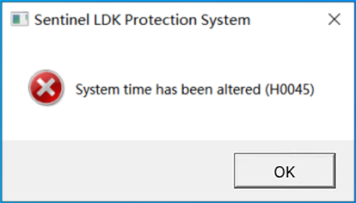
-
Possible Causes
The software licensing system failed to start due to a significant discrepancy between the IPC’s system time and the licensing system’s virtual time.
-
Solution
-
Sync the computer’s system time with the network time.
-
Sync the IPC’s system time with the network time.
-
Restart the Sentinel LDK License Manager service.
In Task Manager, click the Open Services button in the lower part of the Services tab. Then, right-click Sentinel LDK License Manager and select Restart to restart the Sentinel LDK License Manager service.

-
-
If the issue persists, perform the following operations:
-
Log in to the Sentinel Admin Control Center page.
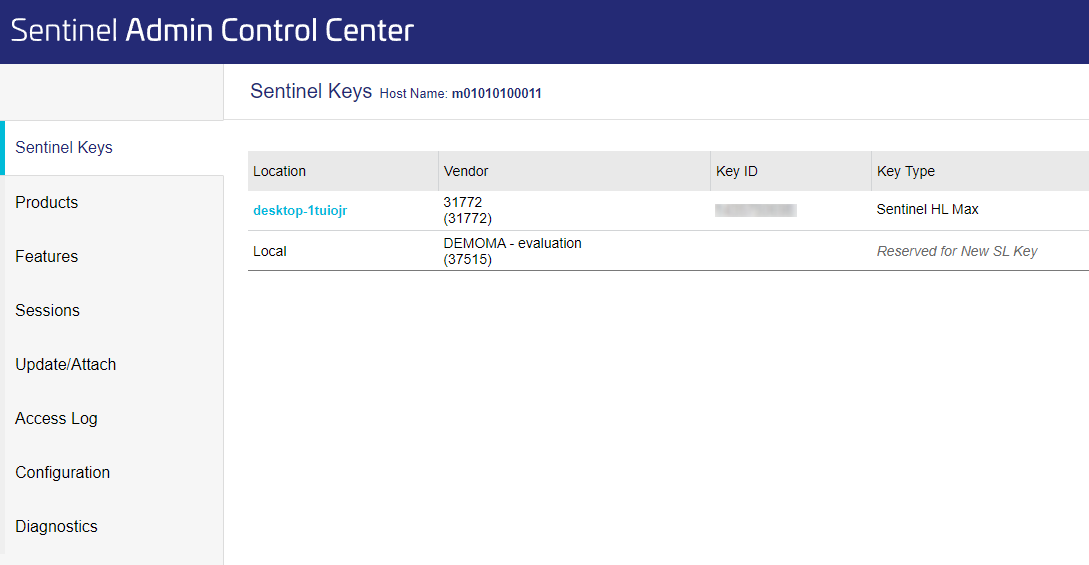
-
Generate the C2V file.
In the Actions column corresponding to the Sentinel key, click the C2V button to generate the C2V file.
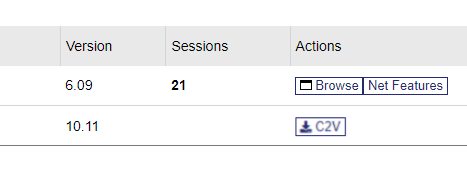
-
Obtain the V2C or V2CP file.
Send the generated C2V file to Mech-Mind sales team, and obtain the V2C or V2CP file returned by Mech-Mind sales team.
-
Import the V2C or V2CP file.
In the left-side navigation pane of the Sentinel Admin Control Center page, choose Update/Attach. On the page that appears, click Select File, and select the generated V2C or V2CP file. Then, click Apply File.
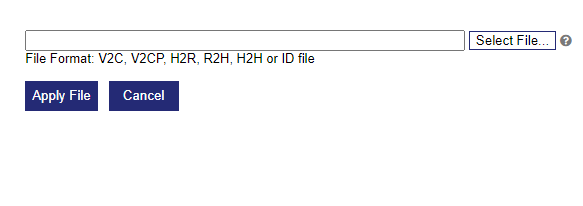
-
Open the software again.
-
-
Issue 7: The Software Licensing Device Is Not Recognized by the Computer
-
Symptom
The software licensing device is not recognized after being plugged into a USB port of the computer (red light off).
-
Possible Causes
-
The USB port is not working properly.
-
The software licensing device is defective.
-
-
Solution
Plug the software licensing device into a different USB port of the computer and check if its red light turns on.
-
If the red light is only off for a specific USB port, the port is defective. Use a functional USB port.
-
If the red light is off for all USB ports, test the software licensing device on another computer. If the red light is still off on this computer, the software licensing device is defective. In this case, contact Mech-Mind sales for assistance.
-
Issue 8: An Error Occurred When Opening the Software (H0041)
-
Symptom
Failed to open the software, and the following error message popped up.
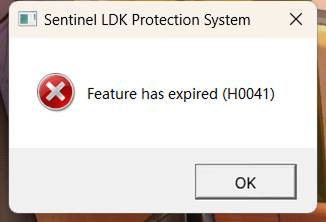
Meanwhile, the Sentinel Admin Control Center page shows that the license has expired.
-
Possible Causes
The product key has expired.
-
Solution
Please contact Mech-Mind sales to update the product key.