Laser Profiler Cannot Be Connected in Mech-Eye SDK
Symptom: The laser profiler shows up in Mech-Eye SDK but cannot be connected. The status of the IP address displayed in the laser profiler info card in Mech-Eye Viewer is Unreachable. This topic provides the possible causes, troubleshooting guidelines and detailed troubleshooting procedures for this problem.
Possible Causes
-
No sensor head is connected to the controller.
-
The IP addresses of the laser profiler and computer are not in the same subnet.
-
IP address conflict is present.
-
Multiple Ethernet ports of the computer have IP addresses in the same subnet.
-
Other causes.
Troubleshooting Guidelines
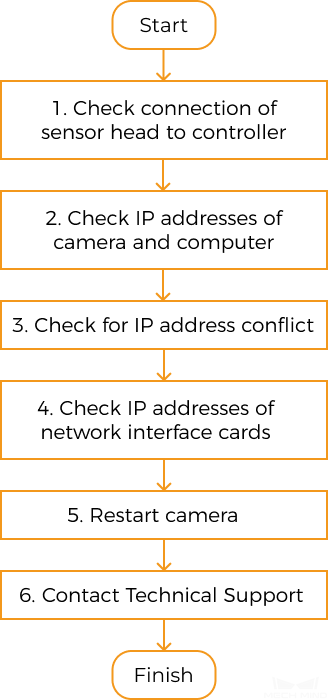
When you cannot connect to the laser profiler in Mech-Eye SDK, follow these guidelines to troubleshoot:
-
Make sure that the sensor head is correctly connected to the controller. If the laser profiler still cannot be connected in Mech-Eye SDK, proceed to the next step.
-
Make sure that the IP addresses of the laser profiler and computer are in the same subnet. If the laser profiler still cannot be connected, proceed to the next step.
-
Make sure that no IP address conflicts are present. If the laser profiler still cannot be connected, proceed to the next step.
-
Make sure that the IP addresses of multiple Ethernet ports are not in the same subnet.
-
If the laser profiler still cannot be connected, proceed to the next step.
-
Restart the laser profiler . If the laser profiler still cannot be connected, please contact Technical Support.
Troubleshooting Procedures
Connection between Controller and Sensor Head
Solution:
-
Disconnect the controller from power.
-
Refer to Mounting and Connection and connect the sensor head to the controller.
-
Connect the controller to power.
-
Open Mech-Eye SDK and connect to the laser profiler.
Check IP Addresses of Laser Profiler and computer
Procedure:
-
Check the IP address of the computer. For instructions, please refer to Set IP Address on Computer.
-
Check the IP address of the laser profiler. For instructions, please refer to Set Laser Profiler IP Address.
-
Make sure that the IP addresses of the laser profiler and computer are in the same subnet. If not, please change the laser profiler IP address, so that it is in the same subnet as the IP address of the computer.
-
Open Mech-Eye SDK and connect to the laser profiler.
Check for IP Address Conflict
IP conflict is present among the devices connected to the computer and network switch. IP conflict is where two or more devices have identical IP addresses.
Procedure:
-
Disconnect all devices other than the laser profiler from the computer and/or network switch.
-
Open Mech-Eye SDK and connect to the laser profiler.
-
If the laser profiler is successfully connected, one or more other devices have IP addresses identical to the laser profiler. Please reconnect the other devices one at a time and connect to the laser profiler in Mech-Eye SDK each time. The laser profiler connection will fail when the device(s) with identical IP address is reconnected. Please change the IP address of this device or the laser profiler, so that the two are no longer identical.
IP Addresses of Multiple Ethernet Ports in the Same Subnet
Procedure:
-
Disable Ethernet ports not connected to the laser profiler.
On the computer, select . The Network Connections page will be displayed. Right-click an Ethernet port and select Disable.
-
Open Mech-Eye SDK and connect to the laser profiler.
-
If the laser profiler is successfully connected, one or more of the disabled Ethernet ports have IP address in the same subnet as the port connected to the laser profiler. Enable the other ports one at a time and connect to the laser profiler in Mech-Eye SDK each time. The laser profiler connection will fail when the Ethernet port with the problematic IP address is enabled. Please change the IP address of this Ethernet port to a different subnet.
| If the laser profiler still cannot be connected, disable the Ethernet port connected to the laser profiler and enable it again. If the laser profiler still cannot be connected afterward, connect the laser profiler to a different Ethernet port. |
Restart the Laser Profiler
If the laser profiler still cannot be connected after the above procedures have been performed, please try restarting the laser profiler.
Restart procedure:
-
Unplug the power cable from the laser profiler.
-
Wait for about 20 seconds, and plug the power cable into the laser profiler.