Laser Profiler Not Found in Mech-Eye SDK
Symptom: In Mech-Eye SDK, the laser profiler to which you want to connect does not show up in the list of available laser profilers. This topic provides the possible causes, troubleshooting guidelines and detailed troubleshooting procedures for this problem.
Possible Causes
-
IP address conflict between the laser profiler and computer is present.
-
Some of the cables are not properly connected.
-
Multiple Ethernet ports of the computer have IP addresses in the same subnet.
-
Other causes.
Troubleshooting Guidelines
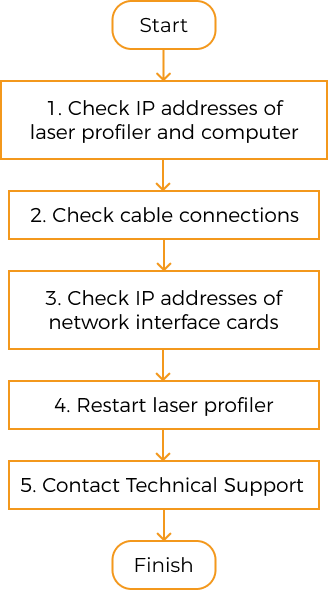
When the laser profiler to which you want to connect does not show up in Mech-Eye SDK, follow these guidelines to troubleshoot:
-
If Mech-Eye SDK can only discover one laser profiler, check the IP addresses of this laser profiler and the computer.
-
Check cable connections. If the laser profiler still does not show up in Mech-Eye SDK, proceed to the next step.
-
Make sure that the IP addresses of multiple Ethernet ports are not in the same subnet.
-
If the laser profiler still does not show up in Mech-Eye SDK, proceed to the next step.
-
Restart the laser profiler. If the laser profiler still does not show up, please contact Mech-Mind Technical Support.
Troubleshooting Procedures
Check IP Addresses of Laser Profiler and Computer
If multiple laser profilers are connected to the computer, but only one Mech-Eye SDK can be discovered in laser profiler, follow these steps to troubleshoot:
-
Check if the following two IP addresses are identical:
-
The IP address of this laser profiler
-
The IP address of the computer Ethernet port connected to the laser profiler
-
-
If the two IP addresses are identical, modify one of them:
-
Modify the IP address of the laser profiler: Use Mech-Eye Viewer or the IP configuration tool.
-
Modify the IP address of the computer Ethernet port: Please refer to Set IP Address on Computer.
-
-
Open Mech-Eye SDK and search for the laser profiler.
-
If all laser profilers could be discovered, the troubleshooting is completed.
-
If still not all laser profilers could be discovered, proceed to the next section.
-
Check Cable Connections
Check the indicator lights of the devices to see if any cable connection issue is present. If the status of the indicator light is different from that listed in the following table, the corresponding cable may be problematic.
| Device | Normal status of indicator light | Corresponding cable |
|---|---|---|
Laser profiler |
PWR indicator light on the controller is solid green. |
Controller DC power cable |
During data transmission:
|
Controller Ethernet cable |
|
Sensor-head-to-controller cable |
||
POWER indicator light on the sensor head is solid green. |
Sensor-head-to-controller cable |
|
IPC cabinet |
The Ethernet port indicator light is solid on or matches the normal status described in the computer’s user manual. |
Ethernet cable |
Network switch |
The LAN port indicator light is solid on or matches the normal status described in the network switch’s user manual. |
Ethernet cable |
|
If the laser profiler and computer are connected directly, you do not need to check for the cable connection of the network switch. |
IP Addresses of Multiple Ethernet Ports in the Same Subnet
Procedure:
-
Disable Ethernet ports not connected to the laser profiler.
On the computer, select . The Network Connections page will be displayed. Right-click an Ethernet port and select Disable.
-
Open Mech-Eye SDK and search for the laser profiler.
-
If the Mech-Eye SDK is successfully discovered, one or more of the disabled Ethernet ports have IP address in the same subnet as the port connected to the Mech-Eye SDK. Enable the other ports one at a time and connect to the laser profiler in Mech-Eye SDK each time. The laser profiler connection will fail when the Ethernet port with the problematic IP address is enabled. Please change the IP address of this Ethernet port to a different subnet.
| If the laser profiler still cannot be found, disable the Ethernet port connected to the laser profiler and enable it again. If the laser profiler still cannot be found afterward, connect the laser profiler to a different Ethernet port. |
Restart the Laser Profiler
If the laser profiler still does not show up after the above procedures have been performed, please try restarting the laser profiler.
Restart procedure:
-
Unplug the power cable from the laser profiler.
-
Wait for about 20 seconds, and plug the power cable into the laser profiler.