EtherNet/IP–Allen‑Bradley PLC Functions
Start Mech-Vision Project
This function is used for applications that use Mech-Vision. It runs the corresponding project to acquire and process data. This function is for applications that use only Mech-Vision but not Mech-Viz.
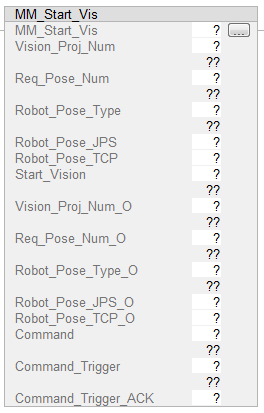
Parameters
Input Parameters
-
Vision_Proj_Num: Mech-Vision project ID, which is the number before the project name in the Project List panel in Mech-Vision.
-
Req_Pose_Num: The number of vision points that Mech-Vision is requested to send, from 0 to 20, where 0 indicates “send all”.
-
Robot_Pose_Type: The type of robot pose to input to Mech-Vision. The value range is 0–3.
-
Robot_Pose_JPS: Current joint positions of the robot. The data type is one-dimensional Array[0..5] of DInt.
-
Robot_Pose_TCP: Current flange pose of the robot. The data type is one-dimensional Array[0..5] of DInt.
The following table explains the relationship between Robot_Pose_Type and Robot_Pose_JPS/Robot_Pose_TCP.
| Robot_Pose_Type | Robot_Pose_JPS | Robot_Pose_TCP | Description | Applicable Scenarios |
|---|---|---|---|---|
0 |
0, 0, 0, 0, 0, 0 |
0, 0, 0, 0, 0, 0 |
No need to input robot pose to Mech-Vision |
Project is in the eye-to-hand mode. If the “Path Planning” Step is used in the Mech-Vision project, the planned path starts at the Home point set in the path planning tool. |
1 |
Current joint positions of the robot |
Current flange pose of the robot |
Robot joint positions and flange pose must be input to Mech-Vision |
Project is in the eye-in-hand mode. Applicable to most robots (excluding truss robots). |
2 |
0, 0, 0, 0, 0, 0 |
Current flange pose of the robot |
Robot flange pose must be input to Mech-Vision |
Project is in the eye-in-hand mode. The robot has no joint positions and only flange pose (such as truss robots). |
3 |
Joint positions of the start point of the planned path |
0, 0, 0, 0, 0, 0 |
The joint positions of the path start point must be input to Mech-Vision. |
Project is in the eye-to-hand mode and the Mech-Vision project contains the “Path Planning” Step, whose start point needs to be set from the robot side. |
| Before assigning to the Robot_Pose_JPS or Robot_Pose_TCP array, multiply the floating-point numbers that represent joint positions or the robot flange pose by 10000 to convert the data to 32-bit signed integers. |
-
Start_Vision: Triggers Mech-Vision project to run at the rising edge.
-
Command_Trigger_ACK: Used to determine whether the vision system is triggered successfully by the Command_Trigger signal. 1 indicates that the vision system is triggered successfully, while 0 indicates that the Command_Trigger signal has not been received.
Output Parameters
-
Vision_Proj_Num_O: Mech-Vision project ID.
-
Req_Pose_Num_O: The number of vision points output from Mech-Vision. 0 indicates that all vision points will be obtained.
-
Robot_Pose_Type_O: Robot pose type.
-
Robot_Pose_JPS_O: Robot joint positions.
-
Robot_Pose_TCP_O: Robot flange pose.
-
Command: The code whose value is assigned by the FB automatically.
-
Command_Trigger: The function switch that is triggered by the FB automatically.
Returned Data from the FromCamera Global Tag:
-
FromCamera.STATUS_CODE: If there is no error, status code 1102 will be returned. Otherwise, the corresponding error code will be returned.
Example
When Camera_User.Start_Vis is at the rising edge, the PLC triggers and runs Mech-Vision project No. 1, asks the project to send over 1 vision point, and sends the current joint positions and flange pose of the robot to Mech-Vision.
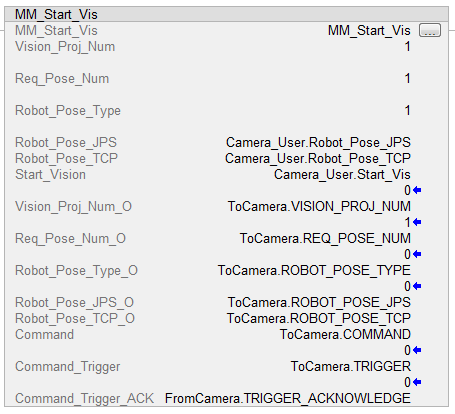
Get Vision Target(s)
This function is called after Start Mech-Vision Project to obtain the vision points output by Mech-Vision and automatically transform the vision points into vision targets.
The transformation process, in which the poses of vision points are transformed into the robot TCP, is as follows:
-
Rotate the poses around their X axes by 180 degrees.
-
Determine whether the definition of the reference frame used by the robot model involves robot base height, and add a vertical offset accordingly.
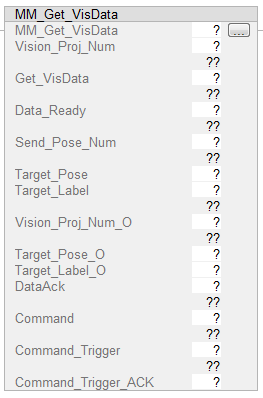
| By default, this function can only fetch at most 20 TCPs at a time. Therefore, the function may need to be repeatedly executed until all TCPs required are obtained. |
Parameters
Input Parameters
-
Vision_Proj_Num: Mech-Vision project ID, which is the number before the project name in the Project List panel in Mech-Vision.
-
Get_VisData: Obtains the vision target at the rising edge.
-
Data_Ready: Indicates the pose data is readable when receiving multiple sets of robot pose data.
-
Send_Pose_Num: The number of obtained vision targets, from 1 to 20.
-
Target_Pose: TCP of a single vision target. The data type is Array[0..5] of DInt.
-
Target_Label: Label of a single vision target. If the labels in the Mech-Vision project are strings, please use the “Label Mapping” Step before the “Procedure Out” Step to map the labels to integers. If there are no labels in the project, the value of this parameter is 0.
-
DataAck: Indicates whether the data returned by the function has been read and cached. The data type is Boolean.
-
Command_Trigger_ACK: Used to determine whether the Command_Trigger signal is triggered successfully. 1 indicates that the signal is triggered successfully, while 0 indicates that the Command_Trigger signal has not been received.
Output Parameters
-
Vision_Proj_Num_O: Mech-Vision project ID.
-
Target_Pose_O: TCP of the vision target. The data type is Array[0..19, 0..5] of DInt. This array should be divided by 10000 before being used.
-
Target_Label_O: Label of the vision target. The data type is Array[0..19] of UDInt.
-
Command: The code whose value is assigned by the FB automatically.
-
Command_Trigger: The function switch that is triggered by the FB automatically.
Returned Data from the FromCamera Global Tag:
-
FromCamera.STATUS_CODE: If there is no error, status code 1100 will be returned. Otherwise, the corresponding error code will be returned.
-
FromCamera.SEND_POSE_TYPE: The returned pose type can only be 2 (TCP).
Example
When Camera_User.Get_VisData is at the rising edge, this example obtains the vision result from Mech-Vision project No. 1.
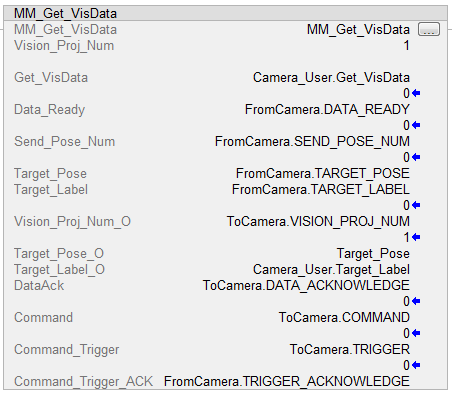
Switch Mech-Vision Recipe
This function the parameter recipe used by the Mech-Vision project. It should be executed before Start Mech-Vision Project.
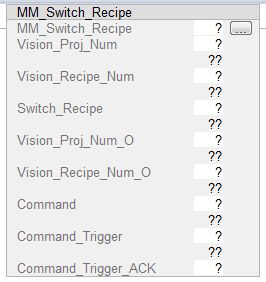
Parameters
Input Parameters
-
Vision_Proj_Num: Mech-Vision project ID, which is the number before the project name in the Project List panel in Mech-Vision.
-
Vision_Recipe_Num: The ID of the parameter recipe to switch to in the Mech-Vision project.
-
Switch_Recipe: Trigger to switch the parameter recipe at the rising edge.
-
Command_Trigger_ACK: Used to determine whether the Command_Trigger signal is triggered successfully. 1 indicates that the signal is triggered successfully, while 0 indicates that the Command_Trigger signal has not been received.
Output Parameters
-
Vision_Proj_Num_O: Mech-Vision project ID.
-
Vision_Recipe_Num_O: The ID of a parameter recipe in the Mech-Vision project.
-
Command: The code whose value is assigned by the FB automatically.
-
Command_Trigger: The function switch that is triggered by the FB automatically.
Returned Data from the FromCamera Global Tag:
-
FromCamera.STATUS_CODE: If there is no error, status code 1107 will be returned. Otherwise, the corresponding error code will be returned.
Example
When Camera_User.Switch_Recipe is at the rising edge, this example switches the parameter recipe used to No.2 in Mech-Vision project No.1.
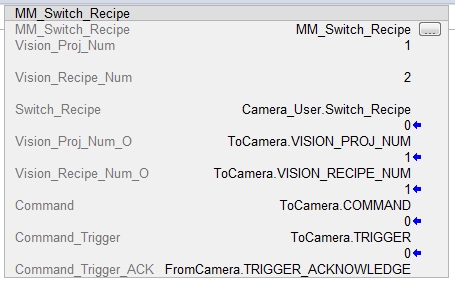
Get Result of Step “Path Planning” in Mech-Vision
After executing Start Mech-Vision Project, this function gets the collision-free planned path output by the “Path Planning” Step in Mech-Vision.
When using this function, set the Port Type parameter of the “Procedure Out” Step in the Mech-Vision project to “Predefined (robot path)”.
| Before executing the function, please set Req_Pose_Num of Start Mech-Vision Project to 0 to reduce the times of execution of the function. If Req_Pose_Num of Start Mech-Vision Project is set to 1, then every time the function is executed, only 1 waypoint can be returned, and the function must be executed multiple times to obtain all the waypoints. |
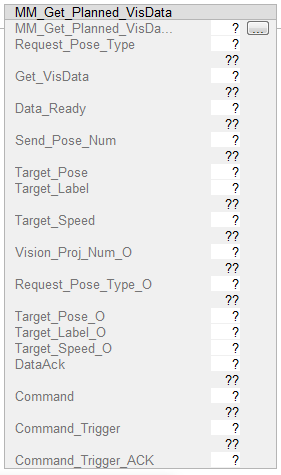
Parameters
Input Parameters
-
Vision_Proj_Num: Mech-Vision project ID, which is the number before the project name in the Project List panel in Mech-Vision.
-
Request_Pose_Type: Specify the type of waypoint pose returned by the “Path Planning” Step.
-
1: The waypoint poses are returned in the form of joint positions (JPs). -
2: The waypoint poses are returned in the form of tool center point (TCP).
-
-
Get_VisData: Obtains the planned path from the “Path Planning” Step in Mech-Vision at the rising edge.
-
Data_Ready: Indicates the pose data is readable when receiving multiple sets of robot pose data.
-
Send_Pose_Num: The number of waypoints output by the “Path Planning” Step in Mech-Vision, from 1 to 20.
-
Target_Pose: TCP of a single waypoint. The data type is Array[0..5] of DInt. This array should be divided by 10000 before being used.
-
Target_Label: Label of a single waypoint. If the labels in the Mech-Vision project are strings, please use the “Label Mapping” Step before the “Procedure Out” Step to map the labels to integers. If there are no labels in the project, the value of this parameter is 0.
-
Target_Speed: The speed set in the path planning tool.
-
DataAck: Indicates whether the data returned by the function has been read and cached. The data type is Boolean.
-
Command_Trigger_ACK: Used to determine whether the Command_Trigger signal is triggered successfully. 1 indicates that the signal is triggered successfully, while 0 indicates that the Command_Trigger signal has not been received.
Output Parameters
-
Vision_Proj_Num_O: Mech-Vision project ID.
-
Request_Pose_Type_O: The pose type of the waypoint returned by the “Path Planning” Step. 1 indicates JPs, while 2 indicates TCP.
-
Target_Pose_O: TCP of the waypoint. The data type is Array[0..19, 0..5] of DInt. This array should be divided by 10000 before being used.
-
Target_Label_O: Label of the waypoint. The data type is Array[0..19] of UDInt.
-
Target_Speed_O: The simulation speed in percentage set in the path planning tool, from 1 to 100.
-
Command: The code whose value is assigned by the FB automatically.
-
Command_Trigger: The function switch that is triggered by the FB automatically.
Returned Data from the FromCamera Global Tag:
-
FromCamera.STATUS_CODE: If there is no error, status code 1103 will be returned. Otherwise, the corresponding error code will be returned.
-
FromCamera.SEND_POSE_TYPE: The pose type of the waypoint, which is consistent with that of the Request_Pose_Type input parameter. 1 indicates JPs, while 2 indicates TCP.
-
FromCamera.VISUAL_POINT_INDEX: The position of the Vision Move Step in the entire robot motion path. For example, if the path is composed of Steps Fixed-Point Move_1, Fixed-Point Move_2, Vision Move sequentially, the position of Vision Move is 3.
Example
When Camera_User.Get_VisData is at the rising edge, this example obtains the planned path from Mech-Vision No.1 in the form of joint positions.
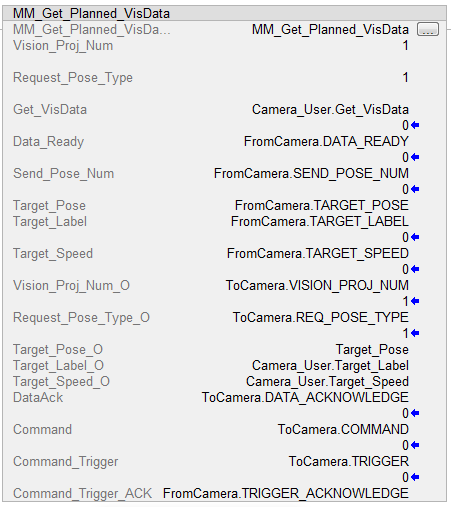
Start Mech-Viz Project
In scenarios where both Mech-Vision and Mech-Viz are used, this function starts the Mech-Viz project that triggers the corresponding Mech-Vision project, and therefore the Mech-Viz project can plan the robot path based on the vision points received from Mech-Vision.
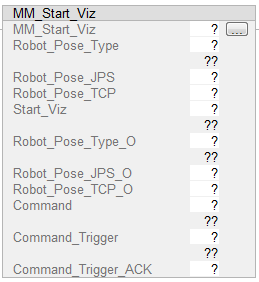
Parameters
Input Parameters
-
Robot_Pose_Type: The type of robot pose to input to Mech-Viz. The value range is from 0 to 2.
-
Robot_Pose_JPS: Current joint positions of the robot. The data type is one-dimensional Array[0..5] of DInt.
-
Robot_Pose_TCP: Current flange pose of the robot. The data type is one-dimensional Array[0..5] of DInt.
The following table explains the relationship between Robot_Pose_Type and Robot_Pose_JPS/Robot_Pose_TCP.
| Robot_Pose_Type | Robot_Pose_JPS | Robot_Pose_TCP | Description | Applicable Scenarios |
|---|---|---|---|---|
0 |
0, 0, 0, 0, 0, 0 |
0, 0, 0, 0, 0, 0 |
No need to input the robot pose to Mech-Viz. The simulated robot in Mech-Viz moves from the initial pose JPs = [0, 0, 0, 0, 0, 0] to the first waypoint. |
Project is in the eye-to-hand mode. This setting is not recommended. |
1 |
Current joint positions of the robot |
Current flange pose of the robot |
Robot joint positions and flange pose must be input to Mech-Viz. The simulated robot in Mech-Viz moves from the input JPs to the first waypoint. |
This setting is recommended for projects in the eye-in-hand mode. |
2 |
Specific joint positions of the robot |
0, 0, 0, 0, 0, 0 |
The robot joint positions of a point determined by teaching must be input to Mech-Viz. The input joint positions are used to trigger Mech-Viz to plan the next path in advance while the robot is not in the camera capture region, as shown below. The simulated robot in Mech-Viz moves from the input joint positions to the first waypoint. |
This setting is recommended for projects in the Eye-To-Hand mode. |
The reason for setting Robot_Pose_Type to 2 when the project is in the Eye-To-Hand mode: In the Eye-To-Hand mode, the camera can perform image capturing for the next round of path planning before the robot returns to the camera capture region and picking region, shortening the cycle time. If Robot_Pose_Type is set to 1, the robot’s current pose is sent to Mech-Viz. The simulated robot will move from the input pose to the first waypoint in the planned path, while the real robot might move to another point first, and then move to the first waypoint. Therefore, the path of the real robot may contain unpredicted collisions, leading to safety hazards. In conclusion, robot pose type should be set to 2 for projects in the eye-to-hand mode.
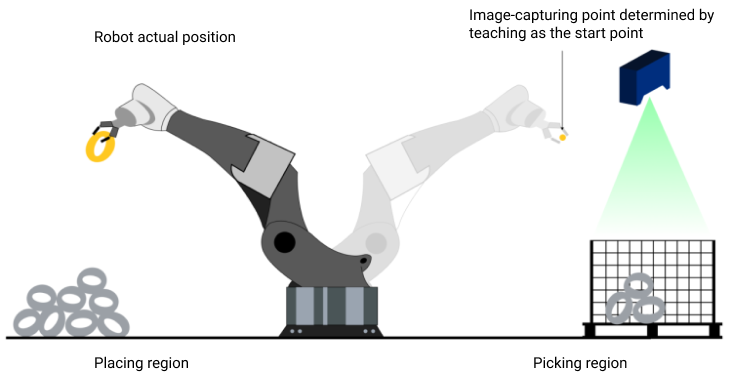
| Before assigning to the Robot_Pose array, multiply the floating-point numbers that represent joint positions or the robot flange pose by 10000 to convert the data to 32-bit signed integers. |
-
Start_Viz: Triggers Mech-Viz project to run at the rising edge.
-
Command_Trigger_ACK: Used to determine whether the Command_Trigger signal is triggered successfully. 1 indicates that the signal is triggered successfully, while 0 indicates that the Command_Trigger signal has not been received.
Output Parameters
-
Robot_Pose_Type_O: Robot pose type.
-
Robot_Pose_JPS_O: Robot joint positions.
-
Robot_Pose_TCP_O: Robot flange pose.
-
Command: The code whose value is assigned by the FB automatically.
-
Command_Trigger: The function switch that is triggered by the FB automatically.
Returned Data from the FromCamera Global Tag:
-
FromCamera.STATUS_CODE: If there is no error, status code 2103 will be returned. Otherwise, the corresponding error code will be returned.
Example
When Camera_User.Start_Viz is at the rising edge, this example runs the corresponding Mech-Viz project, and sets the initial joint positions of the simulated robot to the current joint positions of the real robot.
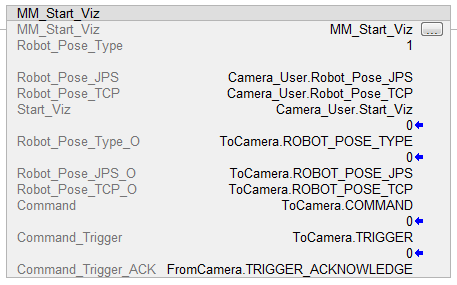
Stop Mech-Viz Project
This function stops the execution of the Mech-Viz Project. This function is only needed if the Mech-Viz project falls into an infinite loop or cannot be stopped normally.
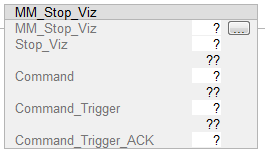
Parameters
Input Parameters
-
Stop_Viz: Stops the execution of the Mech-Viz project at the rising edge.
-
Command_Trigger_ACK: Used to determine whether the Command_Trigger signal is triggered successfully. 1 indicates that the signal is triggered successfully, while 0 indicates that the Command_Trigger signal has not been received.
Output Parameters
-
Command: The code whose value is assigned by the FB automatically.
-
Command_Trigger: The function switch that is triggered by the FB automatically.
Returned Data from the FromCamera Global Tag:
-
FromCamera.STATUS_CODE: If there is no error, status code 2104 will be returned. Otherwise, the corresponding error code will be returned.
Example
When Camera_User.Stop_Viz is at the rising edge, this example stops the execution of the Mech-Viz project.
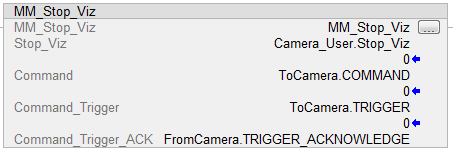
Select Mech-Viz Branch
This function is used to select along which branch the Mech-Viz project should proceed. Such branching is achieved by adding Branch by Msg Step(s) to the project. Start Mech-Viz Project must be called BEFORE this function. This function specifies which exit port such Step(s) should take.
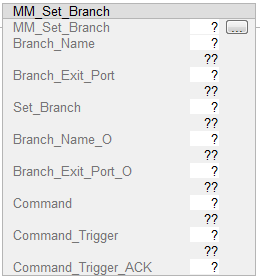
Parameters
Input Parameters
-
Branch_Name: The Step ID (integer) of the Branch by Msg Step.
-
Branch_Exit_Port: The exit port of the specified Step, i.e., the branch, the project should run along. The value should be an integer. NOTE:
-
An exit port number is the 1-based index of the specified exit port on the Step. For example, if the specified exit port is the second exit port of the Step from left to right, the exit port number is 2.
-
Branch_Name, Branch_Exit_Port, and Index_Name and Index_Counter in the function MM_Set_Index correspond to the same VIZ_TASK_NAME and VIZ_TASK_VALUE tags in the ToCamera struct respectively. If the set values are different, they cannot take effect at the same time.
-
-
Set_Branch: Sets the branch to take at the rising edge.
-
Command_Trigger_ACK: Used to determine whether the Command_Trigger signal is triggered successfully. 1 indicates that the signal is triggered successfully, while 0 indicates that the Command_Trigger signal has not been received.
Output Parameters
-
Branch_Name_O: Step ID of the Branch by Msg Step.
-
Branch_Exit_Port_O: The number of the exit port to take.
-
Command: The code whose value is assigned by the FB automatically.
-
Command_Trigger: The function switch that is triggered by the FB automatically.
Returned Data from the FromCamera Global Tag:
-
FromCamera.STATUS_CODE: If there is no error, status code 2105 will be returned. Otherwise, the corresponding error code will be returned.
Example
When Camera_User.Set_Branch is at the rising edge, this example tells Mech-Viz to take exit port 1 for the Branch by Msg Step whose Step ID is 1.
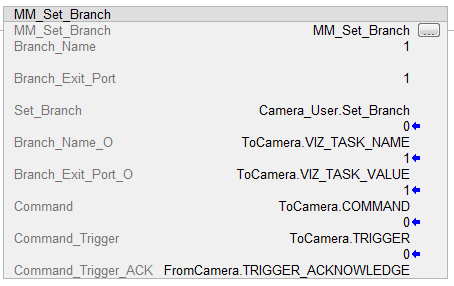
Set Move Index
This function is for setting the index parameter of a Step that involves sequential or separate motions or operations. Steps with index parameters include Move by List, Move by Grid, Custom Pallet Pattern, smart_pallet_pattern, etc.
Start Mech-Viz Project must be called BEFORE this function.
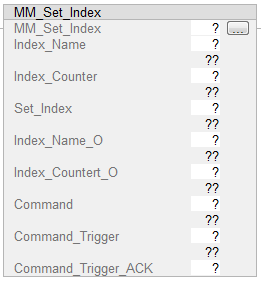
Parameters
Input Parameters
-
Index_Name: The ID of the Step with the Index parameters.
-
Index_Counter: The index value that should be set the next time this Step is executed. When this function is sent, the current index value in Mech-Viz will become the parameter value minus 1. When the Mech-Viz project runs to the Step specified by this function, the current index value in Mech-Viz will be increased by 1 to become the parameter’s value.
-
Set_Index: Set the current index of the Step at the rising edge.
-
Command_Trigger_ACK: Used to determine whether the Command_Trigger signal is triggered successfully. 1 indicates that the signal is triggered successfully, while 0 indicates that the Command_Trigger signal has not been received.
Output Parameters
-
Index_Name_O: Step ID of the Step with the index parameter.
-
Index_Counter_O: The index value that should be set the next time this Step is executed.
-
Command: The code whose value is assigned by the FB automatically.
-
Command_Trigger: The function switch that is triggered by the FB automatically.
Returned Data from the FromCamera Global Tag:
-
FromCamera.STATUS_CODE: If there is no error, status code 2106 will be returned. Otherwise, the corresponding error code will be returned.
Example
When Camera_User.Set_Index is at the rising edge, this example sets the Current Index value to 3 for the Step whose Step ID is 5. When the Step is executed, the Current Index value will be added 1 and become 4.
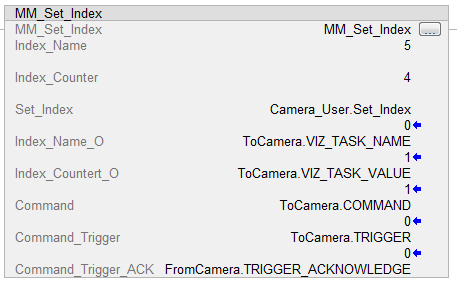
Get Mech-Viz Planned Path
This function obtains the planned path from Mech-Viz.
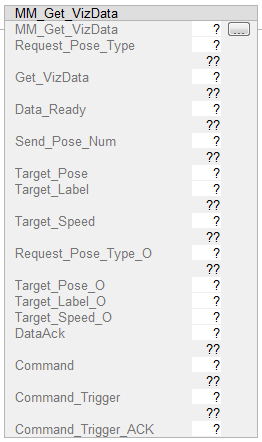
Parameters
Input Parameters
-
Request_Pose_Type: Specify the type of waypoint pose returned.
-
1: The waypoint poses are returned in the form of joint positions (JPs). -
2: The waypoint poses are returned in the form of tool center point (TCP).
-
-
Get_VisData: Obtains the planned path from Mech-Viz at the rising edge.
-
Data_Ready: Indicates the pose data is readable when receiving multiple sets of robot pose data.
-
Send_Pose_Num: The number of waypoints output by Mech-Viz, from 1 to 20. If the planned path contains more than 20 waypoints, please repeat executing this function.
-
Target_Pose: TCP of a single waypoint. The data type is Array[0..5] of DInt. This array should be divided by 10000 before being used.
-
Target_Label: Label of a single waypoint. If the labels in the Mech-Vision project are strings, please use the “Label Mapping” Step before the “Procedure Out” Step to map the labels to integers. If there are no labels in the project, the value of this parameter is 0.
-
Target_Speed: The speed in percentage set in move-type Step parameters.
-
DataAck: Indicates whether the data returned by the function has been read and cached. The data type is Boolean.
-
Command_Trigger_ACK: Used to determine whether the Command_Trigger signal is triggered successfully. 1 indicates that the signal is triggered successfully, while 0 indicates that the Command_Trigger signal has not been received.
Output Parameters
-
Request_Pose_Type_O: The pose type of the waypoint returned from Mech-Viz. 1 indicates JPs, while 2 indicates TCP.
-
Target_Pose_O: TCP of the waypoint. The data type is Array[0..19, 0..5] of DInt. This array should be divided by 10000 before being used.
-
Target_Label_O: Label of the waypoint. The data type is Array[0..19] of UDInt.
-
Target_Speed_O: The speed in percentage set in move-type Step parameters, from 1 to 100.
-
Command: The code whose value is assigned by the FB automatically.
-
Command_Trigger: The function switch that is triggered by the FB automatically.
Returned Data from the FromCamera Global Tag:
-
FromCamera.STATUS_CODE: If there is no error, status code 2100 will be returned. Otherwise, the corresponding error code will be returned.
-
FromCamera.SEND_POSE_TYPE: The pose type of the waypoint, which is consistent with that of the Request_Pose_Type input parameter. 1 indicates JPs, while 2 indicates TCP.
-
FromCamera.VISUAL_POINT_INDEX: The position of the Vision Move Step in the entire robot motion path. For example, if the path is composed of Steps Fixed-Point Move_1, Fixed-Point Move_2, Vision Move sequentially, the position of Vision Move is 3.
Example
When Camera_User.Get_VizData is at the rising edge, this example obtains the planned path from Mech-Viz in the form of TCPs.
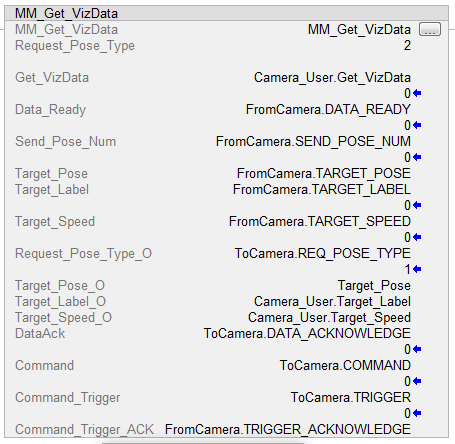
Get DO List
This function gets the planned DO signal list. The DO signal list is used to control multiple grippers or multiple suction cup sections. Before executing this function, Get Planned Path needs to be executed to obtain the planned motion path from Mech-Viz.
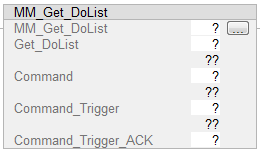
Please deploy the Mech-Viz project based on the example project and set the corresponding suction cup configuration file. The template project is the suction_zone project stored in Mech-Center/tool/viz_project in the installation directory where Mech-Vision and Mech-Viz are installed.
In the parameters of the set_do_list Step:
-
Select “Standard Interface” under “Receiver”.
-
Select “Get DO List from ‘Vision Move’”.
-
Select a Vision Move Step that needs the DO signal list in the drop-down list of the “Select ‘Vision Move’” parameter.
Parameters
Input Parameters
-
Get_DoList: Obtains the planned DO signal list at the rising edge.
-
Command_Trigger_ACK: Used to determine whether the Command_Trigger signal is triggered successfully. 1 indicates that the signal is triggered successfully, while 0 indicates that the Command_Trigger signal has not been received.
Output Parameters
-
Command: The code whose value is assigned by the FB automatically.
-
Command_Trigger: The function switch that is triggered by the FB automatically.
Returned Data from the FromCamera Global Tag:
-
FromCamera.STATUS_CODE: If there is no error, status code 2102 will be returned. Otherwise, the corresponding error code will be returned.
-
FromCamera.DO_LIST: FromCamera.DO_LIST indicates the DO signals that are returned by Mech-Viz. FromCamera.DO_LIST consists of eight bytes (0 to 7). Each byte consists of eight bits (0 to 7). As such, FromCamera.DO_LIST contains 0 to 63 bits, which correspond to 0 to 63 DO signals. For example, the 0 bit in the DO list corresponds to the 0 DO signal. If the 0 bit indicates True, the 0 DO signal is valid. If the 0 bit indicates False, the 0 DO signal is invalid.
Example
When Camera_User.Get_DoList is at the rising edge, this example obtains the planned DO signal list from Mech-Viz and stores it in the DO array.
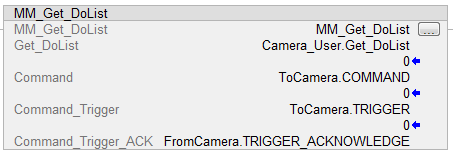
Input Object Dimensions to Mech-Vision
This function is used for dynamically inputting object dimensions into the Mech-Vision project. Please confirm the actual object dimensions before running the Mech-Vision project.
The Mech-Vision project should contain the “Read Object Dimensions” Step, and the Read Sizes from Properties checkbox of this Step should be selected.
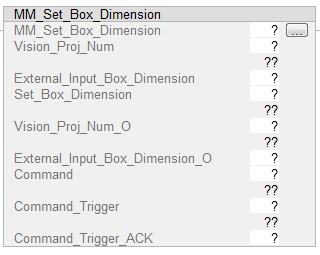
Parameters
Input Parameters
-
Vision_Proj_Num: Mech-Vision project ID, which is the number before the project name in the Project List panel in Mech-Vision.
-
External_Input_Box_Dimension: Input the object’s length, width, and height (in mm) to Mech-Vision project. Multiply dimension values by 10000 and then assign them External_Input_Box_Dimension[0-2].
External_Input_Box_Dimension here and External_Input_Pose in the function MM_Set_Pose correspond to the same EXT_INPUT_DATA tag of the ToCamera struct. If the set values are different, they cannot take effect at the same time.
-
Set_Box_Dimension: Inputs the object dimensions in the Mech-Vision project dynamically at the rising edge.
-
Command_Trigger_ACK: Used to determine whether the Command_Trigger signal is triggered successfully. 1 indicates that the signal is triggered successfully, while 0 indicates that the Command_Trigger signal has not been received.
Output Parameters
-
Vision_Proj_Num_O: Mech-Vision project ID.
-
External_Input_Box_Dimension_O: Length, width, and height value of the object.
-
Command: The code whose value is assigned by the FB automatically.
-
Command_Trigger: The function switch that is triggered by the FB automatically.
Returned Data from the FromCamera Global Tag:
-
FromCamera.STATUS_CODE: If there is no error, status code 1108 will be returned. Otherwise, the corresponding error code will be returned.
Example
In this example, when the parameter Camera_User.Set_Box_Dimension has a rising edge, the dimensions read by Step Read Object Dimensions in Mech-Vision will be set to the value of External_Input_Box_Dimension[0–2].
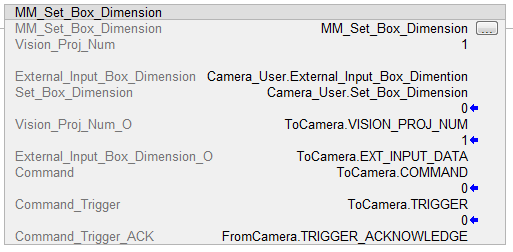
Get Software Status
This function is designed for obtaining the execution status of Mech-Vision, Mech-Viz, and Mech-Center. The function is currently capable of checking whether Mech-Vision is ready to run projects.
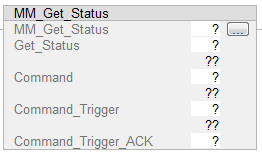
Parameters
Input Parameters
-
Get_Status: Checks whether Mech-Vision is ready to run projects at the rising edge.
-
Command_Trigger_ACK: Used to determine whether the Command_Trigger signal is triggered successfully. 1 indicates that the signal is triggered successfully, while 0 indicates that the Command_Trigger signal has not been received.
Output Parameters
-
Command: The code whose value is assigned by the FB automatically.
-
Command_Trigger: The function switch that is triggered by the FB automatically.
Returned Data from the FromCamera Global Tag:
-
FromCamera.STATUS_CODE: Software status. Status code 1101 indicates that Mech-Vision is ready to run projects. Other status codes indicate that Mech-Vision is not ready.
Example
When Camera_User.Get_Status is at the rising edge, this example checks the status code and stores it in FromCamera.STATUS_CODE.
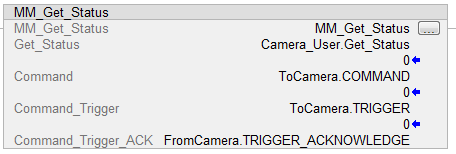
Clear Target Data
This function clears the obtained data stored in Target_Pose, Target_Label, and Speed_Percentage.
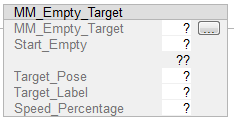
Parameters
Input Parameters
-
Start_Empty: Clear the data stored in Target_Pose, Target_Label, and Speed_Percentage at the rising edge.
-
Target_Pose: Obtained pose data.
-
Target_Label: Obtained label.
-
Speed_Percentage: Obtained velocity data.
Example
When Camera_User.Start_Empty is at the rising edge, the data stored in Target_Pose, Target_Label, and Speed_Percentage are cleared.
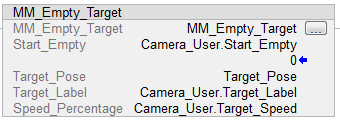
Get Message from Notify Step
After the Mech-Vision or Mech-Viz project is triggered, this function can be called to get message from the “Notify” Step.
| When the “Notify” Step is executed in the Mech-Vision or Mech-Viz project, the message remains in the buffer of the vision system for only 1 second. Therefore, users should consider the timing of calling this function to ensure successful message retrieval. Additionally, after the PLC receives the message, the program should trigger the variable ToCamera.CLEAR_NOTIFY to clear the register data. |
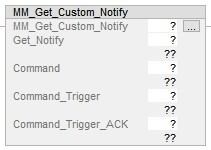
Parameters
Input Parameters
-
Get_Notify: Get a message from the “Notify” Step, triggered at a rising edge.
-
Command_Trigger_ACK: Used to determine whether the vision system is triggered successfully by the Command_Trigger signal. 1 indicates that the vision system is triggered successfully, while 0 indicates that the Command_Trigger signal has not been received.
Output Parameters
-
Command: The code whose value is assigned by the FB automatically.
-
Command_Trigger: The function switch that is triggered by the FB automatically.
Returned Data from the FromCamera Global Tag:
-
NOTIFY_MSG: The message from the “Notify” Step, which is an integer.
Example
For example, the message set in the “Notify” Step is 777, and the PLC is obtaining a message in the automatic mode.
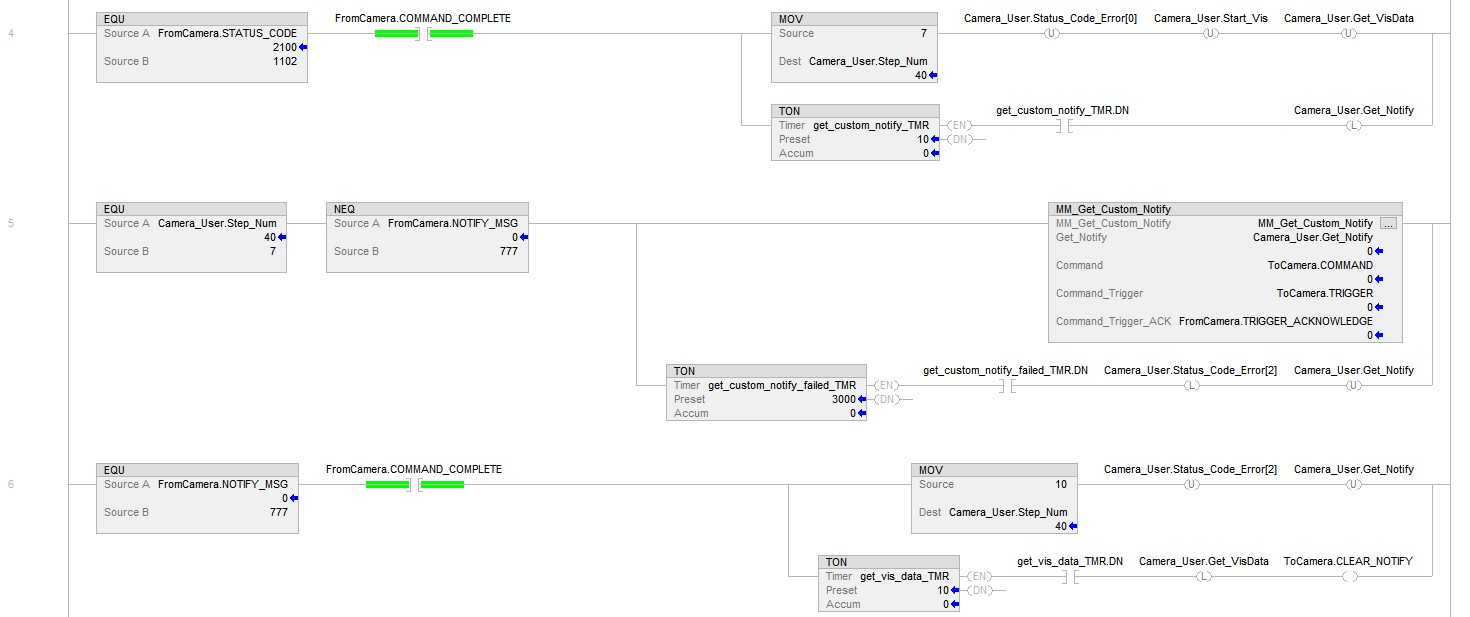
Example Description
In this example, when Camera_User.Step_Num is set to 7 in the automatic mode, the value of FromCamera.NOTIFY_MSG is not 777. After the MM_Get_Custom_Notify function is enabled, when the Camera_User.Get_Notify variable is at the rising edge, the program retrieves the message from the “Notify” Step. If the message retrieval was successful, the value of FromCamera.NOTIFY_MSG changes to 777. Otherwise, if the value remains unchanged, the PLC will prompt an error after 3 seconds.
Appendix
Description of the Status Codes
Please refer to Status Codes and Troubleshooting for detailed information.