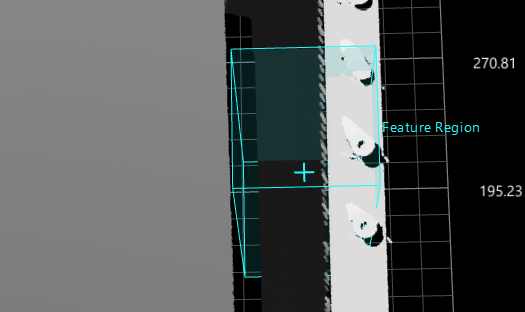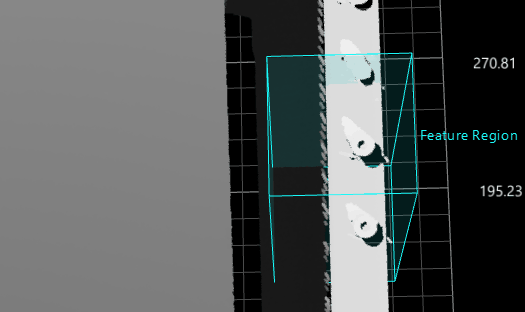Feature Region
Feature regions define the target regions of processing during Step runs.
Set a Feature Region
In some Steps, you can adjust the feature regions directly, while in others, you need to select the Use Feature Region parameter first under “Parameters” and then adjust the feature regions.
You can set the feature region in the following ways:
-
Adjust Feature Region in Data Viewer Area
-
Adjust the position of feature region(s) intuitively and roughly
-
Adjust the size of feature region(s) intuitively and roughly
-
-
Set Feature Region Parameters in the Parameter Configuration Panel
-
Set the feature region type
-
Adjust the position of feature region(s) precisely
-
Adjust the size of feature region(s) precisely
-
Add or delete feature region(s)
-
Adjust Feature Region in Data Viewer Area
This method is used to roughly adjust the feature region(s).
|
|
|
|
Set Feature Region Parameters in the Parameter Configuration Panel
This method is used to fine-tune a feature region. In some Steps, you can set a feature region only when the Use Feature Region option is selected.
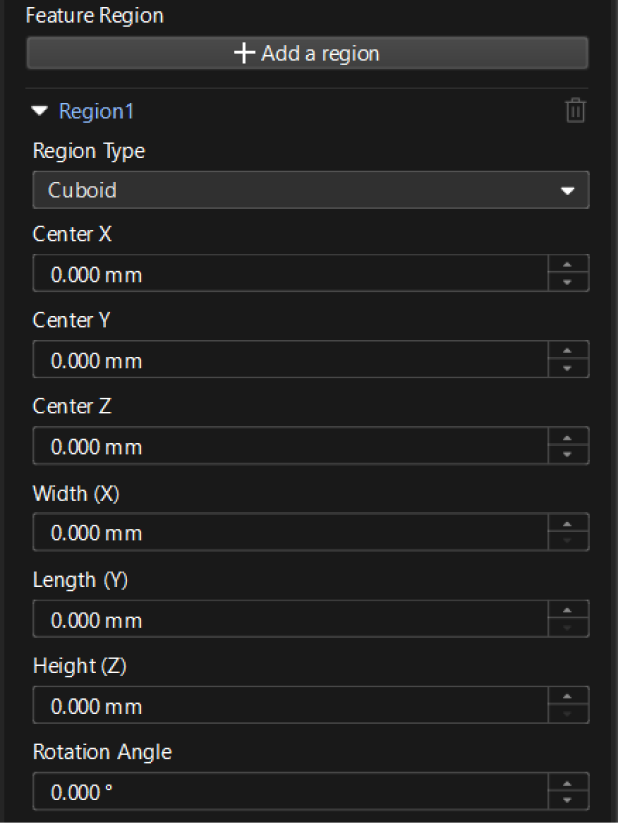
-
Feature Region
-
Add a feature region: Click + Add a region to add a new feature region.
If this button is greyed out in a Step, it means that the Step does not support the creation of a new feature region or the number of created feature regions has reached the upper limit. -
Expand Region1 (Example): Click ▶ to expand Region1.
-
Region Type: The feature region. The options are cuboid, cylinder, and elliptic cylinder.
-
Center X/Y/Z: The center position of the feature region.
-
Width (X) / Length (Z) / Height (Z): The dimensions of the feature region.
-
Rotation Angle: The angle at which the feature region rotates counterclockwise around the Z-axis of the spatial reference frame in its initial position.
-
-
Delete a feature region: Click
 to the right of Region2 (example) to delete this feature region. If the delete icon is grayed out, the feature region cannot be deleted.
to the right of Region2 (example) to delete this feature region. If the delete icon is grayed out, the feature region cannot be deleted.
-
| The parameters of a feature region may differ from Step to Step. Please adjust the relevant parameters according to the actual display of the interface. |