Profile Mode
This topic introduces how to adjust the parameters in the profile mode, in order to obtain the satisfactory profile.
| Before reading this topic, please read Adjust Parameters first. |
Determine Data Quality
Determine the data quality based on the following criteria. If the data quality is not good, adjust the parameters according to the next section.
-
Raw image: The grayscale values of the pixels at the center of the laser lines should be between 200 and 255.
In the lower-right corner of the raw image, you can check the grayscale value of the pixel where the cursor is located. If not displayed, please check the Image Information Box option in the View menu. Too dark
Good
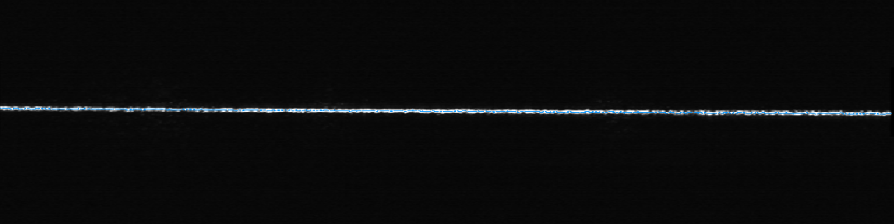
Too bright
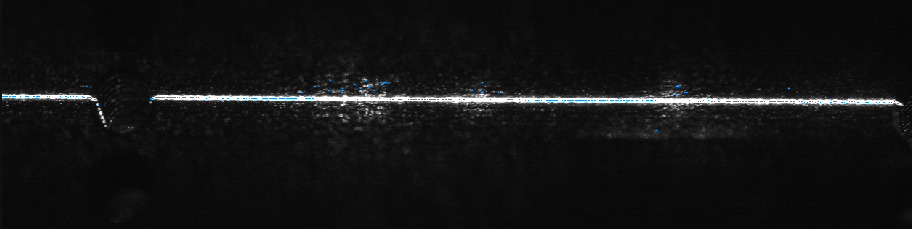
-
Profile:
-
The profile should be mostly complete without gaps.
Complete profile
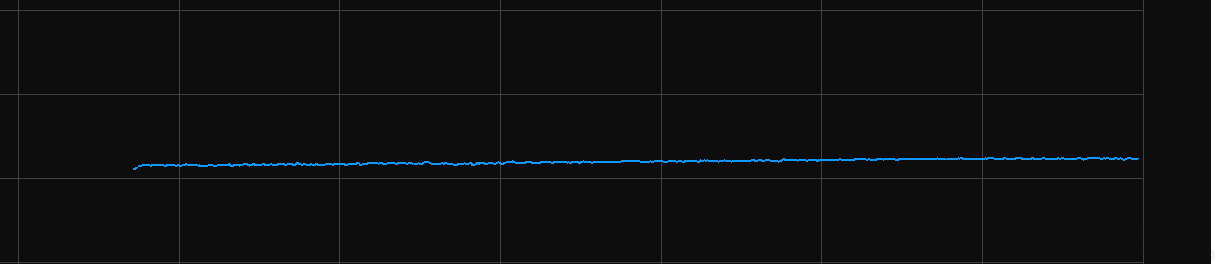
Incomplete profile
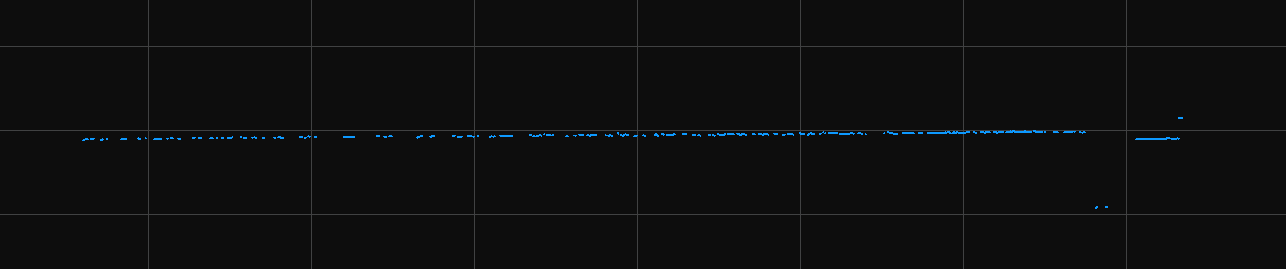
-
The tilt of the profile and the height difference between two locations in the profile should match those of the actual object.
Satisfactory profile
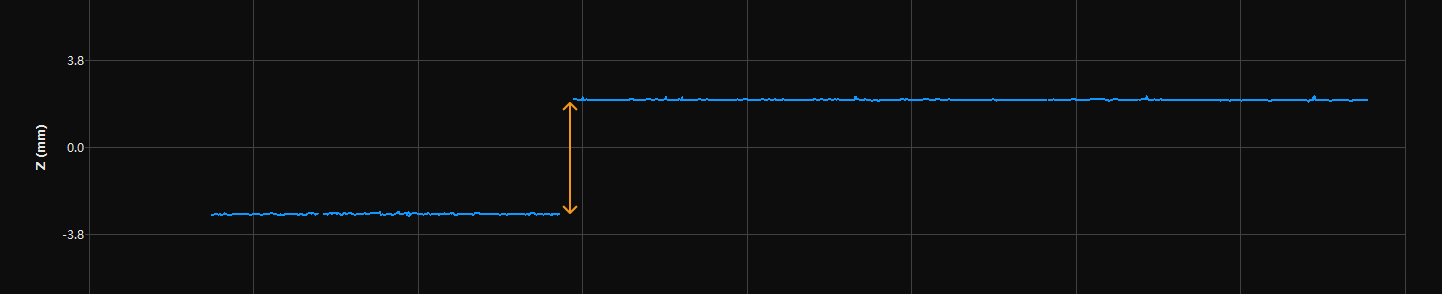
Tilt of the profile not matching that of the actual object
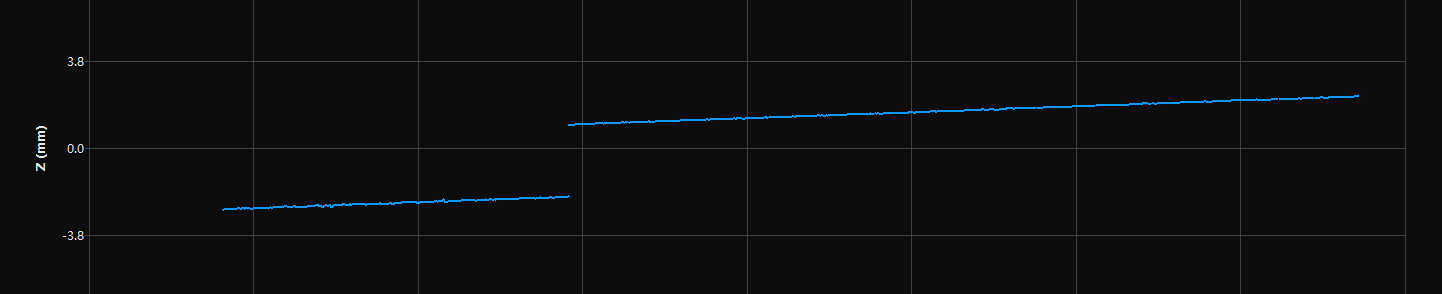
Height difference of two locations in the profile not matching that of the actual object
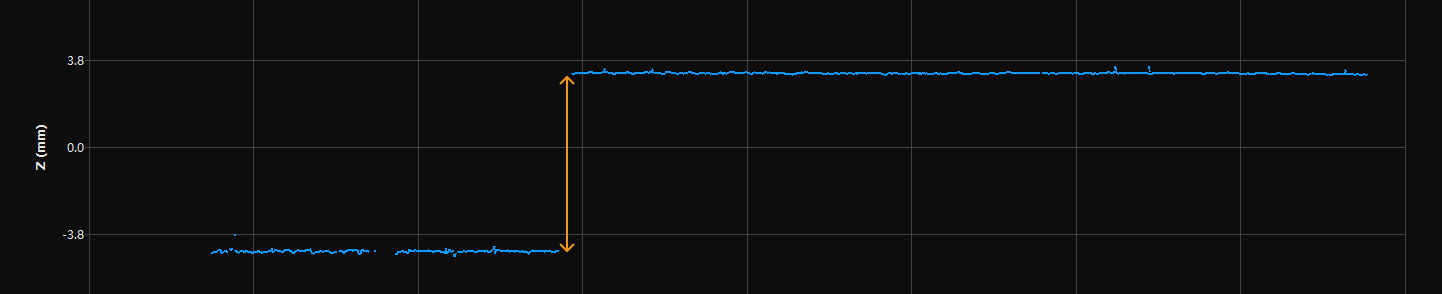
-
Adjust Parameters in Profile Mode
Please follow the procedure below to adjust the parameters in the profile mode. After adjusting parameters, acquire data again to check if the data quality changes.
-
(Optional) If the tilt of the profile or the height difference between two locations in the profile does not match those of the actual object, perform tilt correction or height correction.
-
Based on the characteristics of the target object, select Exposure mode.
-
Adjust the brightness of the laser lines:
If laser lines too dark
-
Increase Exposure Time.
-
Increase Analog Gain.
-
Increase Digital Gain or Laser Power.
If laser lines too bright
-
Decrease Exposure Time.
-
Decrease Analog Gain.
-
Decrease Digital Gain or Laser Power.
-
-
Set a Z-direction ROI to reduce the amount of data to be processed and enhance the max scan rate.
-
(Optional) if unneeded data, such as noise and laser lines produced by interreflection, is present at fixed locations, set masks to exclude such data.
-
Adjust the parameters that affect profile extraction result:
-
Adjust Min Laser Line Width and Max Laser Line Width to exclude the pixel columns whose laser line widths do not meet the requirements.
-
If multiple laser lines are present, adjust Spot Selection according to the actual situation.
If the extraction result still does not meet the requirements, you can change the visibility to Expert and then adjust the following parameters:
-
Adjust Min Grayscale Value to exclude the pixels that are too dark in the raw image.
-
If multiple laser lines are present, adjust Min Sharpness to exclude the dark and blurry laser lines produced by stray light or interreflection.
-
Select the location for extracting the profile in each laser line through Edge Selection.
-
-
Adjust the parameters that affect profile processing:
-
Use Filter to reduce noise or smooth the profile.
-
Use Gap Filling to fill the gaps in the profile.
-
Adjust the quality of the profile at the object edges through Gap Filling Edge Preservation.
If the processing result still does not meet the requirements, you can change the visibility to Expert and then adjust the following parameters:
-
Select the point to be retained during resampling through Resampling.
-
Adjust the quality of the profile at the object edges through Resampling Edge Preservation.
-
|