Introduction to Labeling Tools
Pre-labeling Tool
After you validate a model, you can use the Pre-labeling Tool to automatically label a single image.
-
In the labeling toolbar, click
 (or press T on the keyboard) to select the Pre-labeling Tool.
(or press T on the keyboard) to select the Pre-labeling Tool. -
In the upper part of the image, click Start labeling to enable the automatic labeling.
| After the labeling process is finished, you can view a yellow triangle in the upper left corner of the sequence number of the image. |
ROI Tool
You can use the ROI Tool to set the region of interest.
Setting the ROI can avoid interferences from the background.
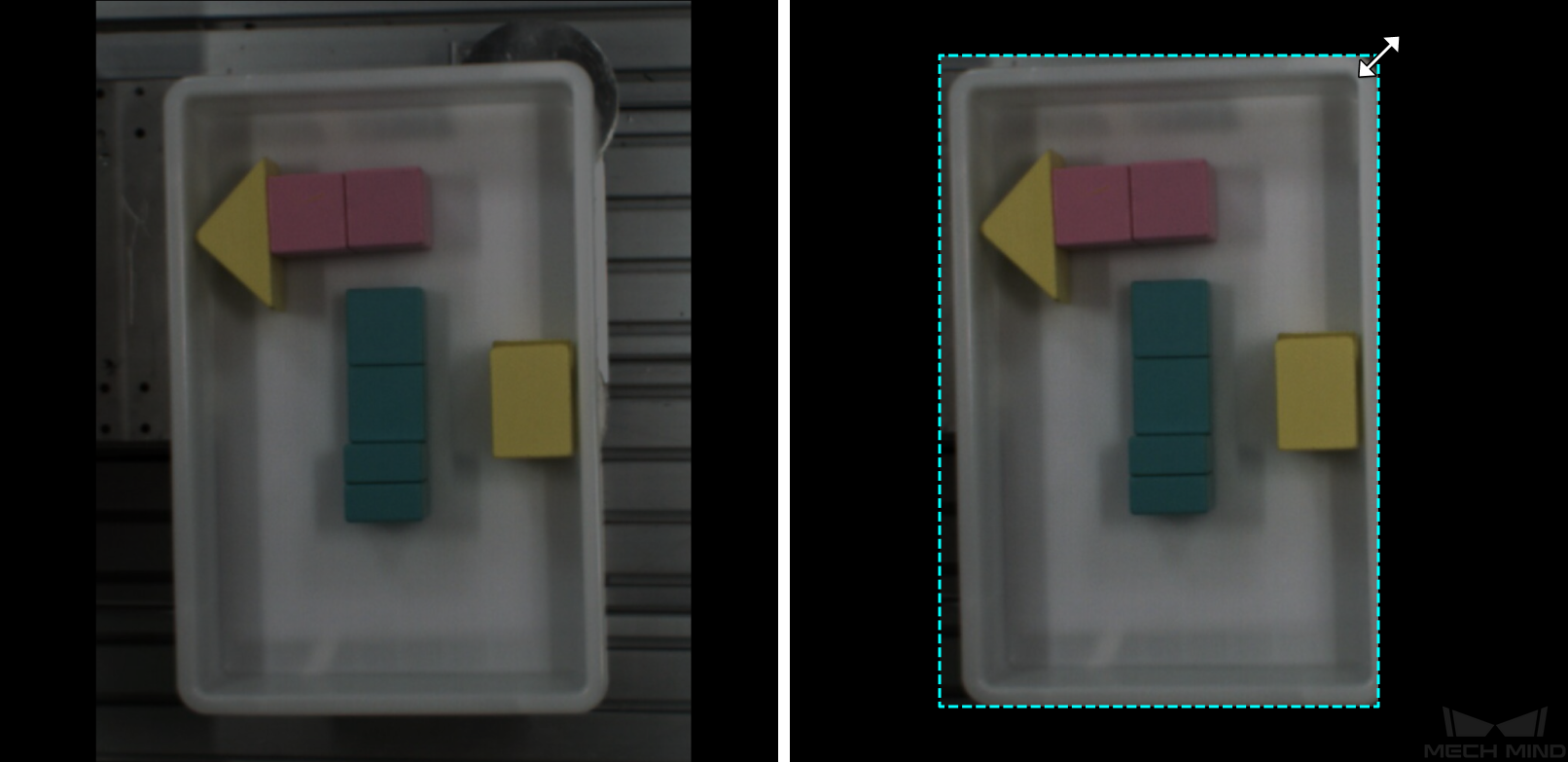
-
Click
 (or press O on the keyboard).
(or press O on the keyboard). -
Adjust the ROI frame in the selection region.
-
Click Apply in the upper left corner of the labeling interface.
Select Tool
You can use the Select Tool to scale images.
-
In the labeling toolbar, click
 (or press S on the keyboard) to select the Select Tool.
(or press S on the keyboard) to select the Select Tool. -
Place the cursor in the labeling area of the image and use the mouse wheel to scroll forward to zoom in and scroll backward to zoom out.