Set Point Cloud Model and Pick Point in Parameter Recipe
A parameter recipe is a set of parameter configurations for adjusting a project under different operating conditions. By configuring unique parameter recipes for different scenarios, you can avoid to build projects repeatedly. For example, use the same Mech-Vision project to process different target objects or objects.
Add a Parameter Recipe
For example, when setting up two different point cloud models for 3D Coarse Matching, ensure that the two point cloud models have been created beforehand. The steps for setting up the parameter recipe are as follows:
-
Click the Project Assistant tab, and click
 to open the Parameter Recipe panel.
to open the Parameter Recipe panel. -
Click
 in the Parameter Recipe panel.
in the Parameter Recipe panel. -
Click the Add Recipe button in the pop-up Parameter Recipe Editor window.
-
Double-click the newly added item in the parameter list and enter the recipe name, such as model_1.
-
Continue to click Add Recipe and enter the recipe name, such as model_2.
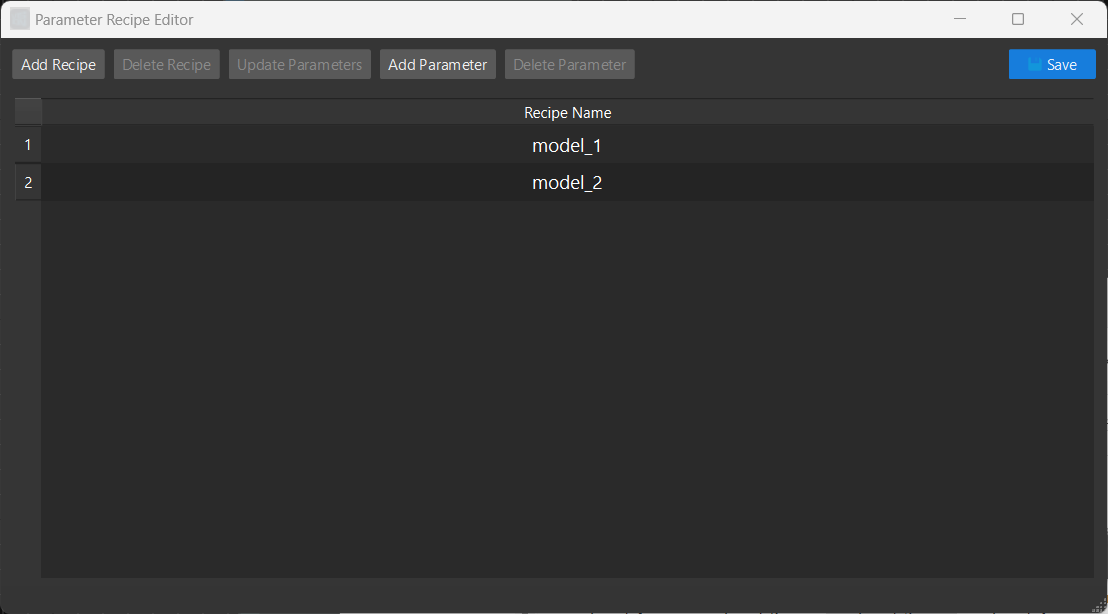
-
Click Add Parameter, find and click 3D Coarse Matching in the pop-up window, click Select Model and then click OK.
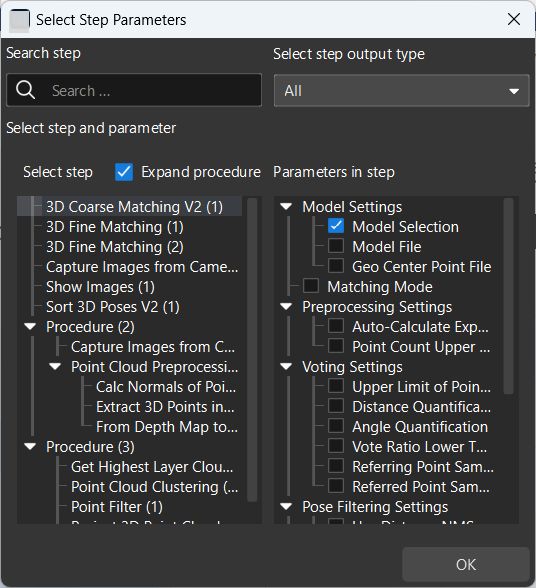
-
Set the parameters of the two recipes respectively.
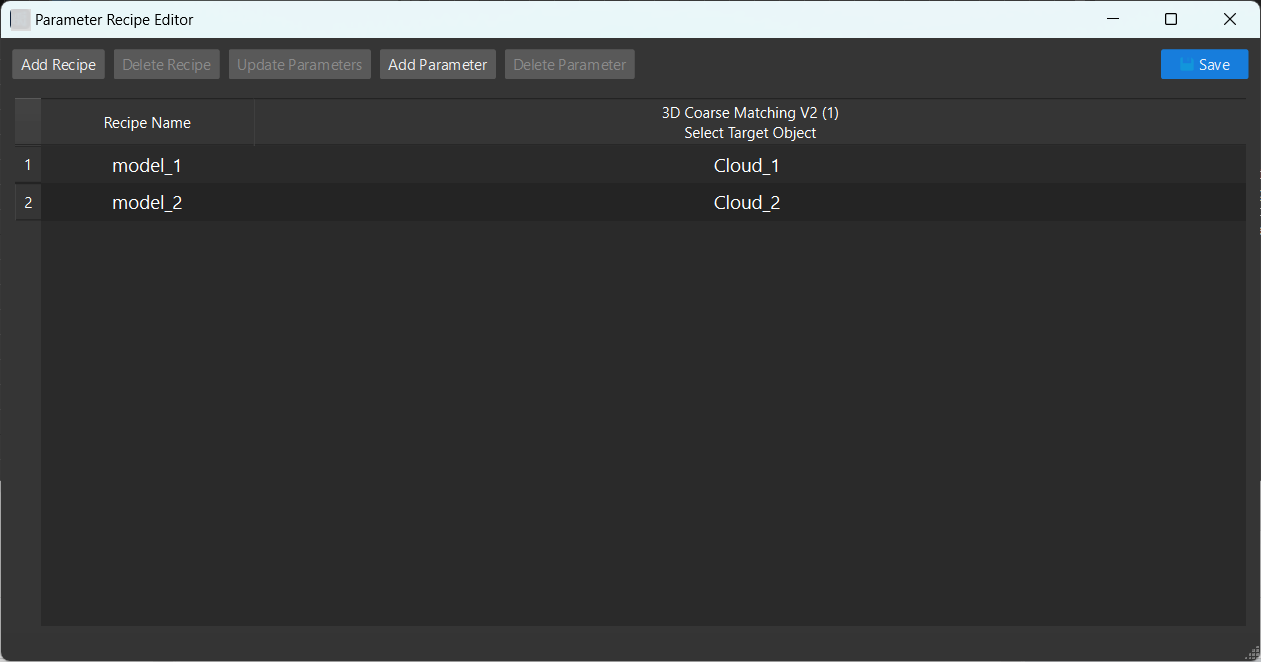
-
Click Save.
Apply or Switch the Parameter Recipe
Follow these steps to apply or switch the parameter recipe manually:
-
Click the Project Assistant tab, and click
 to open the Parameter Recipe panel.
to open the Parameter Recipe panel. -
In the Parameter Recipe panel, select the parameter recipe corresponding to the target object in the drop-down list.
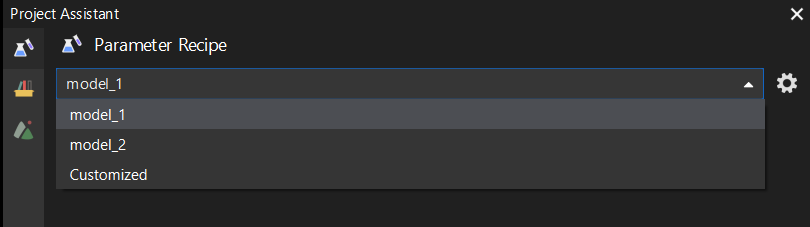
-
When running the project, the currently specified parameter recipe will be used.