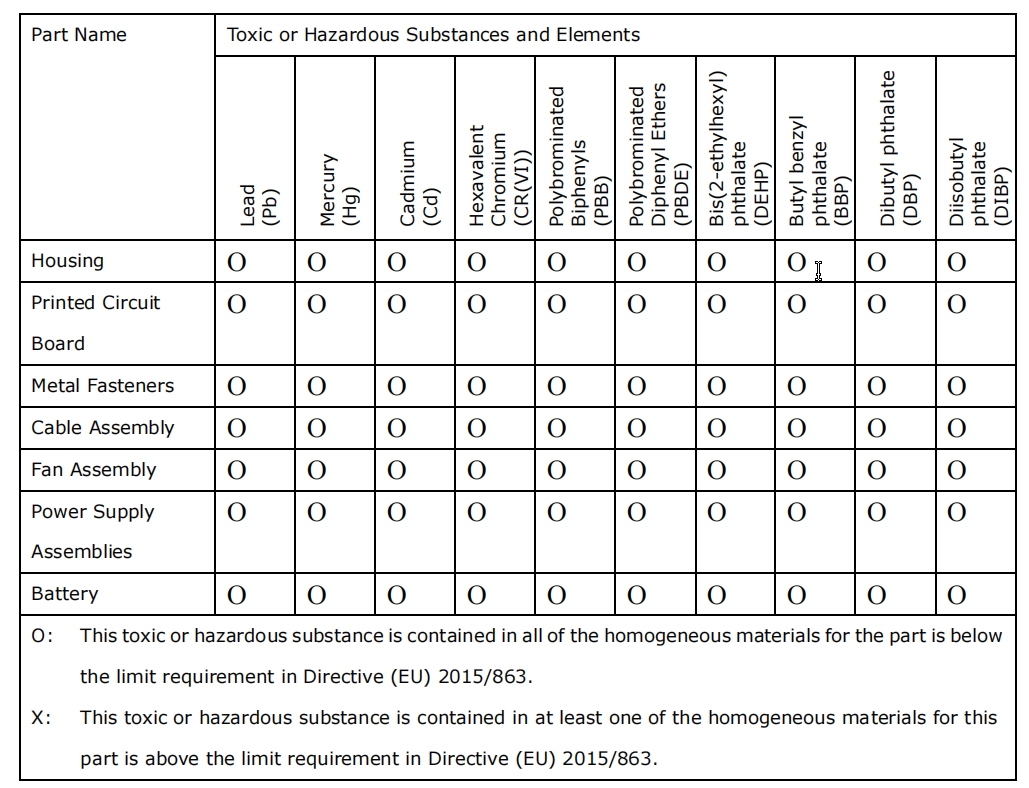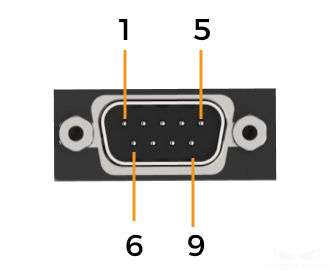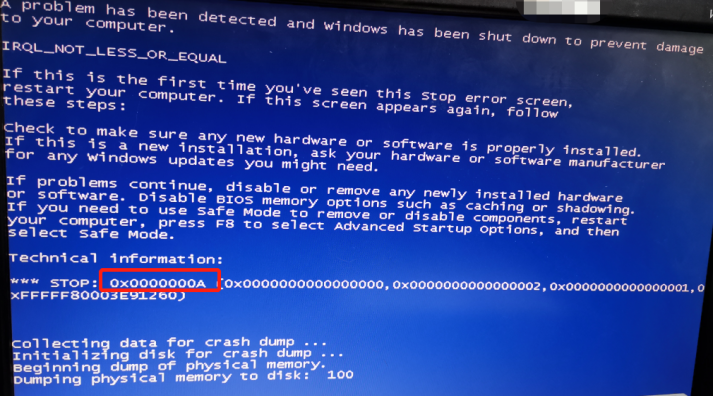Mech-Mind IPC PRO User Manual
Preface
This user manual applies to the industrial PCs (IPCs) of the Mech-Mind IPC PRO series.

The Mech-Mind IPC PRO series supports the following models:
-
IPCW-i5-32G-256G+1T-3060-EU
-
IPCW-i5-32G-256G+1T-3060-US
-
IPCW-i5-32G-256G+1T-3060-UK
-
IPCW-i5-32G-256G+1T-3060-JP
-
IPCW-i5-32G-256G+1T-3060-KR
1. Safety Instructions
-
To ensure safe usage, please do not use the product until you have read this user manual and understand how to use the product correctly. Failure to follow the instructions for use and maintenance in this manual may result in damage to the IPC, personal injury, or any loss to third parties.
-
Following the warnings and precautions in this manual can effectively reduce risks, but it cannot eliminate all risks.
-
The content of this user manual has been reviewed, and each step has been carefully checked during the writing process. If you find any questions or errors, please feel free to contact Mech-Mind.
-
This product must be installed, connected, used, and maintained by qualified professionals. Please ensure proper transportation, storage, installation, connection, usage, and maintenance to guarantee the safe operation of the product.
-
This product can operate independently without an Internet connection. If software updates, remote maintenance, or data synchronization are required, network access can be enabled as needed. By default, the product does not initiate any connection to external networks.
General Safety Precautions
Follow the safety precautions outlined below:
-
Be sure to comply with the general safety guidelines for the location where this product is used.
-
When moving, installing, or maintaining this product, ensure that the power supply and power cables are disconnected.
-
Do not use voltage exceeding the rated voltage range, as it may result in incidents such as fire or electric shock.
-
If a large amount of dust, water, or other liquids enters the product, immediately disconnect the power supply, unplug the power cable, and contact Mech-Mind.
-
Do not drop this product onto hard surfaces.
-
Do not use this product in environments where the temperature exceeds the rated temperature.
2. Technical Specifications
| Product | Mech-Mind IPC PRO |
|---|---|
Model |
|
Configuration |
|
CPU |
Intel Core i5-12400 2.5 GHz |
Memory |
32 GB DDR4 |
GPU card |
GeForce® RTX 3060 |
Storage |
256 GB SSD + 1 TB HDD |
Operating system |
Windows 10 IoT Enterprise LTSC |
Wireless network |
NA |
Switches |
1 x POWER switch
|
External interfaces |
|
Network ports |
1 x 1 GbE
|
USB ports |
2 x USB 3.2 GEN1
|
Serial ports |
2 x RS232/422/485 |
Digtal IO |
NA |
Display interfaces |
HDMI/DP |
Mechanical features |
|
Dimensions |
484 mm x 435.5 mm x 176 mm |
Weight (net) |
About 13 kg |
Electronics |
|
Power supply |
AC Input: 100–240 V AC, 5–10 A, 50–60 Hz |
Rated power |
850 W |
Environmental |
|
Operating environment |
Operating temperature: -10°C to 40°C; humidity: 5% to 95%; non-condensing Operating temperature: 40°C to 55°C; humidity: 0% to 50%; non-condensing |
Storage environment |
Storage temperature: -20°C to 60°C; humidity: 5% to 95%; non-condensing |
Safety & Certification |
|
Certification |
CB/CE/FCC/IC/VCCI/KC/NRTL Download certificates |
Protection rating |
IP10 |
Warranty |
|
Warranty period |
One year |
|
For more information about certification, please contact Mech-Mind Technical Support. |
3. Product Overview
3.1. Overview
This product is powered by 12th Gen Intel® processor. This product is bundled with 32 GB DDR4 memory, 256 GB SSD + 1 TB HDD storage and GeForce® RTX 3060 GPU card, and supports operating in -10°C to 55°C.
3.2. Product Views
3.2.1. Front View
The following figure shows the front panel of this product and the interfaces on it.

| No. | Description | No. | Description |
|---|---|---|---|
1 |
POWER LED |
2 |
Hard drive LED* |
3 |
2 x USB ports |
4 |
RESET button (switch) |
5 |
POWER switch |
| When the IPC is powered on, the hard drive LED should blink, indicating that the hard drive is performing read/write operations. |
3.2.2. Rear View
The following figure shows the rear panel of this product and the interfaces on it.
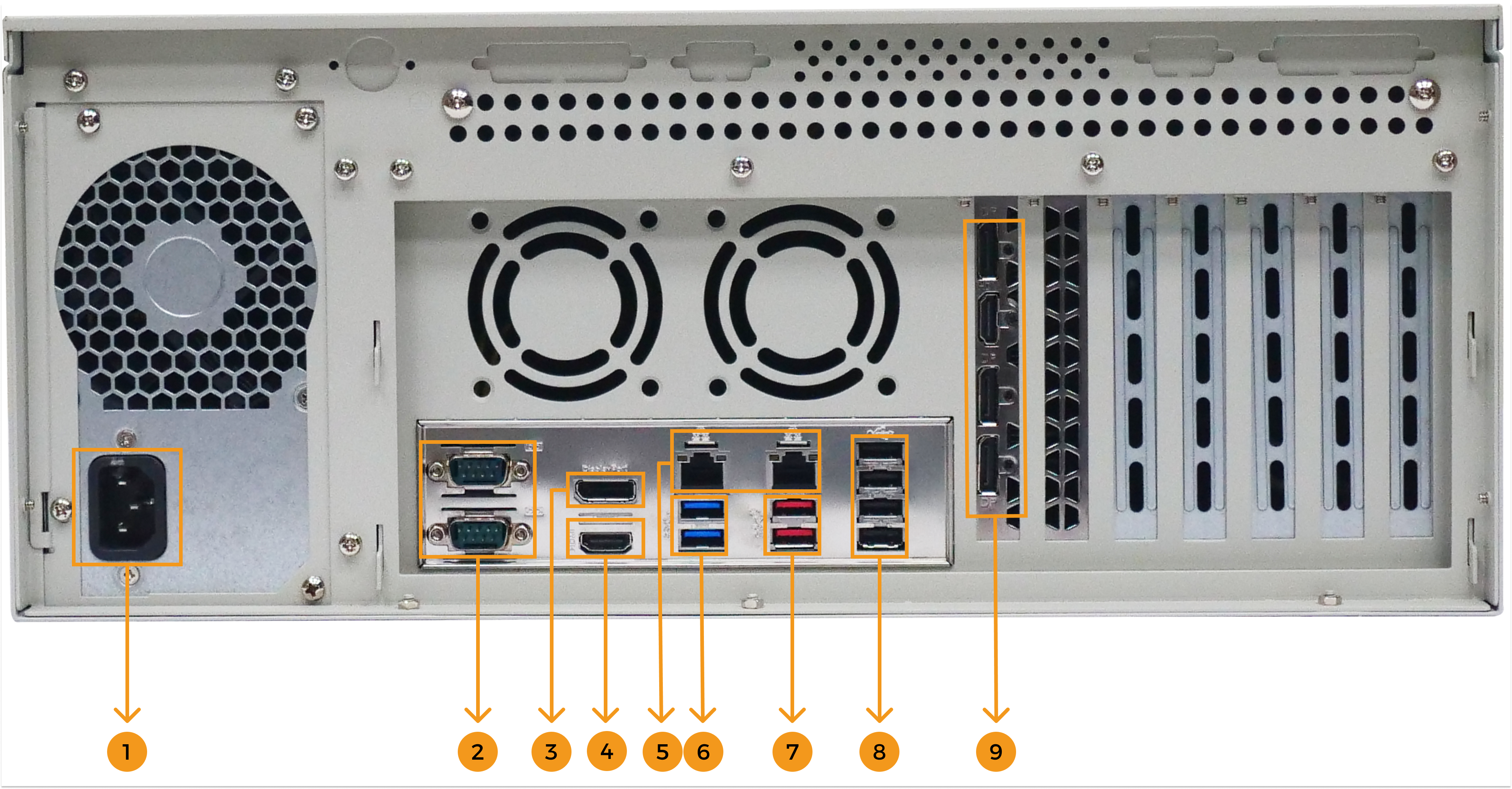
| No. | Description | No. | Description |
|---|---|---|---|
1 |
Power connector |
2 |
2 x RS232/422/485 |
3 |
1 x DP port1 |
4 |
1 x HDMI port1 |
5 |
1 x 1 GbE (left), 1 x 2.5 GbE (right) |
6 |
2 x USB 3.2 GEN1 |
7 |
2 x USB 3.2 GEN2 |
8 |
6 x USB 2.0 |
9 |
1 x HDMI port, 3 x DP ports2 |
|
4. Installation
4.1. Unpacking Checklist
| If some of the components listed in the checklist below are missing, please do not proceed with the installation and contact Mech-Mind Technical Support. |
This product is shipped with the following components:
| No. | Item | Quantity | Illustration |
|---|---|---|---|
1 |
Mech-Mind IPC PRO |
1 |
|
2 |
Handler |
2 |
|
3 |
Power cord |
1 |
|
4 |
Handler mounting screw |
8 |
|
5 |
Rail mounting screw |
8 |
|
4.2. Installation Precautions
Before installing this product, please pay attention to the following installation precautions:
-
Read the user manual: The user manual for this product provides detailed instructions on installation and configuration options. Please read it before installation.
-
DANGER! Disconnect power: Ensure that the power to the IPC is completely disconnected during the installation process. Failure to do so may result in electric shock or personal injury.
-
Qualified personnel: This product must be installed by qualified professionals.
-
Air circulation: When installing this product, ensure there is adequate airflow. The cooling ventilation openings of this product must not be obstructed. Leave at least a 5 cm gap around the product to prevent overheating.
-
Grounding: This product must be properly grounded.
4.3. Mount the IPC with the Handlers
To mount the IPC onto a rack using the two handlers, please follow the steps below.
-
Align the mounting holes in the handlers with the corresponding retention screw holes on the side surface of the IPC.
-
Secure the handlers to the IPC by inserting the handler mounting screw into each handler.

-
Align the mounting holes in the front of the handlers with the mounting holes on a rack.
-
Use screws (prepared by yourself) to secure the IPC to the rack.

4.4. Ground the IPC Properly
To ensure the safe operation of the IPC and to avoid electrical interference, follow the steps below to connect the grounding wire properly:
-
Find the grounding terminal: On the rear panel of the IPC, locate the grounding terminal marked with the grounding symbol (⏚).

-
Remove the grounding screw: Use a screwdriver to remove the screw from the grounding terminal and keep the screw safely.
-
Align the ring terminal of the grounding wire: Place the ring terminal of the grounding wire over the screw hole of the grounding terminal and align it properly.
-
Secure the grounding wire: Reinsert the screw into the grounding terminal and tighten it with a screwdriver to firmly secure the grounding wire.
-
Check the connection: Gently pull the grounding wire to confirm it is firmly connected and does not loosen.
|
5. External Interface Description
5.1. Power Connector
There is one power connector on the rear panel. The power connector is a 3-pin terminal that can directly connect to a 100–240 V AC power supply through the power cord.

After the power connecter is connected to the power supply, the power LED indicator on the front panel indicates the status of the power.
| Power LED indicator | Description |
|---|---|
Off |
No power supply |
Solid green |
Power-on mode |
5.2. Ethernet Ports
The Ethernet ports allow the IPC to connect to an external network.
To connect the IPC to an external network, follow these steps:
-
Locate the Ethernet ports on the IPC.
-
Align the RJ45 connector on the Ethernet cable with one of the Ethernet ports.
-
Insert the RJ45 connector on the Ethernet cable into the Ethernet port.

Each Ethernet port on the IPC has two status light-emitting diodes (LEDs). The Activity/Link LED indicates the link status or the activity of the port and the Speed LED indicates the connection speed of the port.
The following table shows the LED status of the 2.5 GbE Ethernet port.
| LED | Status | Description |
|---|---|---|
Activity/Link LED |
Off |
No link |
Yellow |
Linked |
|
Blinking |
Data is being sent/received |
|
Speed LED |
Off |
100 Mbps connection |
Orange |
1 Gbps connection |
|
Green |
2.5 Gbps connection |
The following table shows the LED status of the 1 GbE Ethernet port.
| LED | Status | Description |
|---|---|---|
Activity/Link LED |
Off |
No link |
Yellow |
Linked |
|
Blinking |
Data is being sent/received |
|
Speed LED |
Off |
10 Mbps connection |
Orange |
100 Mbps connection |
|
Green |
1 Gbps connection |
5.3. Display Interfaces
The HDMI and DP interfaces are used to connect the IPC to a monitor.
Based on testing, the HDMI and DP interfaces of this IPC support the following monitor brands and models.
| Interface type | Brand | Model | Size/Resolution/Decription |
|---|---|---|---|
HDMI |
HP |
24MQ |
24" LCD 1920x1080 |
Dell |
S2721QS |
27" LCD 3840x2160 |
|
AOC |
V2790B |
27" LCD 3840x2160 |
|
LG |
HDR4K |
27" LCD 3840x2160 |
|
LG |
HDR5K |
34" LCD 5120x2160 |
|
MSI |
PS341WU |
34" LCD 5120x2160 |
|
DP |
HP |
24MQ |
24" LCD 1920x1080 |
Dell |
S2721QS |
27" LCD 3840x2160 |
|
AOC |
V2790B |
27" LCD 3840x2160 |
|
LG |
HDR4K |
27" LCD 3840x2160 |
|
LG |
HDR5K |
34" LCD 5120x2160 |
|
SAMSUNG |
S23C650 |
23" LCD 1920x1080 |
|
6. Maintenance and Cleaning
When maintaining or cleaning this product, please follow the guidelines below.
6.1. Cleaning Precautions
Please read the following instructions carefully before cleaning any parts or components of this product:
-
The interior of this product does not require cleaning. Avoid allowing liquids to enter the interior of the product.
-
When using a vacuum cleaner to clean the product, be cautious with all removable small components.
-
Disconnect the power supply before cleaning this product.
-
When cleaning this product, avoid using solvents or chemicals that may cause allergic reactions.
-
Do not eat or smoke around this product.
6.2. Cleaning Tools
Some components of this product can only be cleaned using specialized tools. Below is a list of items to be used when cleaning this product.
-
Cloth - Use a soft, clean cloth to clean this product.
-
Water or rubbing alcohol - A cloth moistened with water or rubbing alcohol can be used to wipe the product.
-
Vacuum cleaner - Using a vacuum cleaner specifically designed for cleaning computers is one of the best methods to clean this product.
-
Cotton swabs - Cotton swaps moistened with rubbing alcohol or water are excellent tools for cleaning hard-to-reach areas. It is recommended to use cotton swabs that do not shed fibers, such as foam swabs, for cleaning.
7. Troubleshooting
7.1. No Display on Boot
Symptom:
After powering on, the power LED and hard drive LED indicators are normal, but there is no display on the screen.
Possible causes:
-
The monitor is faulty.
-
The monitor cable is incompatible with the IPC’s interface.
-
The monitor cable is not connected to the HDMI or DP port on the discrete graphics card.
Solution:
-
Replace the monitor.
-
Replace the monitor cable.
-
If the IPC is equipped with a discrete graphics card, ensure that the monitor cable is connected to an HDMI or DP port on the discrete graphics card.
7.2. Automatic Shutdown or Reboot
Symptom:
During operation, the IPC automatically shuts down or reboots.
Possible causes:
-
A software has set a scheduled shutdown or reboot function.
-
An abnormal CPU temperature has caused the IPC to shut down or reboot.
-
A blue screen or other faults cause the IPC to reboot.
Solution:
-
Observe whether the automatic shutdown or reboot occurs at a fixed time.
If so, it may be caused by a software setting a scheduled shutdown or reboot function. Press the Delete key during boot to enter the BIOS, then wait for a period of time. If the IPC does not shut down or reboot at the fixed time, it can be confirmed that the issue is caused by the software’s scheduled shutdown or reboot setting. Please locate and disable this setting in the software.
-
If the issue is not caused by the software’s scheduled shutdown or reboot setting, please contact Mech-Mind Technical Support.
7.3. System Freeze or Lag
Symptom:
The screen freezes or the display becomes sluggish.
Possible causes:
-
Program conflicts cause the system to freeze or lag.
-
A cooling system failure causes the system to freeze or lag.
-
Electromagnetic interference causes the lag.
Solution:
-
Reboot the IPC. Rebooting usually resolves most system freeze issues. Press the Ctrl + Alt + Delete keys, select the power button at the lower right, and click reboot. If the system is unresponsive, press and hold the power button to force a reboot.
-
Close programs that consume excessive memory. Right-click the taskbar, select Task Manager, or use Ctrl + Shift + Esc to open it. Find the processes consuming high resources, right-click, and select End task to close them.
-
Check whether the cooling fan is running normally and whether the heatsink is blocked. If any abnormalities are found, please contact Mech-Mind Technical Support.
-
Identify sources of electromagnetic interference and take measures to control them, such as isolating the IPC from the interference source and ensuring proper grounding of the interference source.
8. Obtain Support
If you need technical support, please contact Mech-Mind Technical Support in any of the following means:
-
Email: service@mech-mind.net
-
Community: Mech-Mind Online Community
Appendix A: Hazardous Material Disclosure
The details provided in this appendix are to ensure that the product is compliant with the RoHS II Directive (2015/863/EU). The table below acknowledges the presence of small quantities of certain substances in the product and applies to RoHS II Directive (2015/863/EU).