Camera Did Not Project Light, and Depth Map Was Not Generated
Symptoms
After controlling the camera to acquire images with Mech-Eye SDK, the camera did not project light, and the software did not receive the depth map.
-
Mech-Eye Viewer: The depth map display interface only displayed the following image.
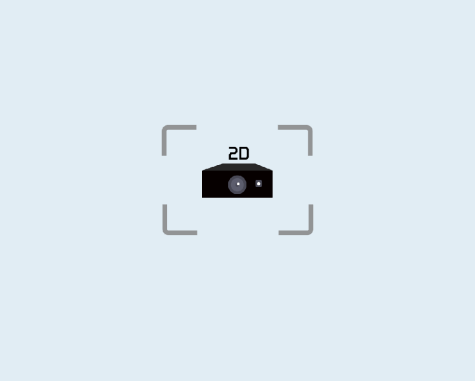
-
Mech-Eye API: After the image acquisition method had been called, the error code -6 was returned.
-
GenICam interface: a timeout error might have occurred.
Possible Causes
-
The camera cables are not connected correctly.
-
The DC power cable of the DIN rail power supply is too long.
-
The voltage of the power supply is insufficient.
Solution
| The instructions in this section are only applicable to the Windows operating system. If you are using the Ubuntu operating system, please contact Technical Support. |
-
Based on the time when the issue occurred, in Mech-Eye Viewer, open the last log generated before the issue occurred.
-
In this log, based on the time on the left, find the message recorded when the issue occurred. Based on the error code in the message, check the corresponding solution below.
Error Code 0x0105, 0x0107 or 0x0109
Please follow these steps to troubleshoot the issue:
-
Refer to Camera Hardware User Manual and Guidelines for Mounting Camera Cables and check if the camera cables are correctly connected and mounted, without issues such as not fully tightened connector nut or tangling with other cables.
-
If the camera cables are not correctly connected and mounted, please correct the connection and mounting, and then check if the symptoms are still present.
-
If not present, the troubleshooting is completed.
-
If still present, proceed to step 2.
-
-
If the camera cables are correctly connected and mounted, proceed to step 2.
-
-
Based on the power supply of the camera, proceed to the corresponding step:
-
If a DIN rail power supply or power adaptor is used to supply power to the camera, proceed to step 3.
-
If an automated guided vehicle (AGV) is used to supply power to the camera, proceed to step 4.
-
-
Check if the power supply is correctly grounded: if a DIN rail power supply is used to supply power to the camera, refer to Camera Hardware User Manual to check if the PE wire of the DIN rail power supply is correctly connected. If a power adaptor is used to supply power to the camera, check if the power outlet to which the 3-prong connector of the adaptor AC power cable is connected is correctly grounded.
-
If the power supply is not correctly grounded, correct the grounding and then check if the symptoms are still present.
-
If not present, the troubleshooting is completed.
-
If still present, please contact Technical Support.
-
-
If the power supply is correctly grounded but the symptoms are still present, please contact Technical Support.
-
-
Check if a delay relay is used on the AGV to ensure stable voltage.
-
If a delay relay is not used, please add one and then check if the symptoms are still present.
-
If not present, the troubleshooting is completed.
-
If still present, please contact Technical Support.
-
-
If a delay relay is already used, please contact Technical Support.
-
Error Code 0x020c
Please follow these steps to troubleshoot the issue:
Check if the DC power cable of the DIN rail power supply is longer than 20 m.
-
If the cable is longer than 20 m, please adjust the voltage of the DIN rail power supply so that the voltage supplied to the camera is increase by 2 V.
-
If the cable is not longer than 20 m, please contact Technical Support.
Related Issues
The following issues might be caused by the same reasons. If you also encountered these issues, after resolving the issue in this topic, you can check if these other issues have been resolved as well.