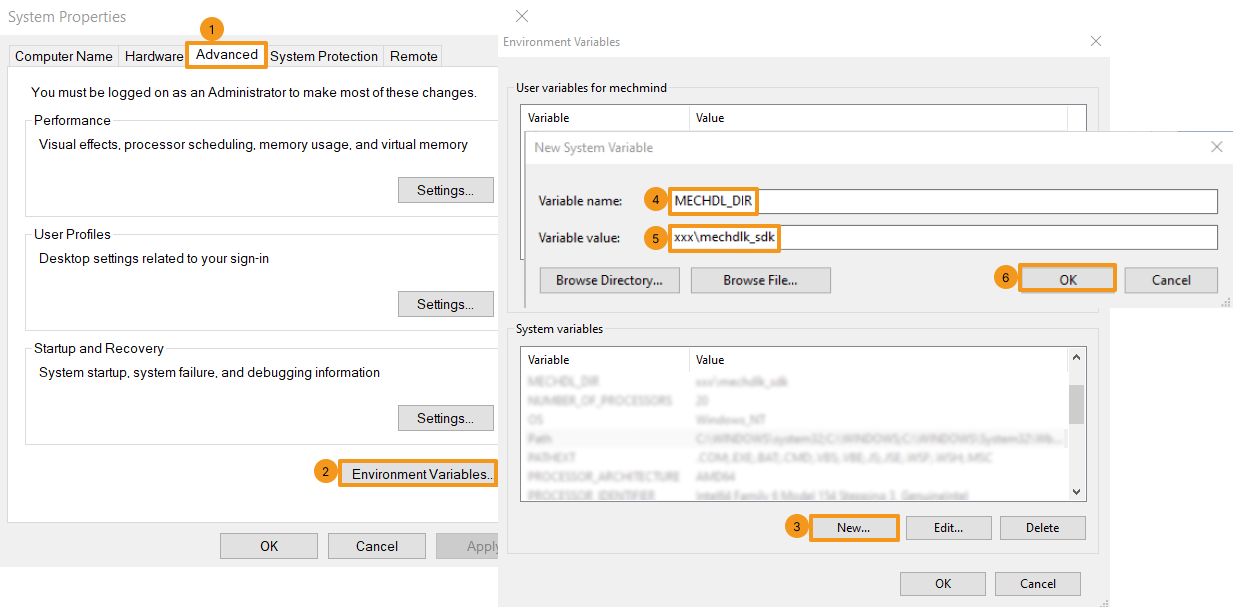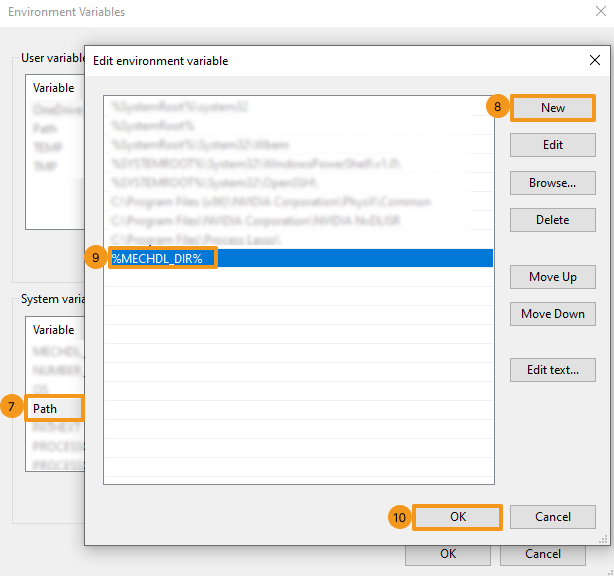C# (Windows)
Sample List
Two categories of samples are provided: Basic and Advanced.
-
Basic: samples using models exported from Mech-DLK to do inference of single images and simultaneous inference of images, as well as obtain and visualize results.
-
A sample for inference of single images (both single models and cascaded models are supported)
-
A sample for simultaneous inference of images (both single models and cascaded models are supported)
-
-
Advanced: samples demonstrating collaborative development of Mech-DLK SDK with HALCON/OpenCV.
-
A sample that runs on the basis of Mech-DLK SDK and HALCON
-
A sample that runs on the basis of Mech-DLK SDK and OpenCV
-
Prerequisites
The usage of C# samples in Mech-DLK SDK is based on the following prerequisites:
Install Required Software
The usage of the C# samples in Mech-DLK SDK requires the installation of Mech-DLK SDK and Visual Studio.
Install Mech-DLK SDK
Please obtain the latest Mech-DLK SDK and the third-party libraries and resources it depends upon according to the Installation Guide.
Install Visual Studio (Version 2017 or Above)
-
Download the Visual Studio installer.
-
During installation, please select .NET desktop development in the Desktop & Mobile category. Then, click Install in the lower-right corner.
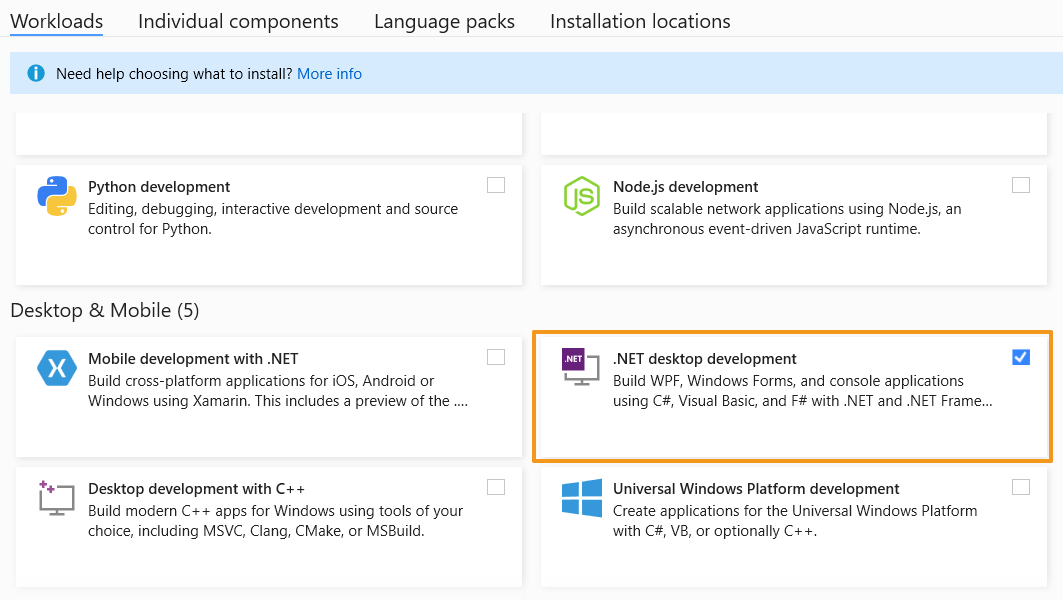
Add Environment Variables
You can add the related environment variables by the following steps.
-
Right-click This PC on the desktop and select Properties.
-
Click Advanced system settings and on the Advanced tab of the pop-up System Properties dialog box, click Environment Variables to open the Environment Variables dialog box.
-
In the System Properties box, click New and in the pop-up box of New System Variable, enter MECHDL_DIR in the text field of Variable name and xxx/mechdlk_sdk in the text field of Variable value. Then, click OK.
-
In the System Properties box, scroll to Path and double-click it to show the Edit System Variable dialog box.
-
Click New in the upper-right corner, and add %MECHDL_DIR%. Then, click OK in the lower-right corner.
| If you can find %MMIND_DLK% in the Edit System Variable dialog box, select it and click Delete on the right to remove this variable. |