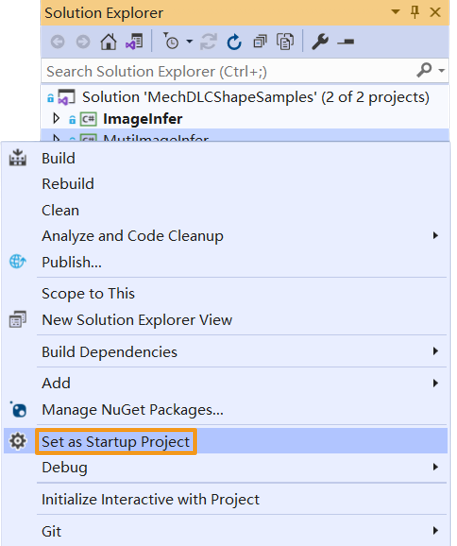Run Basic samples
You can build and run the provided samples by the following instructions if you have completed all operations required in the Prerequisites section.
Build samples
-
Find the
MechDLCShapeSamples.slnfile under xxx\mechdlk_sdk\samples\csharp and double-click the file to open the solution in Visual Studio. -
In the menu bar, select . An executable file will be generated and saved to the bin folder (path: xxx\mechdlk_sdk\samples\csharp).
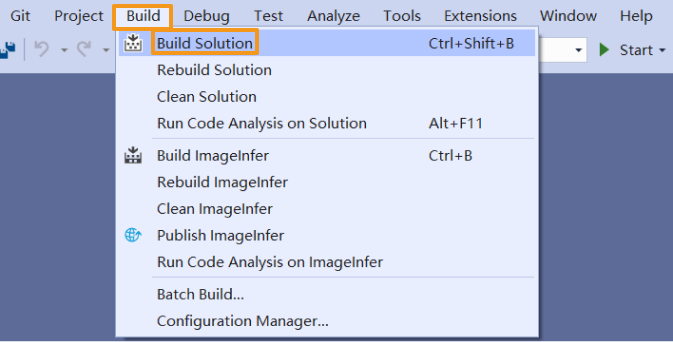
-
Copy and paste the resources folder under the project folder to the path xxx\mechdlk_sdk\samples\csharp\bin.
-
Copy and paste all files in the 3rd_dll folder under the project folder to the path xxx\mechdlk_sdk\samples\csharp\bin.
-
Copy and paste all files in the mechdlk_sdk\dll directory under the project folder to the path xxx\mechdlk_sdk\samples\csharp\bin.
| To run any C# sample in Mech-DLK SDK, you only need to perform Steps 3, 4, and 5 once. |