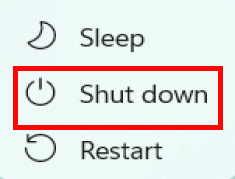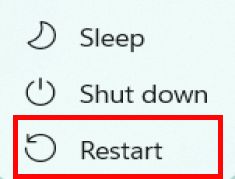Power on and off the Vision System
To ensure that users new to the vision system can quickly get up to speed and maintain smooth production on-site, the following sections will detail the operating procedures for direct operators, front-line personnel, technicians, engineers, and other relevant users.
Power on the Vision System
-
Before powering on the vision system, ensure that the IPC on-site is connected to a power source. The IPC typically powers on automatically when connected to power, reducing the need for manual operation.
-
Press the POWER button
 on the IPC’s front panel to complete the startup process. The vision system will automatically launch after the IPC is powered on.
on the IPC’s front panel to complete the startup process. The vision system will automatically launch after the IPC is powered on.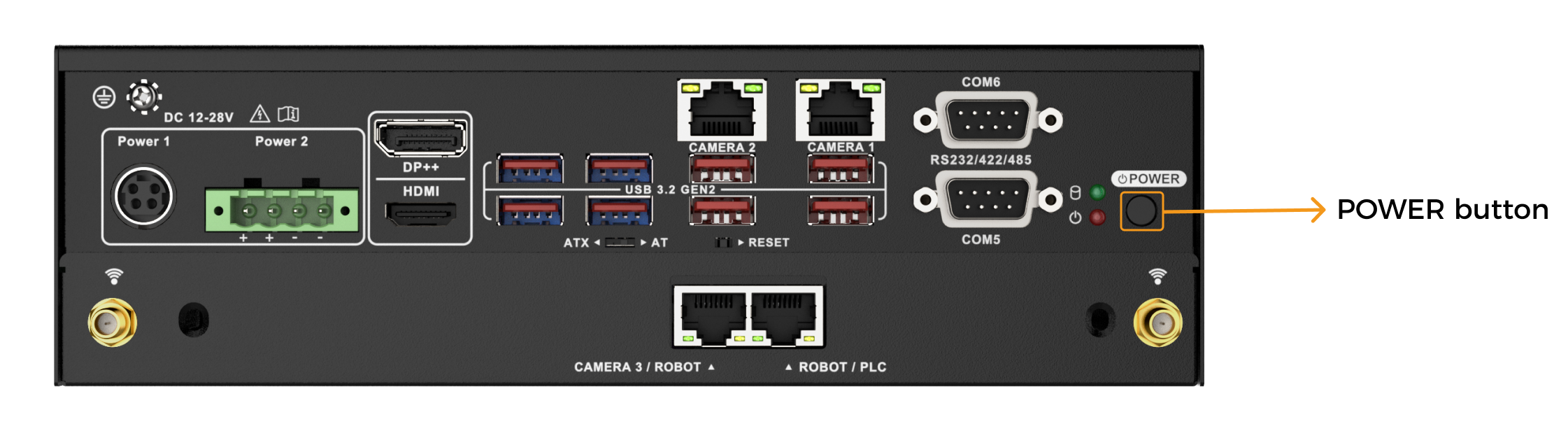
-
If the monitor does not turn on a few minutes after completing the above steps, please follow the procedures below to check:
-
Check if the POWER LED indicator of the IPC is solid on.
-
Check if the POWER LED indicator of the monitor is solid on.
-
-
After the IPC starts up, it is usually configured to automatically launch the software of the vision system and minimize the interface window. Find the Mech-Vision icon on the desktop, and click it. The Mech-Vision interface will be popped up.
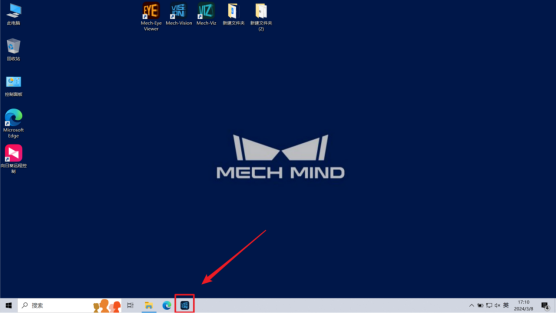
-
View the Menu bar and the Log-Console interface to verify if the project has loaded correctly and if the communication connections are functioning properly.
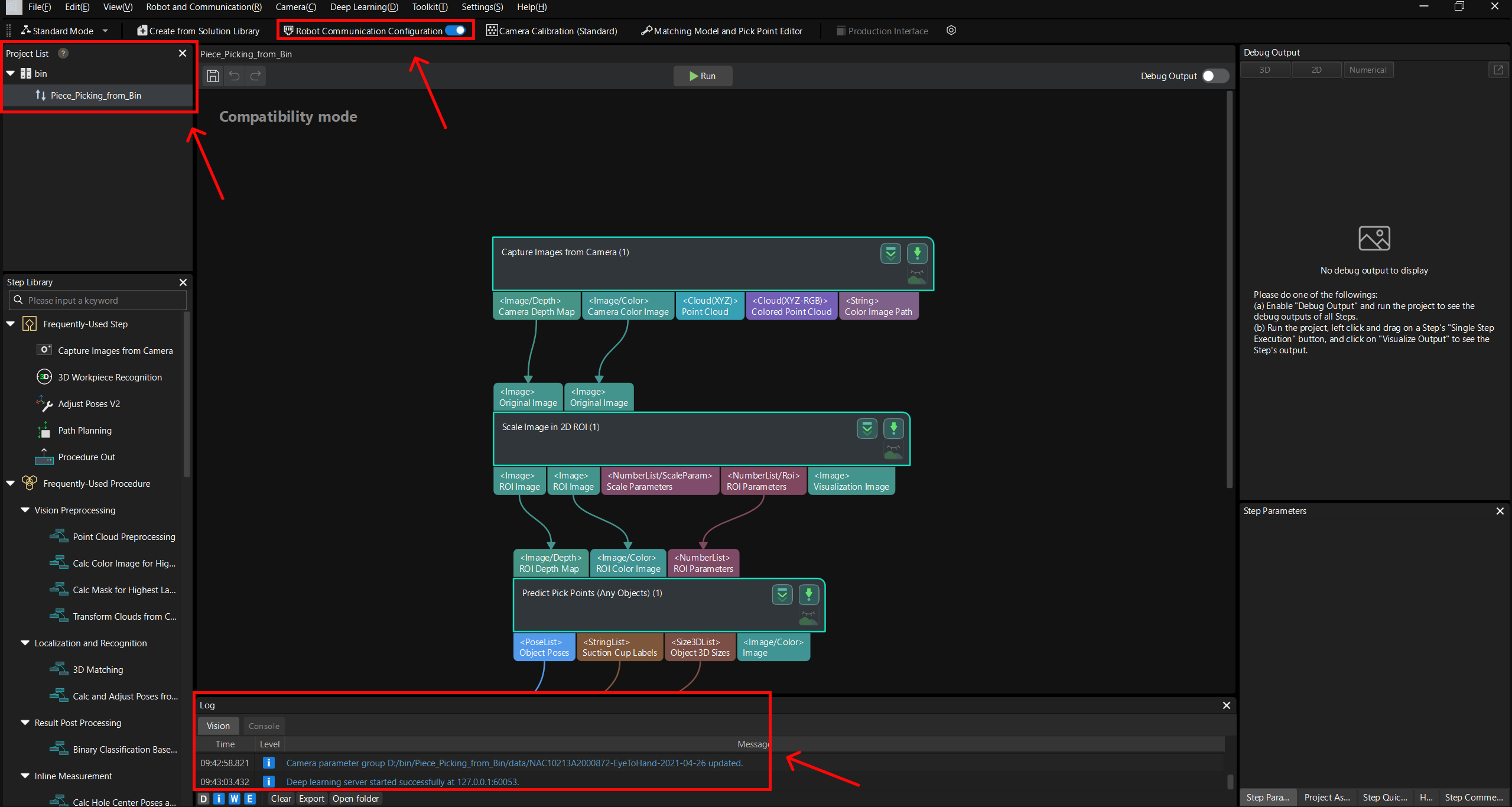
Illustration Description:
-
Project loaded successfully
-
Camera connected successfully
-
Communication activated successfully
-
Power off the Vision System
-
When closing the IPC on site, you need to close the vision system first. In the lower-right corner of the desktop, right-click the Mech-Vision and Mech-Viz (skip this if the Mech-Viz is not used) icons, and then select Exit Mech-Vision or Exit Mech-Viz to close the software of the vision system.
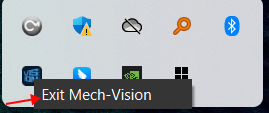
-
When closing the vision software, you may be prompted to Save Changes. If you need to save the changes, click Save; if you do not need to save them, click Discard, and the software will then be closed.
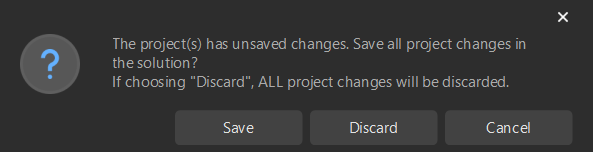
-
After closing the software, select Power in the Start menu bar of the IPC, and then click Shut down.