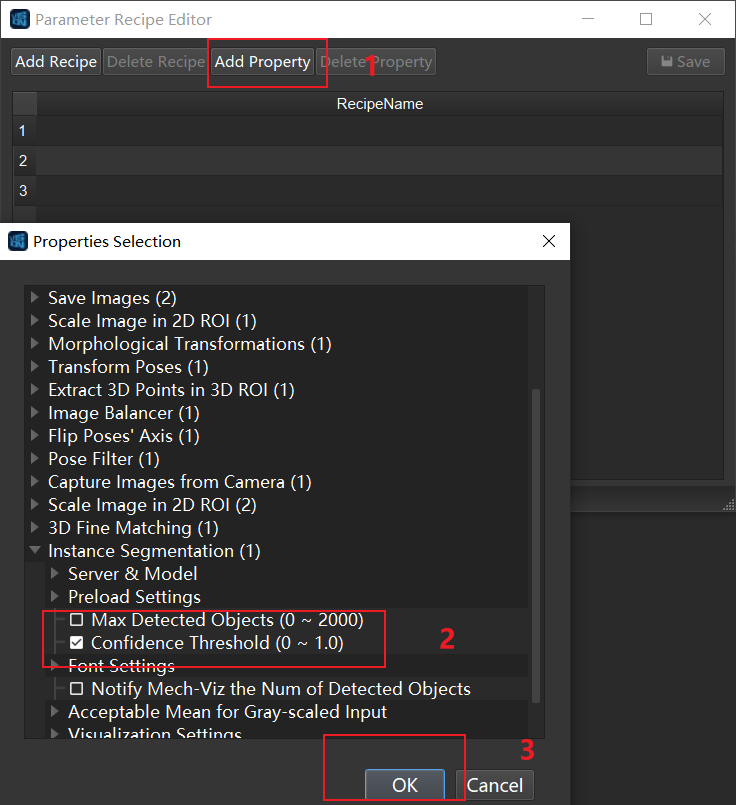Parameter Recipe Configuration¶
Application Scenarios¶
In on-site applications, there are often scenarios of “using the same Mech-Vision project to process different workpieces (items)”.
In scenarios of this type, Mech-Vision project programming can be the same, but some parameters change. In this case, the parameter recipe can be dynamically modified to adapt the project to different working scenarios.
Instructions¶
After opening a project, click
 in the Project Assistant to enter the Parameter Recipe Editor.
in the Project Assistant to enter the Parameter Recipe Editor.Add and delete recipes.
Click Add Compensation to add a recipe for each model of the object to pick.
Fill in a unique formula name, as shown in Figure 1.
Click Delete Recipe to delete selected recipe (hold Ctrl for multiple selections).
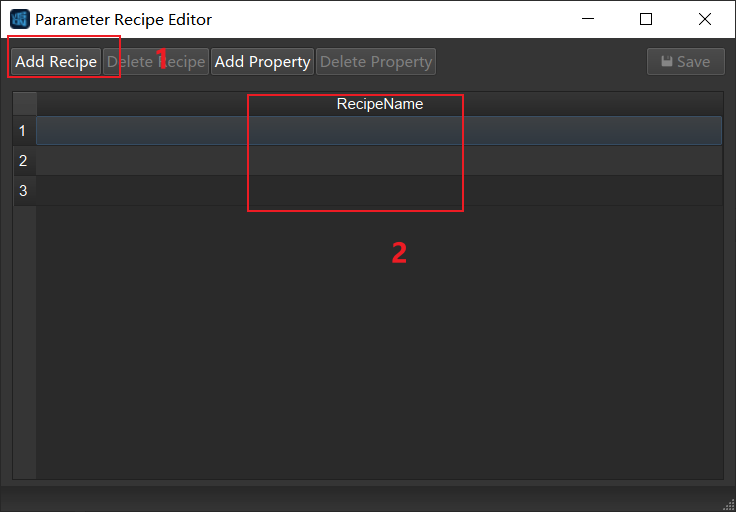
Figure 1. Add Recipe¶
Add, modify, delete properties.
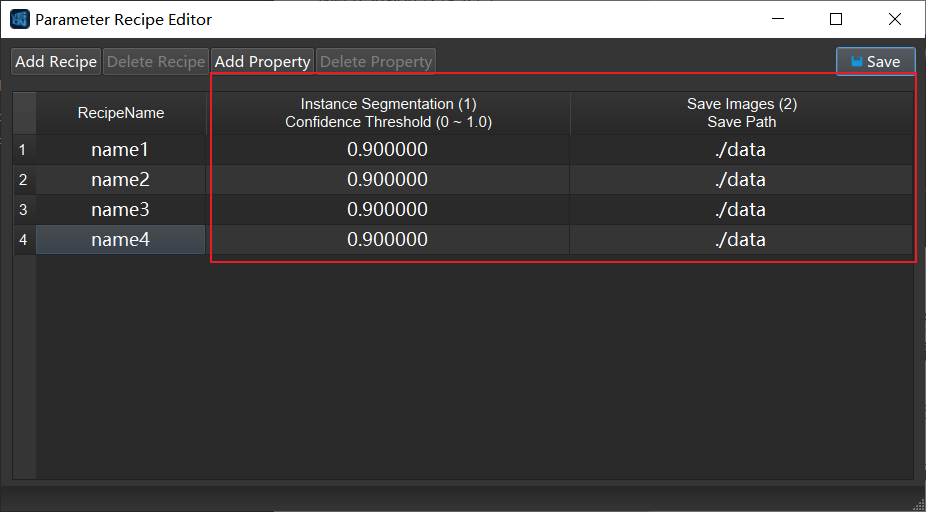
Figure 3. Initial Status Obtained¶
Double-click the parameter value in the list to modify the corresponding parameter. The modified parameter value shall not exceed the limits, be of incompatible format, etc. Example: for instance segmentation confidence threshold, the value should be from 1 to 1, and for save path, a valid file path should be entered.
Click Delete Parameter to delete selected parameter (hold Ctrl for multiple selections).
Colum copy and row copy.
Column copy: .
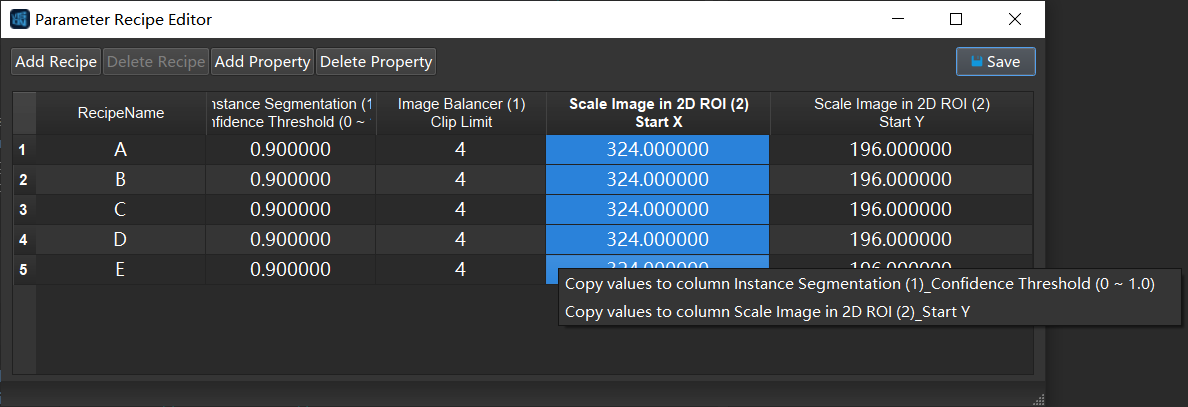
Figure 4. Column Copy¶
Row copy: .
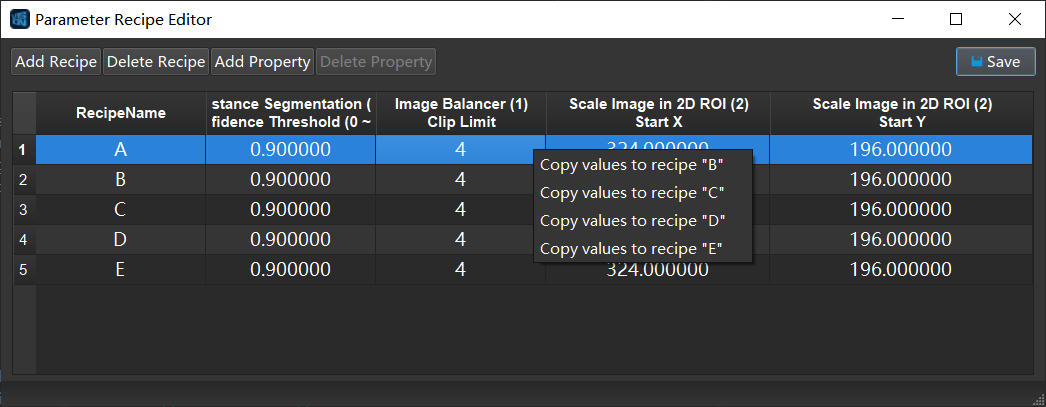
Figure 5. Row Copy¶
Save and switch recipes.
Save settings: When done setting parameter recipes, click Save. The prompt “Save successfully!” means that all settings have been successfully saved.
Switch recipe: select the recipe name of the corresponding model of the object to pick in the drop-down menu in Project Assistant. When running the project, the set properties will take effect.

Figure 6. Switch Recipe¶
Note
For automatic switching of parameter recipe, please start Mech-Interface in Mech-Center and connect by the standard interface. For detailed operation instructions, please refer to Mech-Interface.