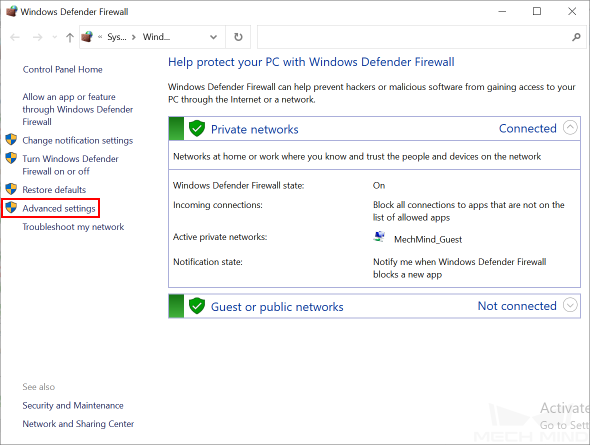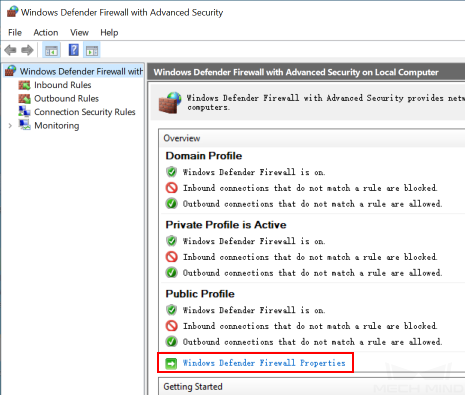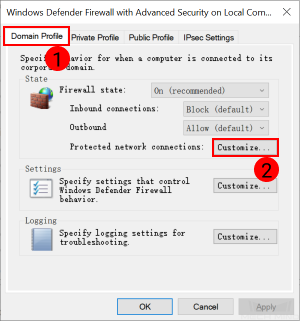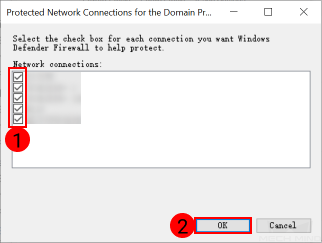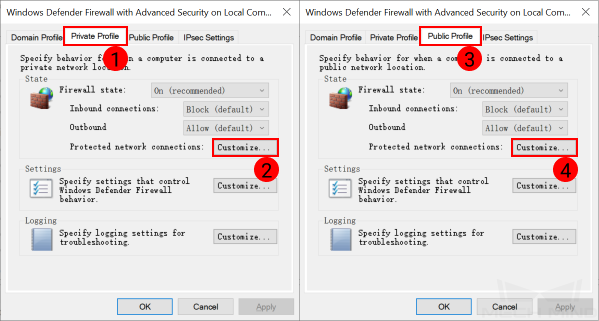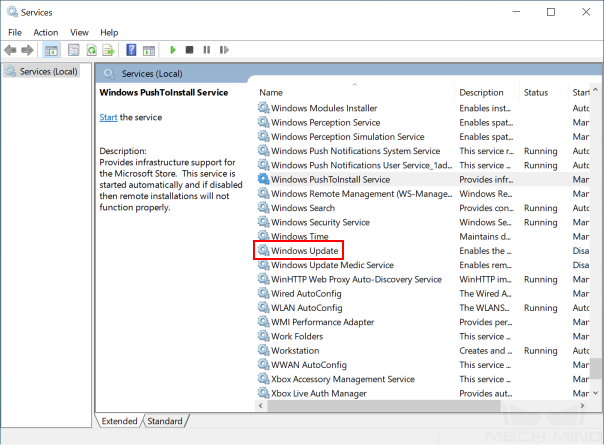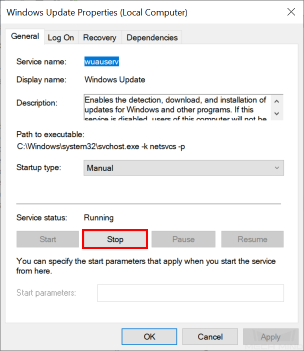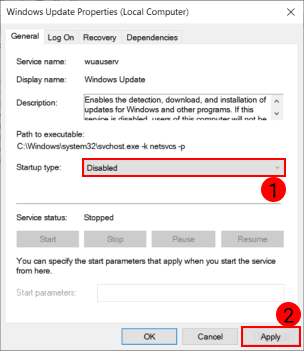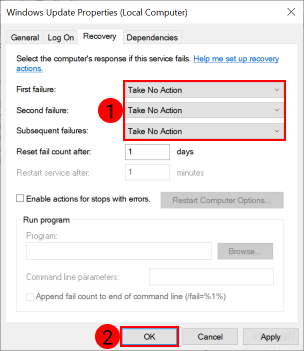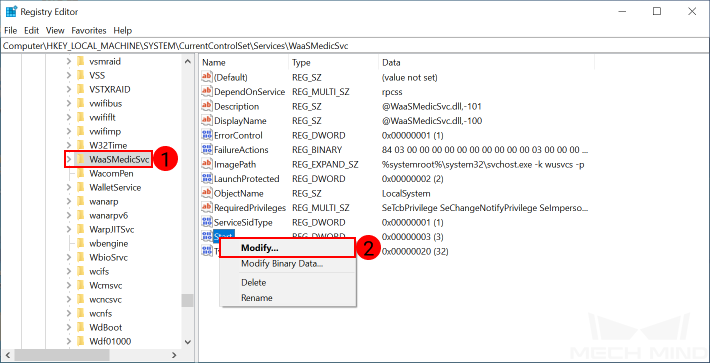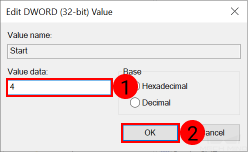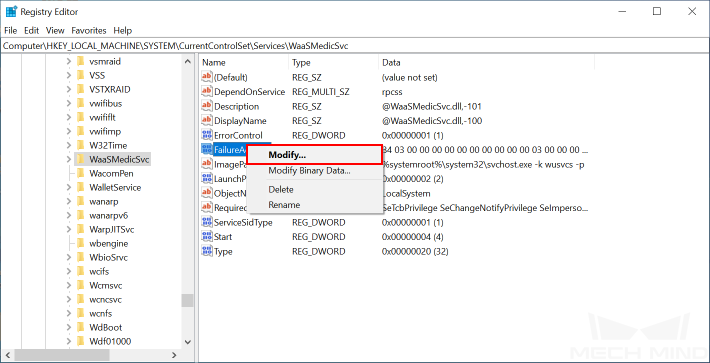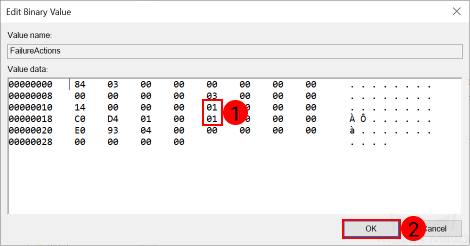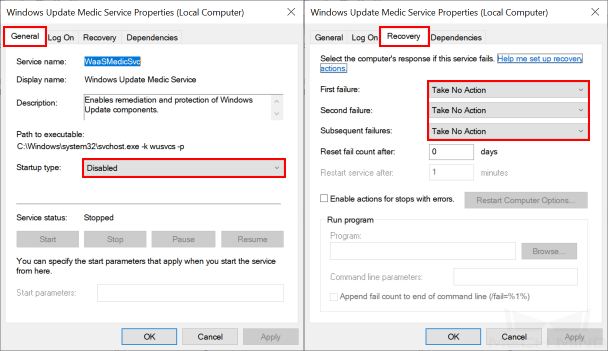Prerequisites for Mech-Mind Software¶
To make sure Mech-Mind software can function properly, please complete the following actions:
Check Interfaces and Drivers¶
Devices that communicate with Mech-Mind software are connected to the IPC through network interfaces. Mech-Mind software also require GPU to process data.
Therefore, it is recommended to check whether your network interfaces and GPU are functioning properly first,
Check the following in Windows Control Panel:
Network and Internet: make sure that the network interfaces used to connect to other devices are functioning properly.
Device Manager: under Display adapters and Network adapters, make sure the required drivers for your network interfaces and GPU are installed.
Set up Software License¶
Mech-Mind uses CodeMeter from Wibu-Systems as the license system for its software.
Plug the license dongle you received into the IPC.
Run the CodeMeter installer received from Mech-Mind to install CodeMeter.
Make sure that CodeMeter is running: in the system tray, check if the CodeMeter icon
 is displayed.
is displayed.
Check Python Version¶
Mech-Center requires Python 3.6.5 to function. This version of Python is automatically installed by running Mech-Center’s installation package.
If you have multiple versions of Python installed, Mech-Center may not be able to call the correct version and thus may not function properly.
If not needed, please uninstall the other versions of Python.
Note
Using the corresponding Python executable installer of each version to uninstall ensures that all related files are removed.
If you must keep the other versions of Python to satisfy other needs, please refer to Designate Python Version for detailed instructions on resolving the problem.
Turn off Windows Defender Firewall¶
Windows Defender Firewall might block the normal communication between Mech-Mind software and devices connected to the IPC. Therefore, it is necessary to turn off Windows Defender Firewall’s protection for the network interfaces connected to devices that communicate with Mech-Mind software, such as Mech-Mind Eye Industrial 3D Camera, robot controller, and PLC.
Click on the magnifying glass icon in the taskbar, and search for Windows Defender Firewall.
Click on Windows Defender Firewall in the search results to open it, and click on Advanced Settings.
In the pop-up window, click on Windows Defender Firewall Properties.
Under the Domain Profile tab, click on Customize next to Protected network connections.
In the pop-up window, uncheck all the network interfaces connected to devices that communicate with Mech-Mind software. Then, click on OK.
Repeat steps 4 and 5 for the Private Profile and Public Profile tabs.
Prevent Windows from Updating (Recommended)¶
Windows updates might force the IPC to shut down/restart during production in order to complete the updates, which would end Mech-Mind software and thus affect normal production. Therefore, we highly recommend preventing Windows from updating to avoid unexpected downtime.
Note
If you choose to keep Windows Update enabled, please take measures to ensure that shutdown/restart occur during planned downtime, such as setting active hours for Windows Update.
Disable Windows Update¶
Click on the magnifying glass icon in the taskbar, and search for Services.
Click on Services in the search results to open it, and scroll down to find Windows Update. Double-click on it to open Windows Update Properties.
Click on Stop to stop the service first.
In the drop-down menu of Startup type, select Disabled, and then click on Apply.
Click on the Recovery tab, and change the response for all failures to Take No Action. Then, click on OK.
Disable Windows Update Medic Service¶
Windows Update Medic Service fixes problems in Windows Update and ensures that your computer continues to receive updates. That is, even if you have disabled Windows Update, Windows Update Medic Service will eventually re-enable it. Therefore, it is necessary to disable Windows Update Medic Service as well.
Windows doesn’t allow you to disable Windows Update Medic Service through simple button-clicking. To disable it, you’ll need to go to the Registry Editor as instructed below.
Click on the magnifying glass icon in the taskbar, and search for regedit.
Click on Registry Editor in the search result to open it.
In the left pane, navigate to HKEY_LOCAL_MACHINE\SYSTEM\CurrentControlSet\Services\WaaSMedicSvc. Then in the right pane, right-click on Start and select Modify.
In the pop-up window, change Value data to 4, and then click on OK.
Right-click on FailureActions and select Modify.
In the pop-up window, change the values in the fifth column from the left for 00000010 and 00000018 to 01. Then, click on OK.
Return to Services, find Windows Update Medic Service and double-click to open it. Now the Startup type in the General tab should be Disabled, and all responses for failures in the Recovery tab should be Take No Action.