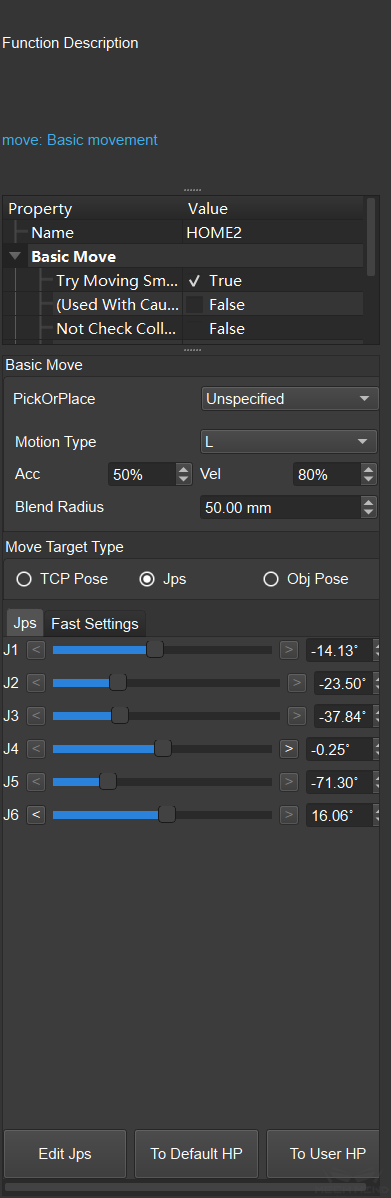Mission¶
The mission tab is the main place for robot programming. This page is mainly divided into four areas: module area, operation history area, programming area and parameter panel, as shown in the figure below.
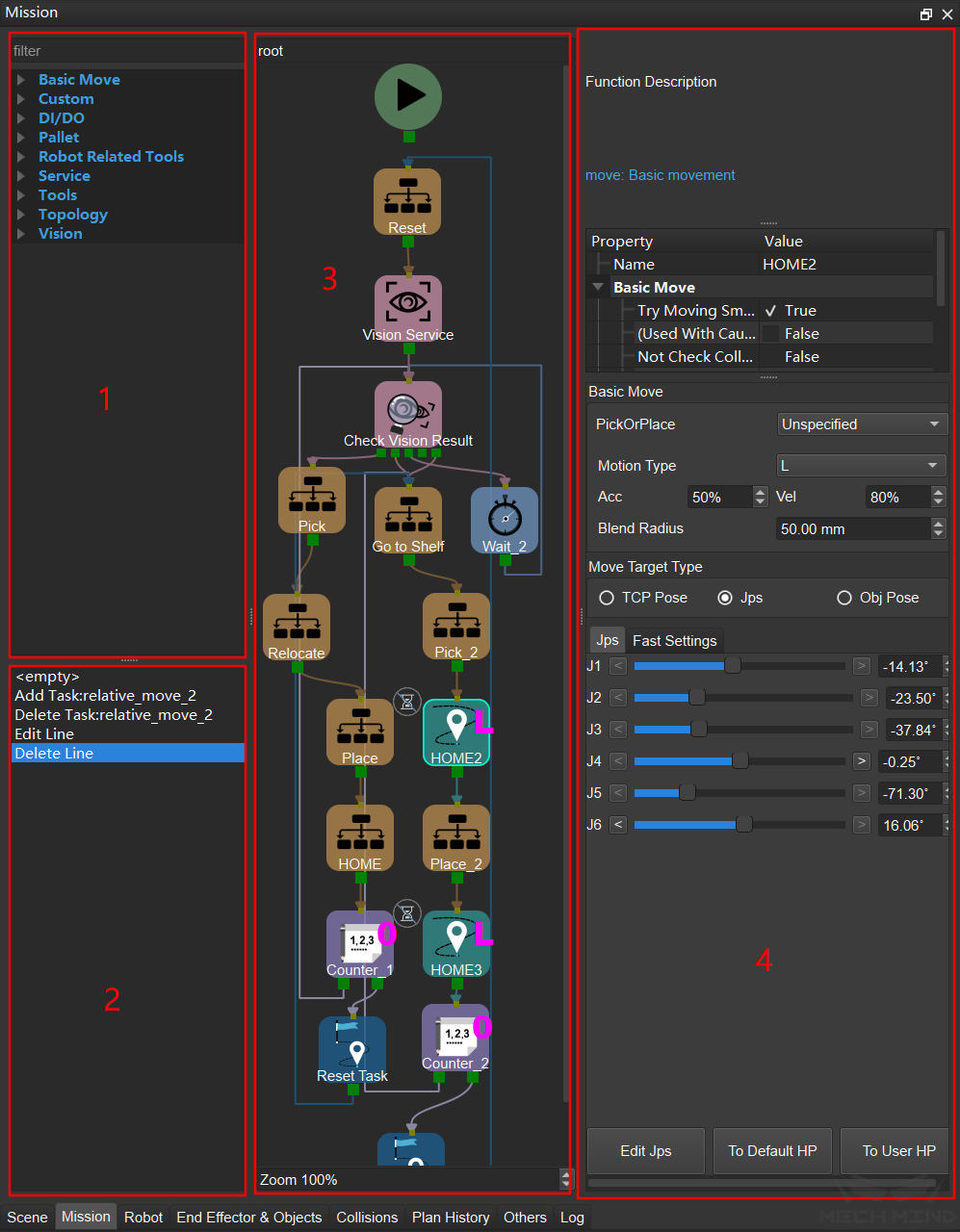
Module Area
There are many graphical programming modules provided by Mech-Viz in the module area. These modules are the basis for robot programming in Mech-Viz. Drag the module to the programming area, set the module properties, and then connect them in sequence according to the program operation logic to realize various robot programs. For detailed introduction and guidance for parameter settings of each module, please refer to Skills.
Operation History Area
Operations performed in the programming area are shown here, including adding modules, deleting modules, adding lines, deleting lines, etc. Click one of the records to roll back to the state of that record.
Programming Area
The programming area is the area where the robot is programmed by combining various modules. The core is to select the appropriate modules and the correct connection between modules. Each module has an input port (small brown square) at the top, and one or more output ports (small green square) at the bottom. Lines can be drawn from the output port and connected to the input port.
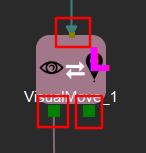
Multiple modules can also be combined to form a task set, which is represented by a “mission” module on the main program, so that the program is more concise and clear. Double-click the task set to enter it for editing, right-click and select Navigate Up to return to the previous level. In addition, if you need to quickly find a specific module in the program, you can press the hotkey Ctrl+F. At this time, a search box will appear at the top of the programming area, and you can enter the module name to search.
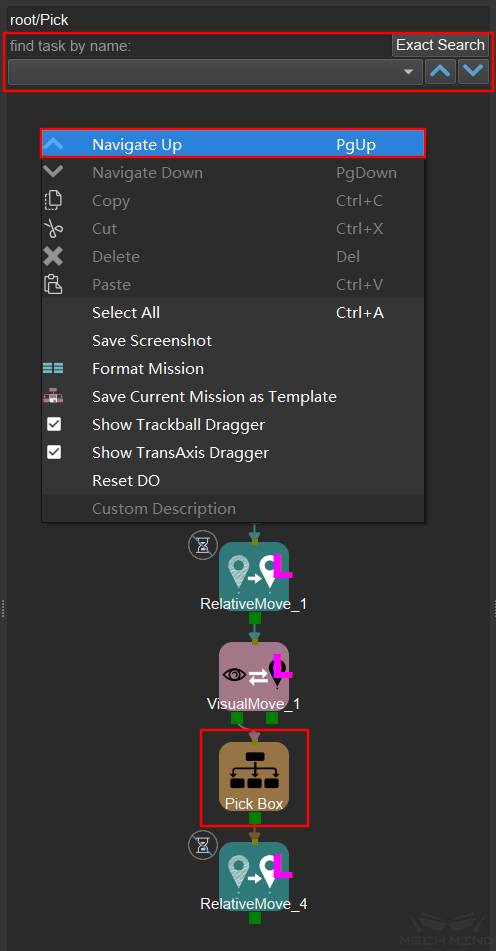
Parameter Panel
When no module is selected, there is nothing. When a module is selected, the function description and parameter settings of the selected module are shown under the speed settings.