Extract 3D Points in 3D ROI¶
Function
Set a Region of Interest (ROI) in 3D space, and the points within the region will be extracted and points outside the region will be eliminated.
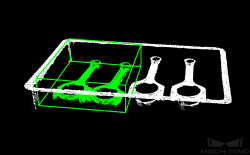
Sample Scenario
This Step enables to extract point cloud of the target object and avoid interference from background and outliers.
Input and Output
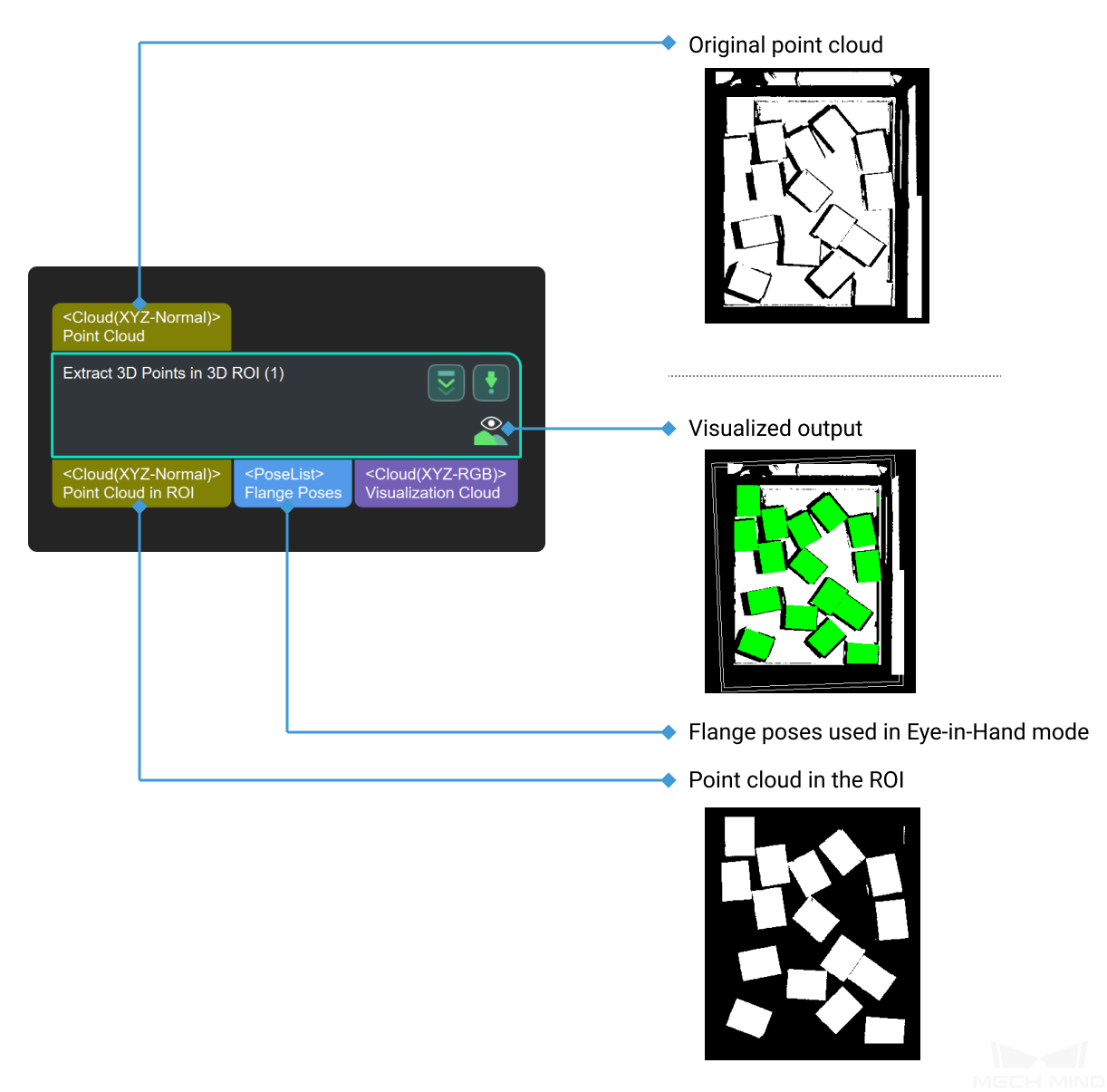
Preparation
Before setting a 3D ROI, please go to Project Assistant and select the data source of scene point cloud. For detailed settings, please refer to Scene Point Cloud.
Parameters
3D ROI Settings
- 3D ROI Name
Instruction:Click
on the right side of the 3D ROI Name to enter the Set ROI window, as shown in Figure 1. For detailed settings, please refer to Instructions for Setting 3D ROI.

Figure1 Set Target Area¶
- Input Cloud Coordinate Type
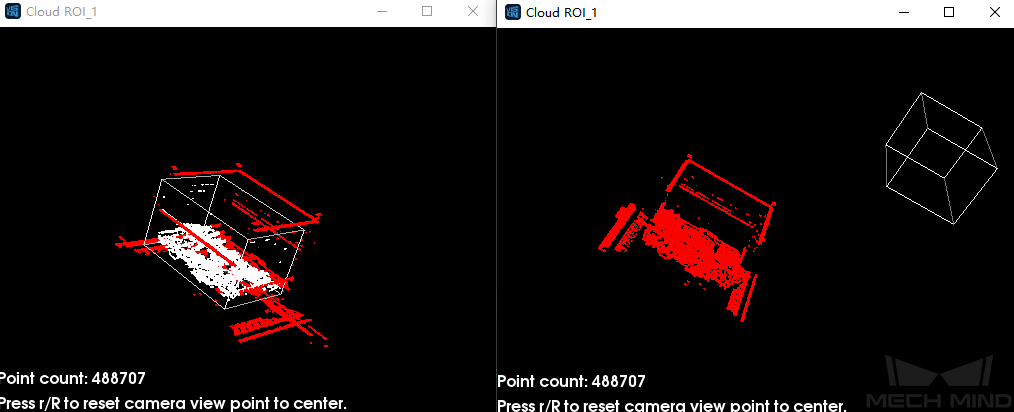
Figure2 Input Cloud Coordinate¶
Empty Status Settings
- Min Points Number in 3D ROI
- Send Empty Status of Points in 3D ROI

Figure3 Prompt When Set to True¶
If set to False, there will be no prompt, as shown in Figure 4.
Figure4 Prompt When Set to False¶
Possible Preceding Step
Possible Succeeding Step