Run the Project and Debug¶
Attention
Mech-Vision 1.4.0 will perform a version compatibility check when running a project. It is recommended to use Mech-Viz 1.4.0 and Mech-Center 1.4.0 with Mech-Vision 1.4.0.
If the version of Mech-Viz or Mech-Center used is lower than 1.4.0, a risk alert window will pop up when running a project.
Click on “Run” in the Toolbar or use the shortcut Ctrl + R to run the current Mech-Vision project, as shown in Figure 3.
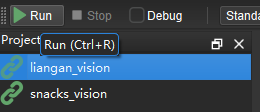
Figure 3. Run the Current Project¶
When the project running result does not meet expectations, the project needs to be debugged. First, it is necessary to locate the Step(s) of error by running the Steps one by one. The Step(s) whose result does not match expectations should be optimized through adjusting the Step parameters. For detailed instructions, please see Guide to Steps. For each executed Step, the execution time of the Step is displayed in the lower-left corner of the Step box, as shown in Figure 4.
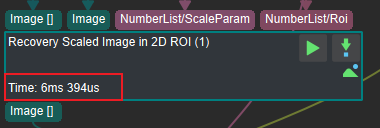
Figure 4. Display of the Running Time of a Step¶
There are three ways to view the debugging information of each Step:
Double-click the data flow (the connection arrow between steps) to view the content of the data flow;
Check the global Debug on the Toolbar and VisualizeOutput under Execution Flags in the Property panel, and then run the Step individually by clicking on
 (Single Step Execution) to view the image output;
(Single Step Execution) to view the image output;Check the global Debug on the Toolbar and TextOutput under Execution Flags in the Property panel, and then run the Step individually by clicking on
 to view the text output.
to view the text output.
The execution status of the operations performed by the project will be displayed in the Log panel, as shown in Figure 5. If the project has an error that cannot be readily located through the above debugging methods, the details of the error can be found in the log.
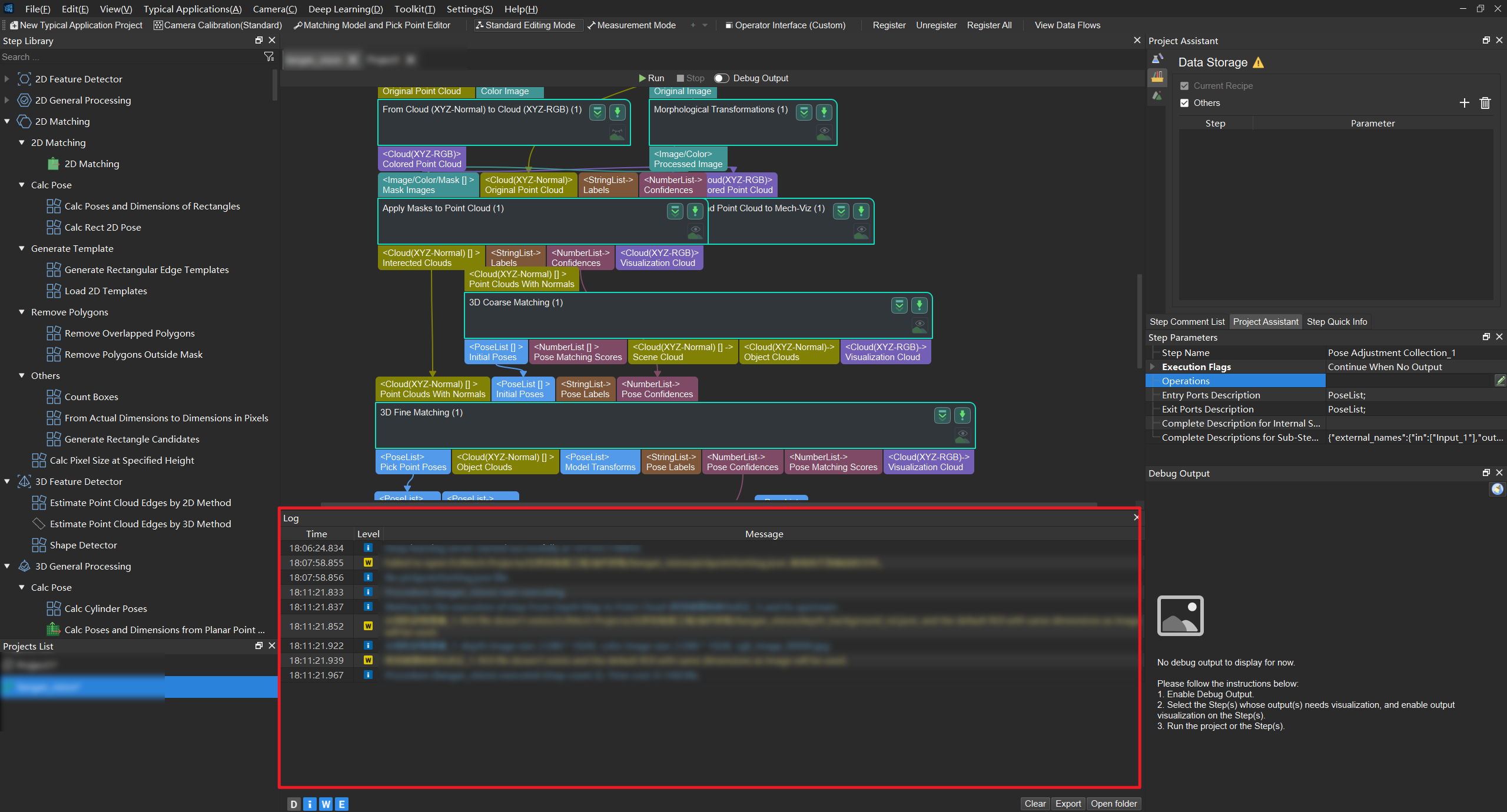
Figure 5. Execution status displayed in Mech-Vision Log¶