Close Project¶
A Mech-Vision project can be either closed only in the Graphical Programming Workspace or completely exited from Mech-Vision.
Only closing a project in the Graphical Programming Workspace: Click on the X sign next to the project name in the Workspace, as shown in Figure 7. This operation only exits the project from programming. The project is still opened in Mech-Vision and listed in the Projects panel. Double-clicking on the project name in the Projects panel will reopen it in the Graphical Programming Workspace.
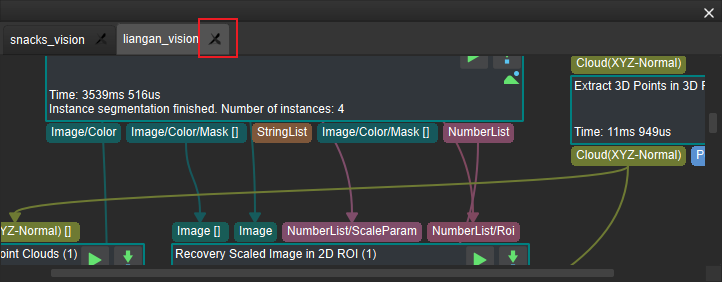
Figure 7. Close a project in the Graphical Programming Workspace¶
Completely exiting a project from Mech-Vision: Right-click on the project name in the Projects panel, and then click on Close Project, as shown in Figure 8. If there are unsaved contents in the project, a warning window as shown in Figure 9 will pop up. Please select Save, Discard, or Cancel according to actual needs.
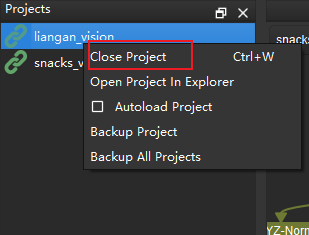
Figure 8. Close a project in the Projects panel¶
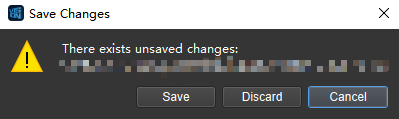
Figure 9. Alert to save the project before closing¶