Open Project¶
Open an existing project:
Click on (shortcut Ctrl + O). Just select the corresponding folder. There is no need to locate the specific .vis file.
Or, double-click the .vis file in the project folder to start Mech-Vision and automatically load the project.
Open a recently opened project:
Find it in and click on it to open.
Tip
If Mech-Vision 1.4.0 or above is used to open a project created with a lower version of Mech-Vision, the original .json algorithm file will be automatically replaced by a .vis file after saving, and a backup .bak file will also be generated.
Click on to save the project in .json format if necessary.
Mech-Vision supports opening multiple projects at the same time:
The file names of the opened projects are displayed in the Project panel on the left, as shown in Figure 2. Left-click the project name (no. 1 or no. 2 in the figure) to see the editing status of the selected project in the Graphical Programming Workspace.
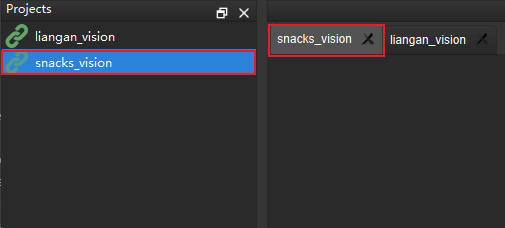
Figure 2. Switching between projects when multiple projects are opened¶
Attention
Please make sure that the folder name is identical to the name of the .vis file, or else the file cannot be opened.
When using a virtual camera, files of the intrinsic parameters and calibrated extrinsic parameters of the camera should be included in the folder.
When using a real camera, the file of the calibrated extrinsic parameters needs to be included in the folder. The intrinsic parameter file will be automatically downloaded when the project runs.