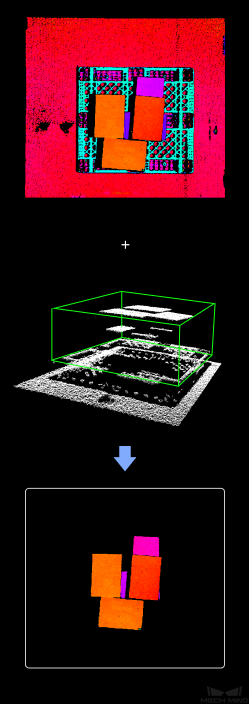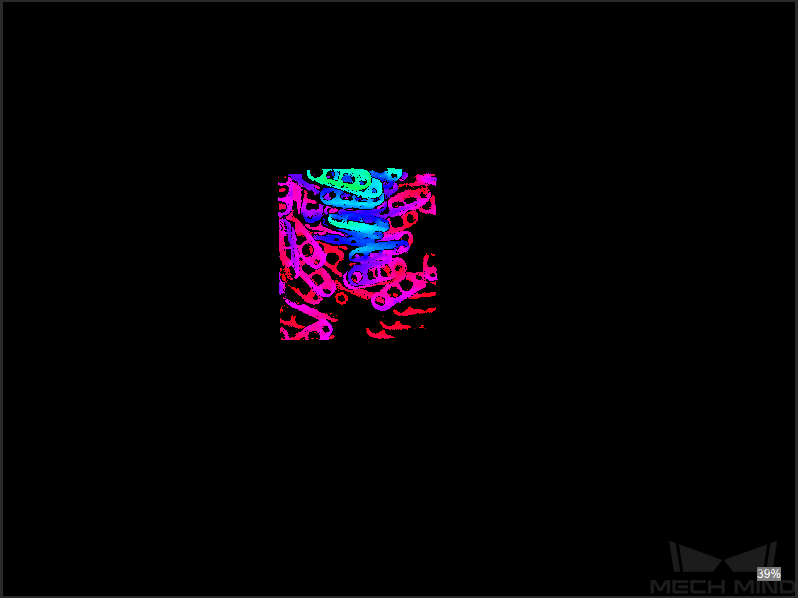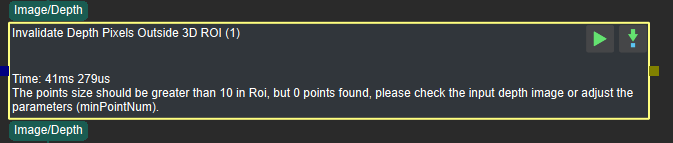Invalidate Depth Pixels Outside 3D ROI¶
Function
Set a Region of Interest (ROI) in the depth image and set the pixel values outside the region to zero.
Sample Scenario
This Step can be used to extract a target area in the original depth image and therefore avoid interferences from background and other regions. It is usually connected with Steps as Segment Depth Image, Get Highest Areas in Depth Image, Merge Mask Images, etc.
Input and Output
Preparation
Before setting a 3D ROI, please go to Project Assistant and select the data source of scene point cloud. For detailed settings, please refer to Scene Point Cloud.
Parameters
3D ROI Settings
- 3D ROI Name
Instruction:Click
on the right side of the 3D ROI Name to enter the Set ROI window, as shown in Figure1. For detailed settings, please refer to Instructions for Setting 3D ROI.
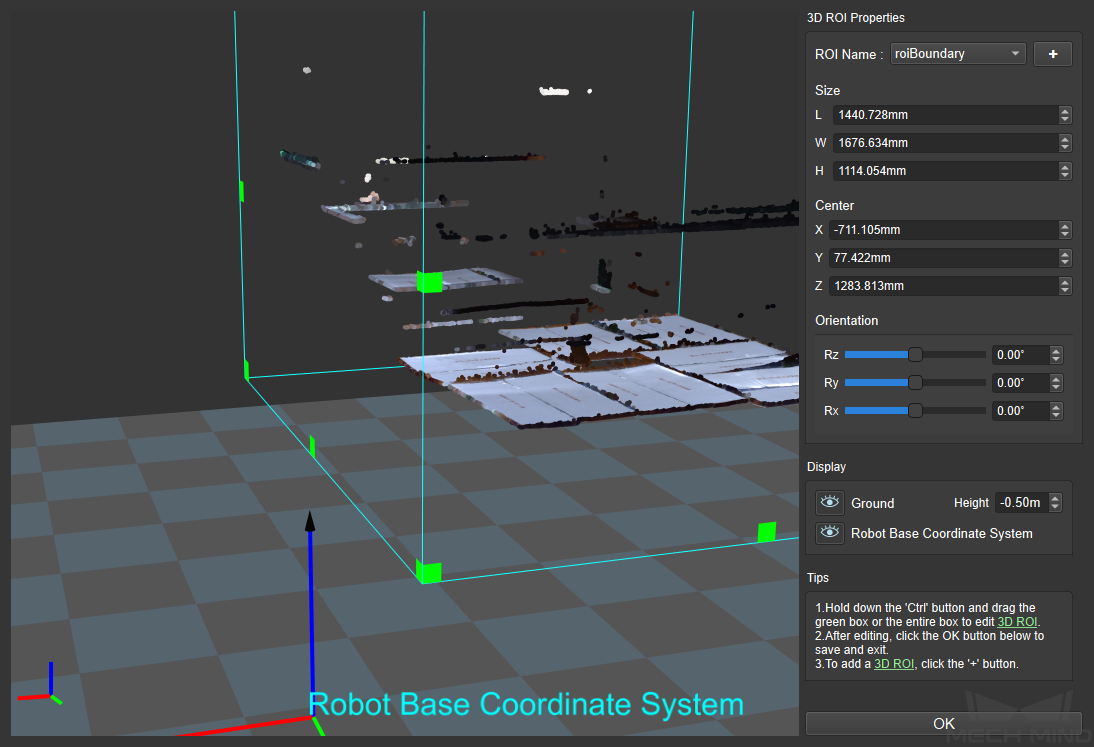
Figure1 Set Target Area¶
Threshold Setting